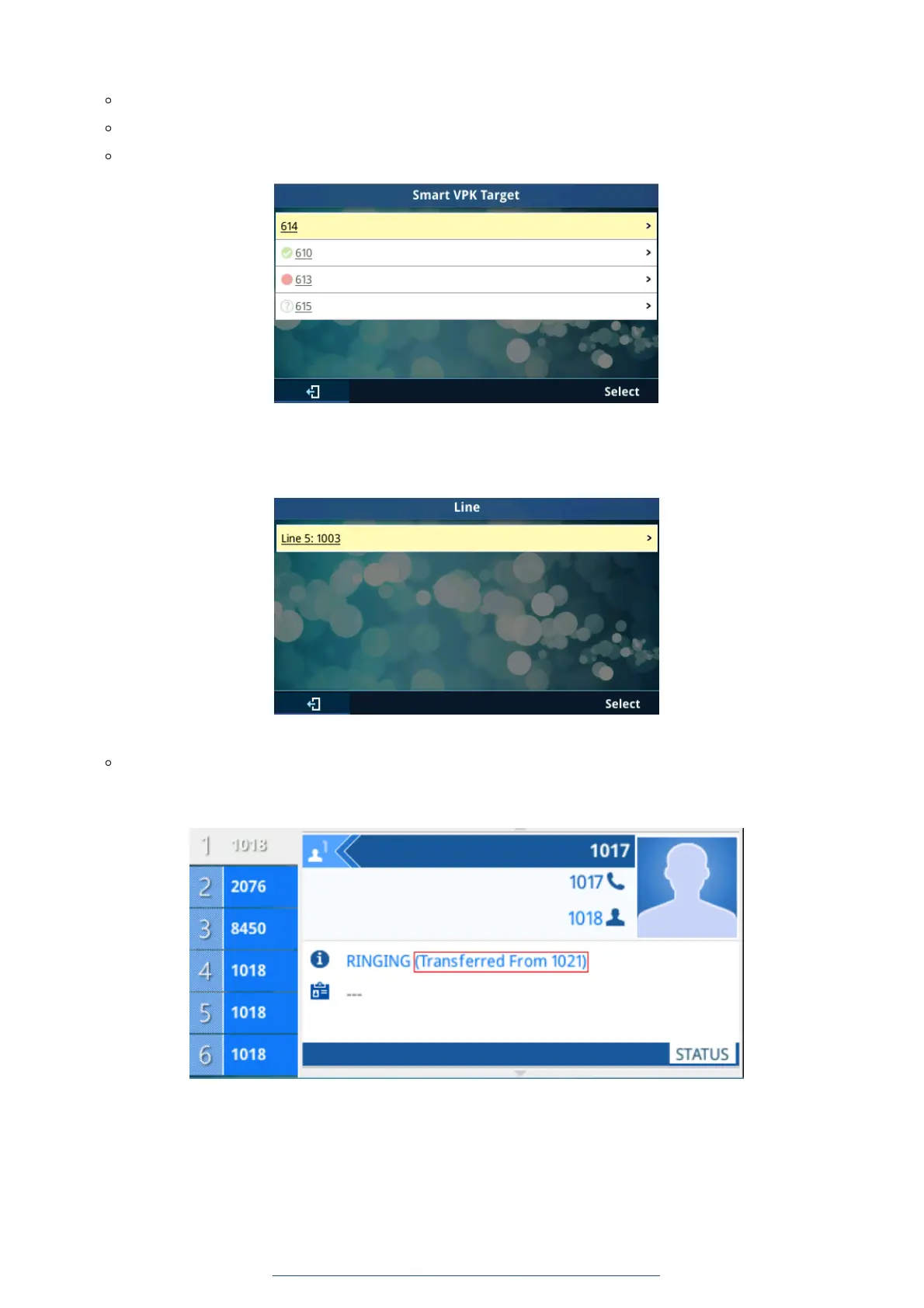Specially, for BLF/Eventlist BLF/Presence, an icon with status will be shown on the left side of the item. Icon here contains 3
types based on monitoring state:
Unknown: Question Mark
Busy: RED
Available: GREEN
Figure 49: Smart VPK Target Page
By selecting “line”, a list of available line for transfer/conference will be shown as bellow. User can use up/down key or “select”
softkey to choose item to use.
Figure 50: List of Available Lines Page
Transfer from Information
Using the transfer from information, users can see who transferred the call to them. Example shows below:
Figure 51: Transfer from Information While Ringing and During Incoming Call
VPK Paging Support inside Call Screen
Users can use their VPK mode preconfigured with while in call screen. Such as Speed Dial, BLF, dial DTMF…, as shown in the
figure below.
