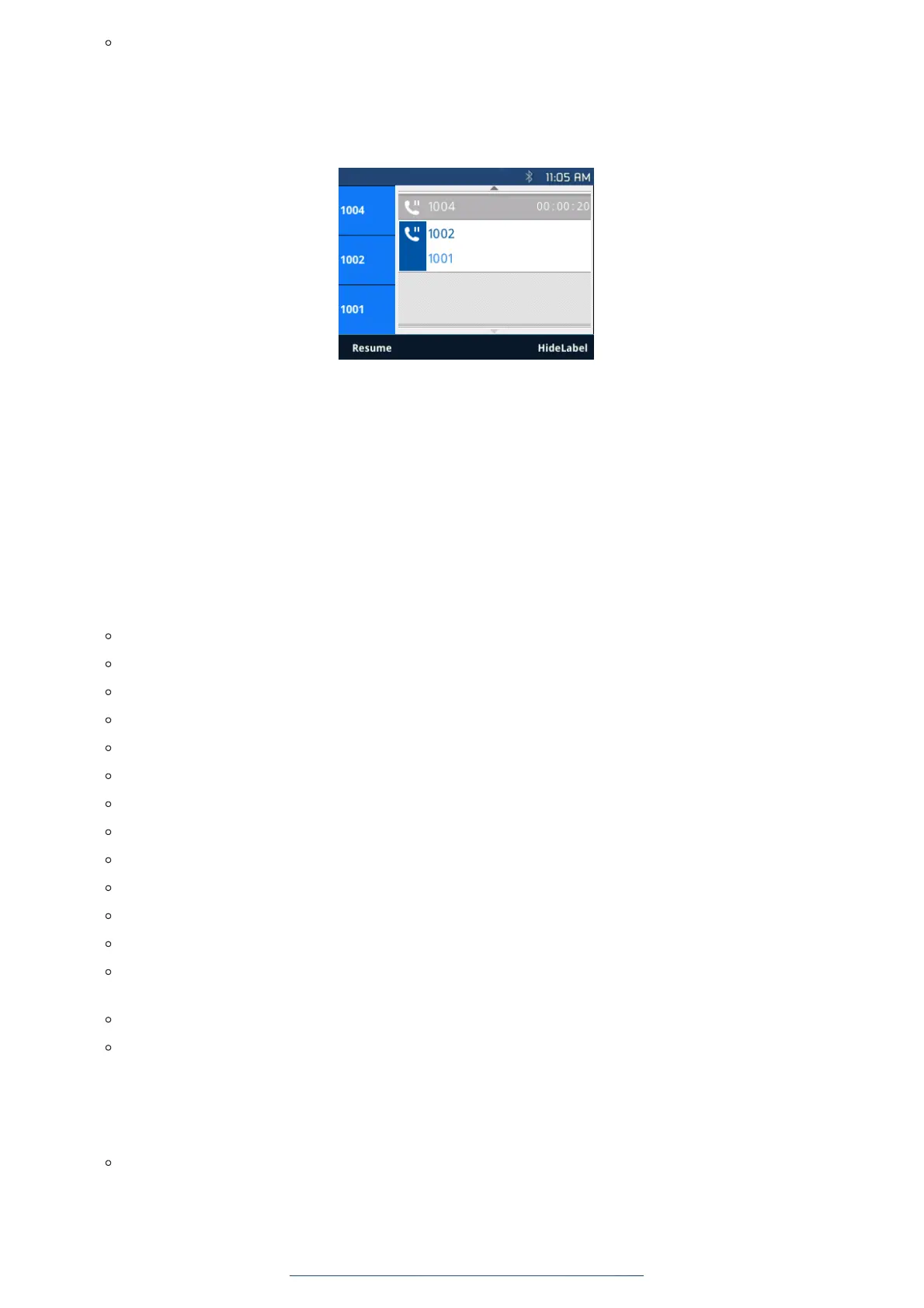Call hold duration. The phone will show the call hold duration as shown on figure below. The hold duration will be
displayed only if there are two calls on hold or more and user can use the up/down arrows to check the hold duration of
each call.
Note: Users can see how long their call has been hold if option “Show on Hold Duration” under Web GUI 🡪 Settings 🡪 Call
Features is set to YES. Please refer to the admin guide for further detail.
Figure 42: Call Hold duration
Mute
During an active call, press the MUTE button to mute/unmute the microphone. The LCD will show the Mute icon on the top of
screen, when the call is muted.
Call Transfer
GXP2130/GXP2140/GXP2160/GXP2170/GXP2135 supports Blind Transfer and Attended Transfer. This feature can be disabled
from the web GUI menu under “Settings 🡪 Call features 🡪 Disable Transfer”.
Blind Transfer.
During the first active call, press TRANSFER and dial the number to transfer to;
Press SEND key or # to complete transfer of active call.
Attended Transfer.
When set to “Static”
During the first active call, press LINE key. The first call will be put on hold;
Enter the number for the second call in the new line and establish the call;
Press TRANSFER;
Press the other LINE key, which is on hold to transfer the call.
When set to “Dynamic”
Establish one call first;
During the call, press TRANSFER. A new line will be brought up and the first call will be automatically placed on hold;
Dial the number and press SEND or # to make a second call. (Once the number is entered, a “Transfer” soft key will show.
If “Transfer” soft key is pressed instead of SEND or #, a blind transfer will be performed);
Press TRANSFER again. The call will be transferred.
For Attended Transfer, after dialing out the number for the second call, a “Split” soft key will show. If the second call is not
established yet (ringing), pressing “Split” will hang up the second call. If the second call is established (answered), pressing
“Split” will resume the second call and keep the first call on hold.
Note:
To transfer calls across SIP domains, SIP service providers must support transfer across SIP domains.
When choosing “Dynamic”, press Transfer softkey, you will enter this page:
