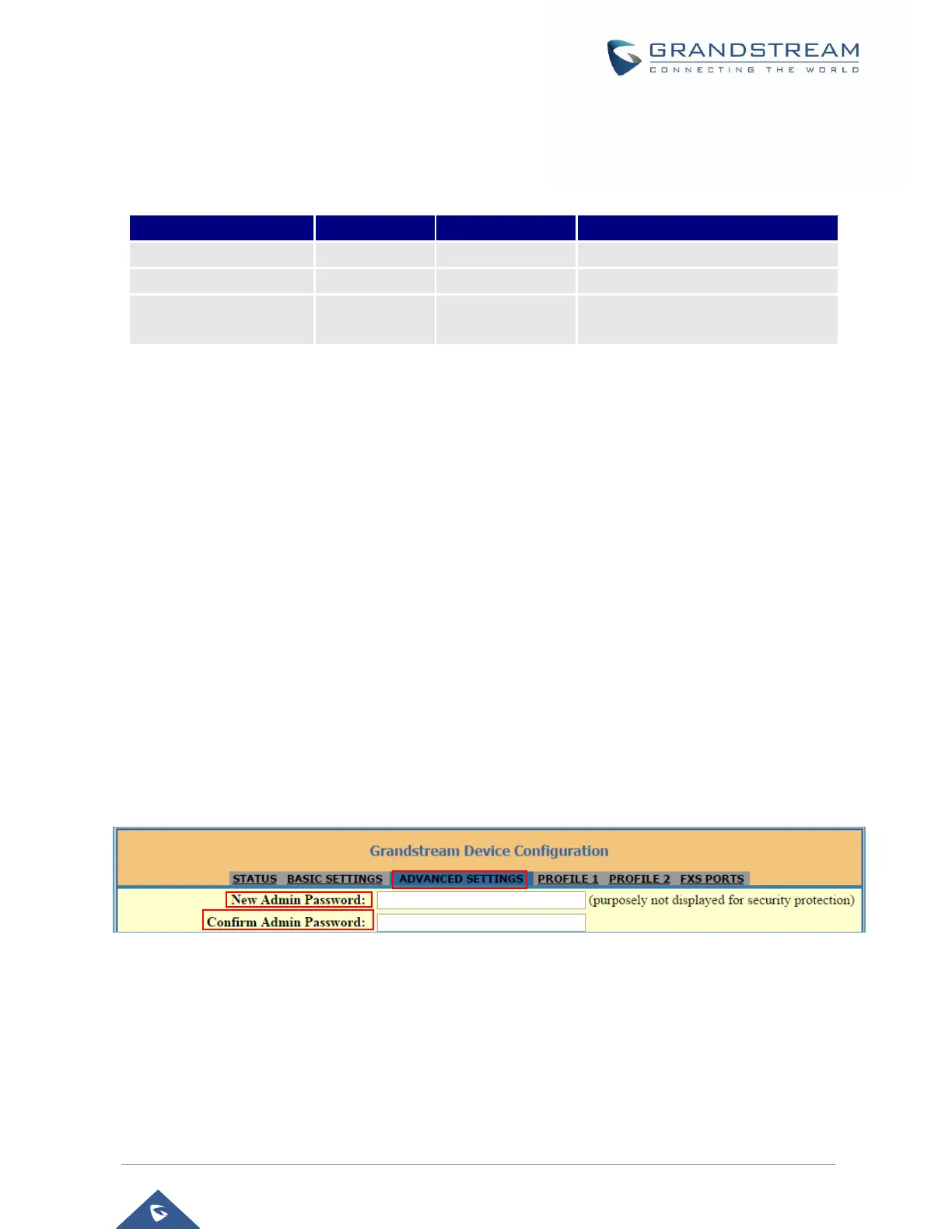The password is case sensitive with maximum length of 25 characters. When changing any settings, always
submit them by pressing Update or Apply button on the bottom of the page. After submitting the changes
in all the Web GUI pages, if a reboot is required, the web page will prompt the user to reboot by offering a
reboot button on the web page.
Saving the Configuration Changes
After users make changes to the configuration, pressing Update button will save but not apply the changes
until Apply button is clicked. Users can instead directly press Apply button. When a reboot is required to
apply changes, the web page will prompt the user to reboot by offering a reboot button on the web page.
Changing Admin Level Password
1. Access your HT818 web UI by entering its IP address in your favorite browser.
2. Enter your admin password (default: admin).
3. Press Login to access your settings.
4. Go to Advanced Settings → New Admin Password and enter the new admin password.
5. Confirm the new admin password.
6. Press Apply at the bottom of the page to save your new settings.
Figure 5: Admin Level Password
Changing User Level Password
1. Access your HT818 web UI by entering its IP address in your favorite browser.
2. Enter your admin password (default: admin).
3. Press Login to access your settings.
4. Go to Basic Settings → New End User Password and enter the new end-user password.
