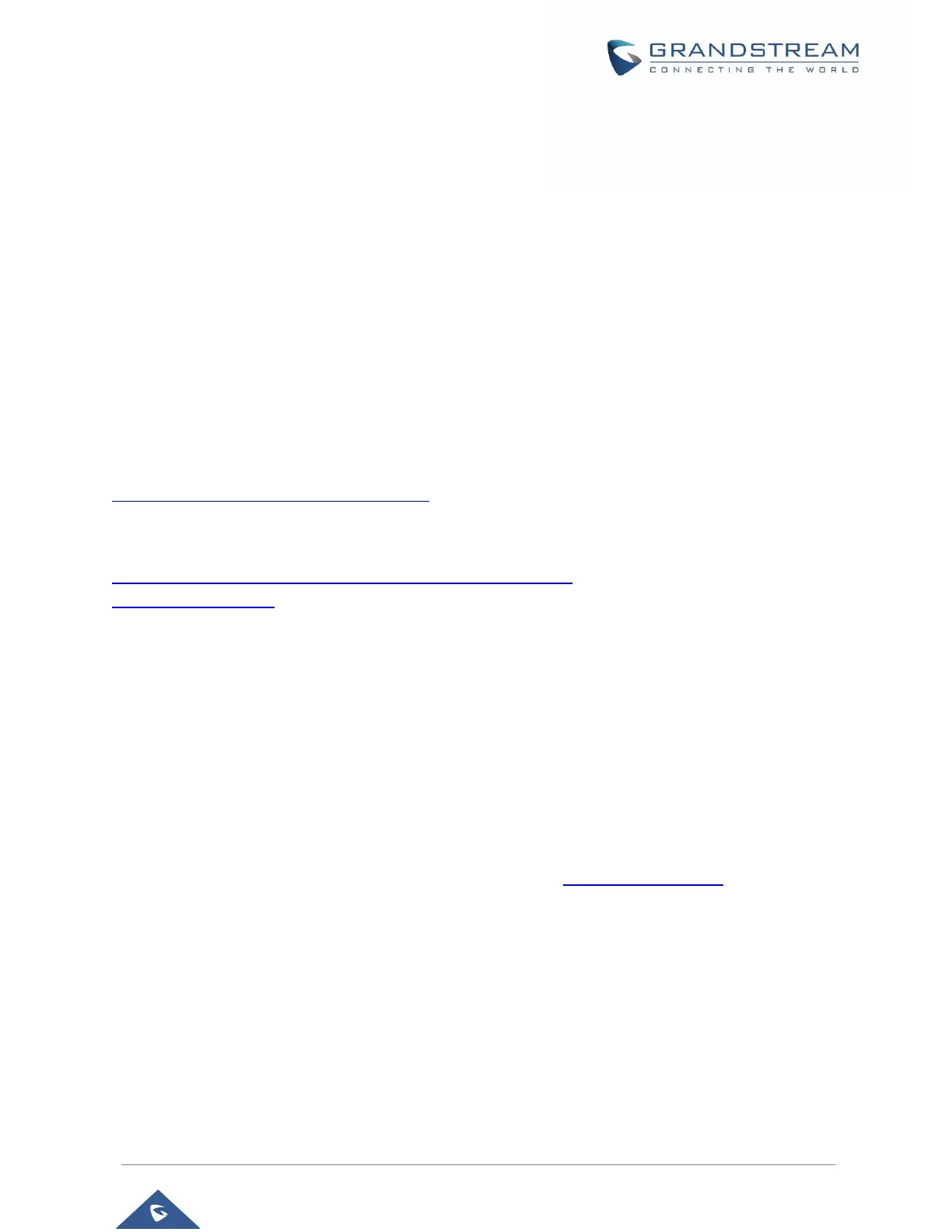Upgrading via Local Directory
1. Download the firmware file from Grandstream web site
2. Unzip it and copy the file in to a folder in your PC
3. From the HT818 web interface (Advanced Settings page) you can browse your hard drive and
select the folder you previously saved the file (HT8xfw.bin)
4. Click “Upload Firmware” and wait few minutes until the new program is loaded.
Note: Always check the status page to see that the program version has changed.
Upgrading via Local TFTP/HTTP/HTTPS/FTP/FTPS Servers
For users that would like to use remote upgrading without a local TFTP/HTTP/HTTPS/FTP/FTPS server,
Grandstream offers a NAT-friendly HTTP server. This enables users to download the latest software
upgrades for their devices via this server. Please refer to the webpage:
http://www.grandstream.com/support/firmware
Alternatively, users can download, for example, a free TFTP or HTTP server and conduct a local firmware
upgrade. A free window version TFTP server is available for download from:
http://www.solarwinds.com/products/freetools/free_tftp_server.aspx
http://tftpd32.jounin.net/.
Instructions for local firmware upgrade via TFTP:
1. Unzip the firmware files and put all of them in the root directory of the TFTP server.
2. Connect the PC running the TFTP server and the phone to the same LAN segment.
3. Launch the TFTP server and go to the File menu->Configure->Security to change the TFTP server's
default setting from "Receive Only" to "Transmit Only" for the firmware upgrade.
4. Start the TFTP server and configure the TFTP server in the phone’s web configuration interface.
5. Configure the Firmware Server Path to the IP address of the PC.
6. Save and Apply the changes and reboot the HT818.
End users can also choose to download a free HTTP server from http://httpd.apache.org/ or use
Microsoft IIS web server.
Firmware and Configuration File Prefix and Postfix
Firmware Prefix and Postfix allows device to download the firmware name with the matching Prefix and
Postfix. This makes it the possible to store all the firmware with different version in one single directory.
Similarly, Config File Prefix and Postfix allows device to download the configuration file with the matching
Prefix and Postfix. Thus, multiple configuration files for the same device can be stored in one directory. In
addition, when the field “Check New Firmware only when F/W pre/suffix changes” is set to “Yes”, the device
will only issue firmware upgrade request if there are changes in the firmware Prefix or Postfix.
