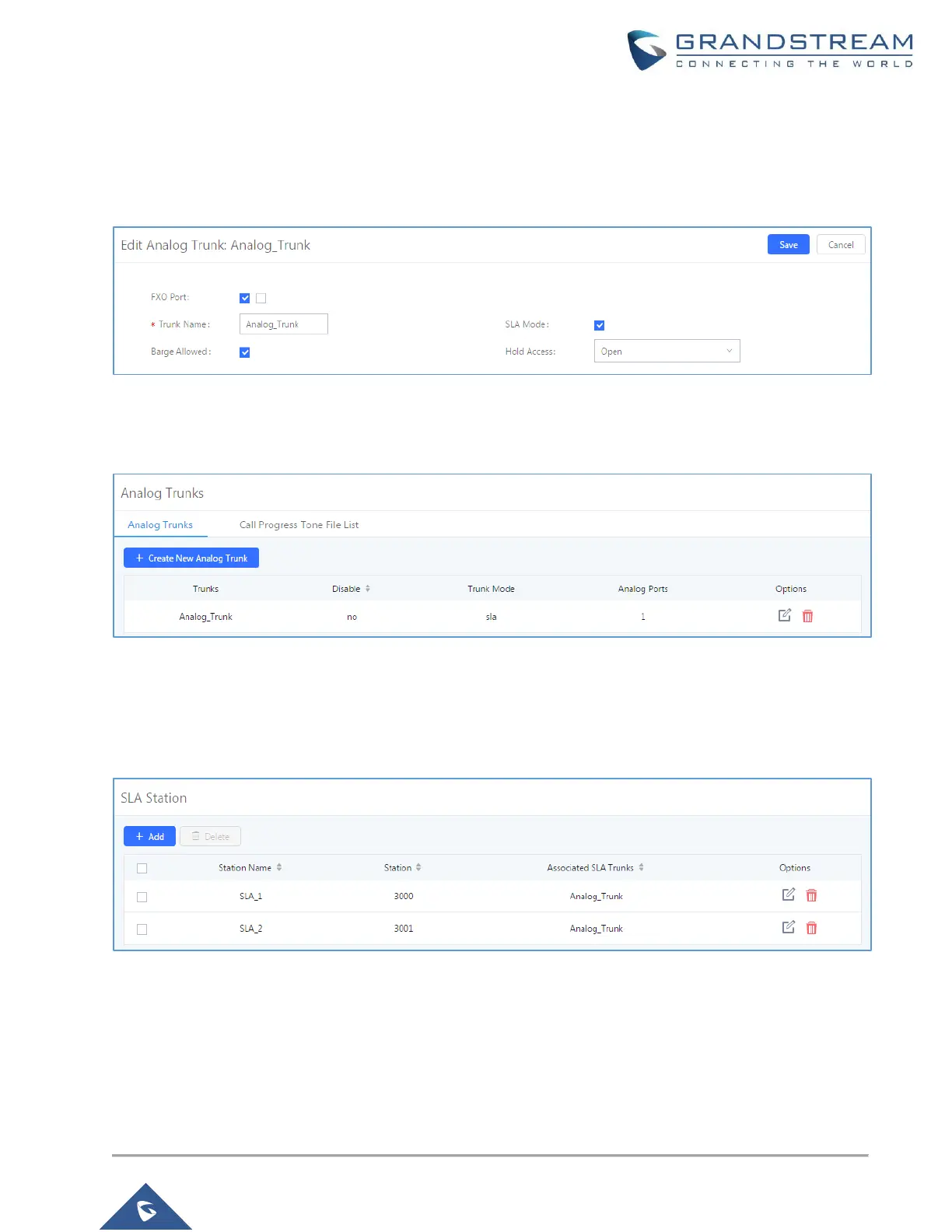Sample Configuration
1. Go to web UI→Extension / Trunk→Analog Trunks page. Create or edit the analog trunk. Make sure “SLA
Mode” is enabled for the analog trunk. Once enabled, this analog trunk will be only available for the SLA
stations created under web UI→Extension / Trunk→SLA Station page.
Figure 32: Enable SLA Mode for Analog Trunk
Click on “Save”. The analog trunk will be listed with trunk mode “SLA”.
Figure 33: Analog Trunk with SLA Mode Enabled
2. Go to web UI→Extension / Trunk→SLA Station page, click on “Add”.
Users can create one or more SLA stations to monitor the analog trunk. The following figure shows two
stations, 3000 and 3001 be associated with SLA trunk “Analog_Trunk”.
Figure 34: SLA Example - SLA Station
3. On a SIP Phone with extension 3000 or 3001. Configure the MPK as BLF mode and the value must be set
to “Extension_Trunkname”, which is 3000_Analog_Trunk or 3001_Analog_Trunk in our example.
