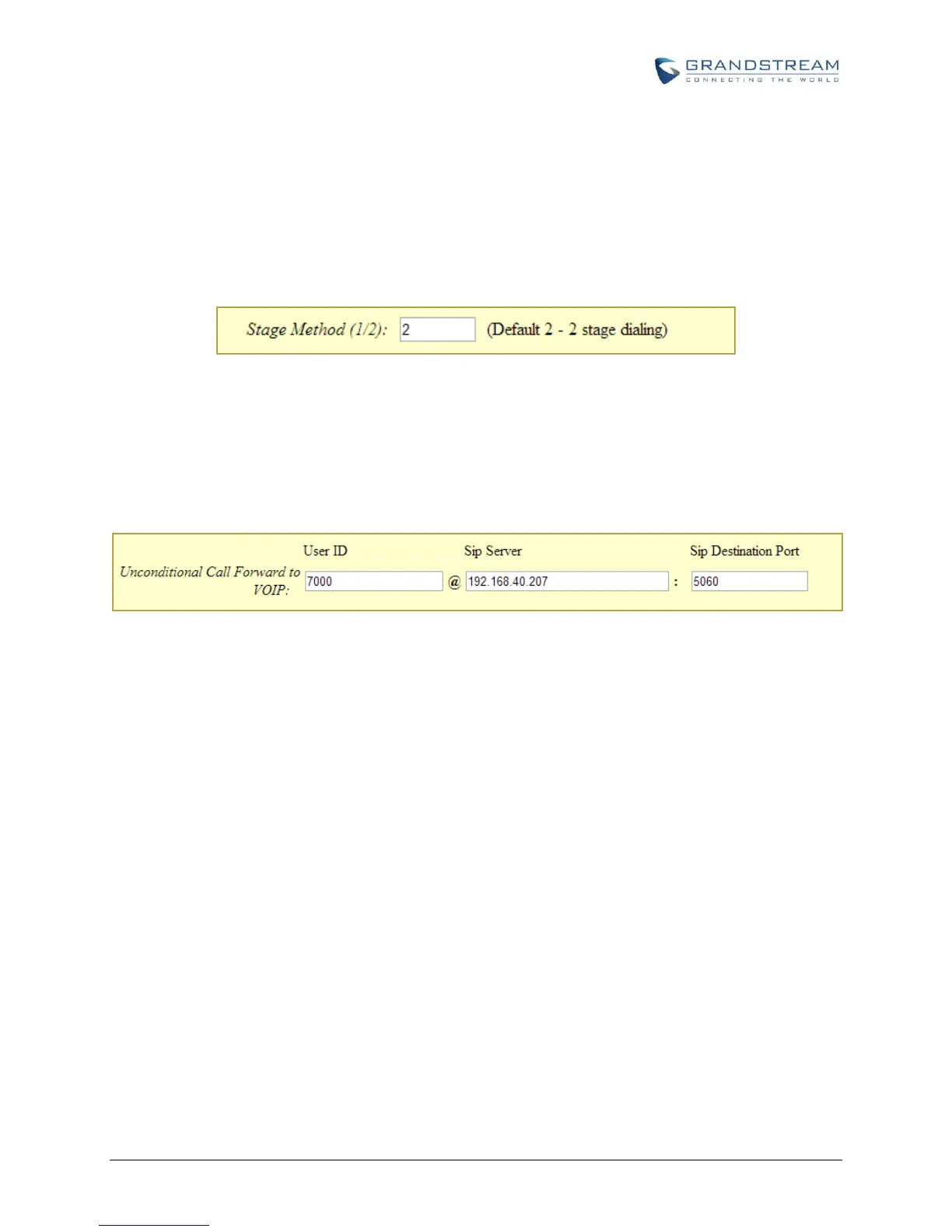Firmware Version 1.0.1.25 Configuring UCM6100 Series with HT503 Page 10 of 18
Set "PSTN Ring Thru FXS" to "No" if you prefer not to ring the FXS port after the Ring Thru Delay. In
the sample setup, it's set to "Yes".
Set "PSTN Ring Thru Delay" option to 1. If you happen to experience caller ID issue, you may set it to
2.
Set the "Stage Method (1/2)" to 2 for 2 stage dialing.
Figure 8: Method 1 - Configure FXO Port on the HT503: Channel Dialing
Configure Unconditional Call Forward on HT503
On the HT503 web GUI, go to Basic setting page, configure "Unconditional Call Forward to VOIP" to the
IVR extension on the UCM6100. In this example, the UCM6100 IP address is 192.168.40.207.
Figure 9: Method 1 - HT503 Basic Settings
How to Dial
Once the HT503 and the UCM6100 are set up as above, the inbound call and the outbound call will be
working as described below.
Outbound call
The extension registered to the UCM6100 can dial the HT503's FXO extension number (5001 in this
example). After you get the second dial tone, you can then dial a PSTN network number. Basically, the
outbound call is done in a 2-stage manner.
Inbound call
The user from outside network can dial into the PSTN line's number (connected to HT503). And then
he/she will reach the IVR of the UCM6100. The IVR on UCM6100 would allow the user to further enter
extension number or key pressing digit to reach the desired destination.
