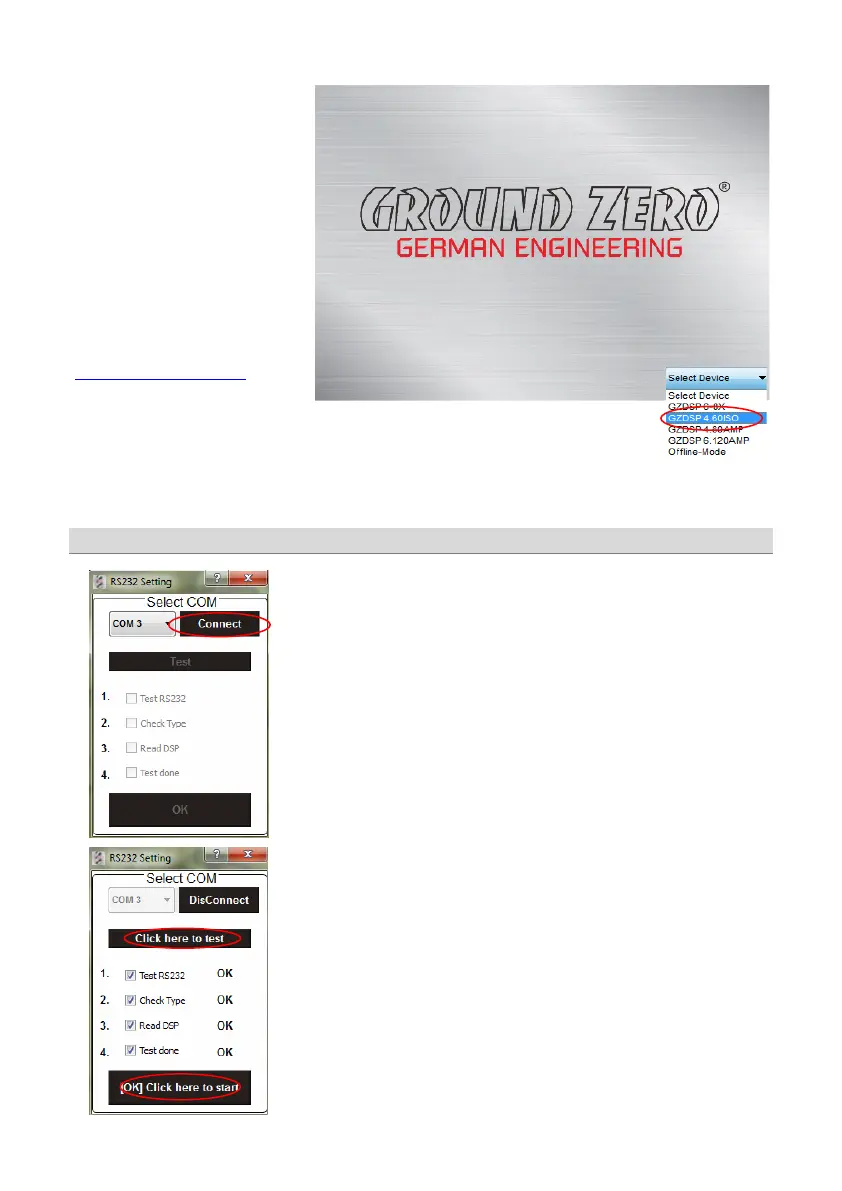Demo Mode (Off-Line Mode):
It´s possible to use the software in offline mode without having the GZDSP 4.60ISO connected to the PC to become
familiar with most of the features and to create sample setups.
USB port selection
In order to configure the DSP,
the GZDSP 4.60ISO has to be
connected to the PC with the DSP
software installed using the included
USB wire.
The head unit and the DSP unit have
to be turned on before running the
DSP software on the PC.
The DSP software starts by double
click on the desktop icon.
The start screen will appear and the
GZDSP 4.60ISO should be selected
as device (Select Device).
The latest software version can be
downloaded from this page:
www.ground-zero-audio.com
After having the DSP unit selected at the
menu,
the
window will appear.
Usually the correct COM port will be selected automatically. The port number
may vary depending on the computer´s environment. It can be selected
manually using the drop down menu.
The COM port will be assigned automatically by the Windows operating
system. Please note that this should be one of the ports COM1 to COM9. In
case of any problem, please follow the instructions on the next page.
A click on the
button will start the automatic connection process of
the GZDSP 4.60ISO to the PC.
Next click on
connects the unit to the PC.
A number of automatic tests will be initiated now and each of them marked as
after successful examination.
Finally, a click on
will open the user interface of the
DSP software.
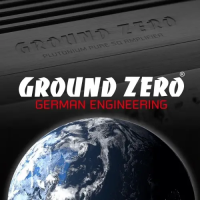