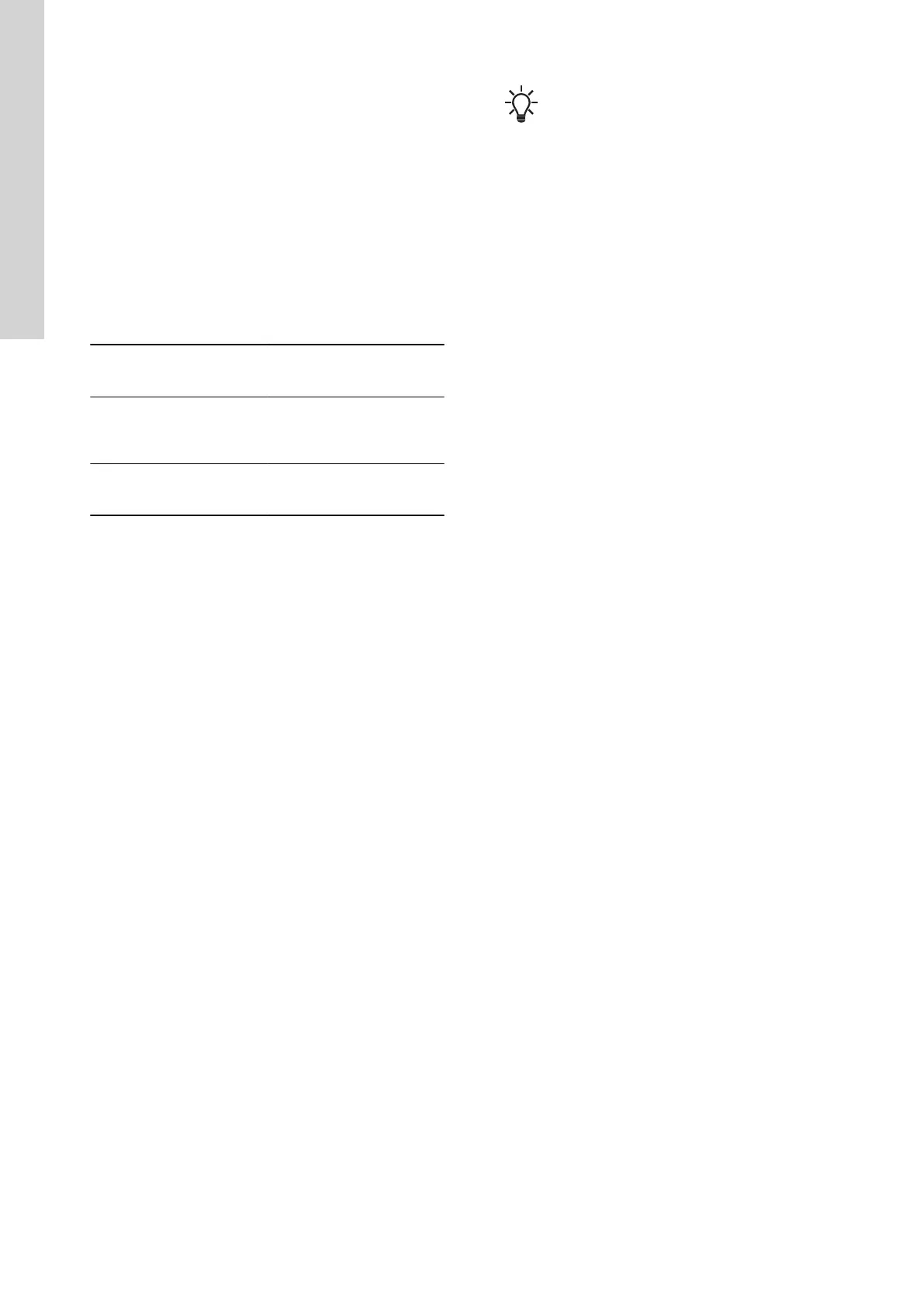6.16 Alarm reset
6.16.1 Resetting alarms and warnings manually with Grundfos
GO
1. Go to Alarms and warnings.
2. Press Reset alarm.
All current alarms and warnings have been reset. However, if
the fault causing the alarm or warning has not been removed,
the alarm or warning will appear again.
3. If you want to delete all alarms and warnings from the history
log, press Show log > Reset alarm and warning logs.
6.16.2 Setting the automatic alarm reset with Grundfos GO
Remote
1. Go to
Settings > Automatic alarm reset.
2. Select one of the following:
No automatic reset
The control unit does not reset
any alarm or warning. You
must do it manually.
All except pump critical
The control unit resets alarms
and warnings unless the
related fault can damage the
pump.
All alarms
The control unit resets alarms
and warnings, regardless of
the fault.
6.16.3 Resetting alarms and warnings on the operating panel
You can manually reset alarms and warnings on the operating
panel. However, if the fault causing the alarm or warning has not
been removed, the alarm or warning will appear again.
1. Press Reset on the operating panel to reset the alarm or
warning.
6.17 Setting the buzzer with Grundfos GO Remote
The internal buzzer is used to give an acoustic sound if there is a
warning or an alarm.
1. Go to Settings > Buzzer settings.
2. Select when the buzzer is to be activated:
• All alarms
• All alarms and warnings.
6.18 Setting units for Grundfos GO Remote
Changing units as described here will only change the units shown
in Grundfos GO Remote. It will not affect the units shown on the
operating panel of products connected to Grundfos GO Remote.
1. Press the Menu button in the upper left corner of Grundfos GO
Remote.
2. Go to General > Settings > Products > Units.
3. Select US or Grundfos default units.
6.19
Setting units for the operating panel with Grundfos
GO Remote
Changing units as described below changes the units shown in the
operating panel of the product connected to Grundfos GO Remote.
It does not affect the units shown in Grundfos GO Remote.
1. Go to Settings > Display units.
2. Select the units to be used on the operating panel.
• SI Units
• US Units.
6.20
Setting the user-configurable log with Grundfos GO
Remote
The user-configurable log function is used for logging the
configured parameters you have set in Grundfos GO Remote.
1. Go to Settings > User configurable logs.
2. Follow on-screen instructions.
Saved logs can be found in the Status menu.
6.21 Setting a time schedule with Grundfos GO Remote
The pump can start within a scheduled interval. It does not start
unless certain start conditions are active. For example if P1 start is
active and high level is active. The schedule is based on a weekly
calendar with clocked-time event intervals.
1. Go to Scheduling.
2. Follow on-screen instructions.
6.22 GENIbus
GENIbus, the Grundfos Electronics Network Intercommunications
bus, is a fieldbus developed by Grundfos to meet the need for data
transfer in all typical Grundfos motor or pump applications.
Grundfos devices with GENIbus can be wired together in networks
and integrated in automation systems. Each device on the network
must have a unique GENIbus address. GENIbus is based on the
RS485 hardware standard and typically operates at a baud rate of
9600 bits/s.
6.22.1 Setting the GENIbus address with Grundfos GO Remote
1. Go to Settings > GENI bus address.
2. Set the GENIbus address.
The GENIbus address is a unique identifier for the product on
the network.
6.23 Security
6.23.1 Locking the operating panel
The operating panel can only be locked with Grundfos GO Remote.
1. Go to Settings > Security > Lock Display.
2. Enable the setting and press Done.
3. Select if you want to restrict access to Settings only or
Settings and operation.
4. Press Done.
The lock symbol on the operating panel is now lit.
6.23.2
Unlocking the operating panel
The operating panel can only be unlocked with Grundfos GO
Remote.
1. Go to Settings > Security > Lock Display.
2. Disable the setting and press Done.
The lock symbol on the operating panel is switched off.
6.23.3
Locking Grundfos GO Remote
1. Go to Settings > Security > Lock GO Remote.
2. Enable the setting and press Done.
3. Enter a four digit PIN code and press CONFIRM.
A lock symbol indicates which menus are locked. To view or change
settings, you must enter the PIN code.
6.23.4
Unlocking Grundfos GO Remote
1. Go to Settings > Security.
2. Enter the four digit PIN code.
3. Select Lock GO Remote.
4. Disable the setting and press Done.
All menus in Grundfos GO Remote are unlocked.
6.24
Starting the startup wizard with the operating panel
• Press and hold the OK button for 5 seconds until S-1 or S-2
starts flashing.
Related information
3.3 Startup wizard on the operating panel
18
English (GB)