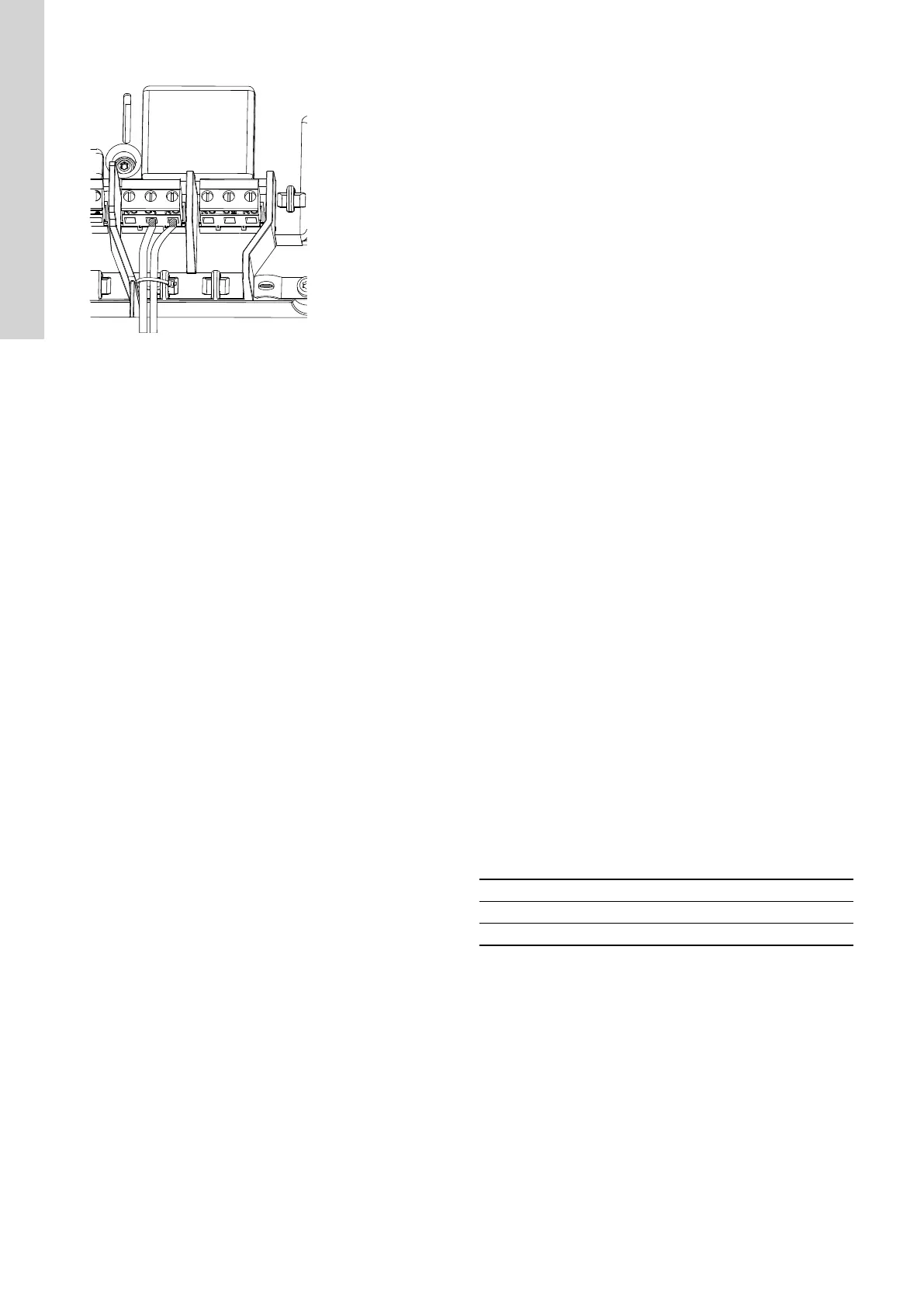4. Tie the wires with cable ties.
TM070569
3. Starting up the product
3.1 Connecting to Grundfos GO Remote
Before connecting the product to Grundfos GO Remote, the
Grundfos GO Remote app must be downloaded to your smartphone
or tablet. The app is free of charge and available for iOS and
Android devices.
1. Open Grundfos GO Remote on your device. Make sure that
Bluetooth is enabled.
Your device must be within reach of the product to establish
Bluetooth connection.
2. Press the Bluetooth CONNECT button on Grundfos GO
Remote.
3. Press the connect button on the operating panel. The blue LED
above the connect button is flashing until your device is
connected. Once the connection is established, the LED will be
permanently on.
Grundfos GO Remote is now loading the data for the product.
Related information
3.4 How to enable Bluetooth on the operating panel
3.5 How to disable Bluetooth on the operating panel
3.2 Startup wizard on Grundfos GO Remote
The product is designed for Bluetooth communication with Grundfos
GO Remote.
Once you have connected your product to Grundfos GO Remote, a
startup wizard appears. Follow the instructions to make your
settings.
Grundfos GO Remote enables you to set functions and gives you
access to status overviews, technical product information and
current operating parameters.
3.3 Startup wizard on the operating panel
The first time the control unit is switched on, a startup wizard will
guide you through the basic settings. You can select the sensor
type and sensor levels. For some products, you can also set the
nominal pump current and number of phases.
If you have an analog sensor, select S-1 and set the height of the
different levels, from dry running to high level.
If you have a digital sensor, select S-2 and enable or disable the
dry-running level, the start level for pump 2, if available and the high
level.
To change settings, use the Up and Down buttons on the operating
panel.
Use the OK button to confirm each setting and navigate to the next
setting.
For filling applications, you must use Grundfos GO Remote. Units
can only be changed with Grundfos GO Remote.
Designation
Description
S-1 Analog sensor
S-2 Digital sensor
Related information
6.1 Setting the application type with Grundfos GO Remote
6.24 Starting the startup wizard with the operating panel
3.4
How to enable Bluetooth on the operating panel
If the Bluetooth signal on the operating panel has been disabled for
some reason, you are not able to connect with Grundfos GO
Remote. You must enable Bluetooth first.
1. Press and hold the connect button on the operating panel for 15
seconds. Wait for the blue LED to light up.
2. Press the Bluetooth CONNECT button on Grundfos GO
Remote.
3. Press the connect button on the operating panel. The blue LED
above the connect button is flashing blue until your device is
connected.
Grundfos GO Remote is now loading the data for the product.
10
English (GB)
