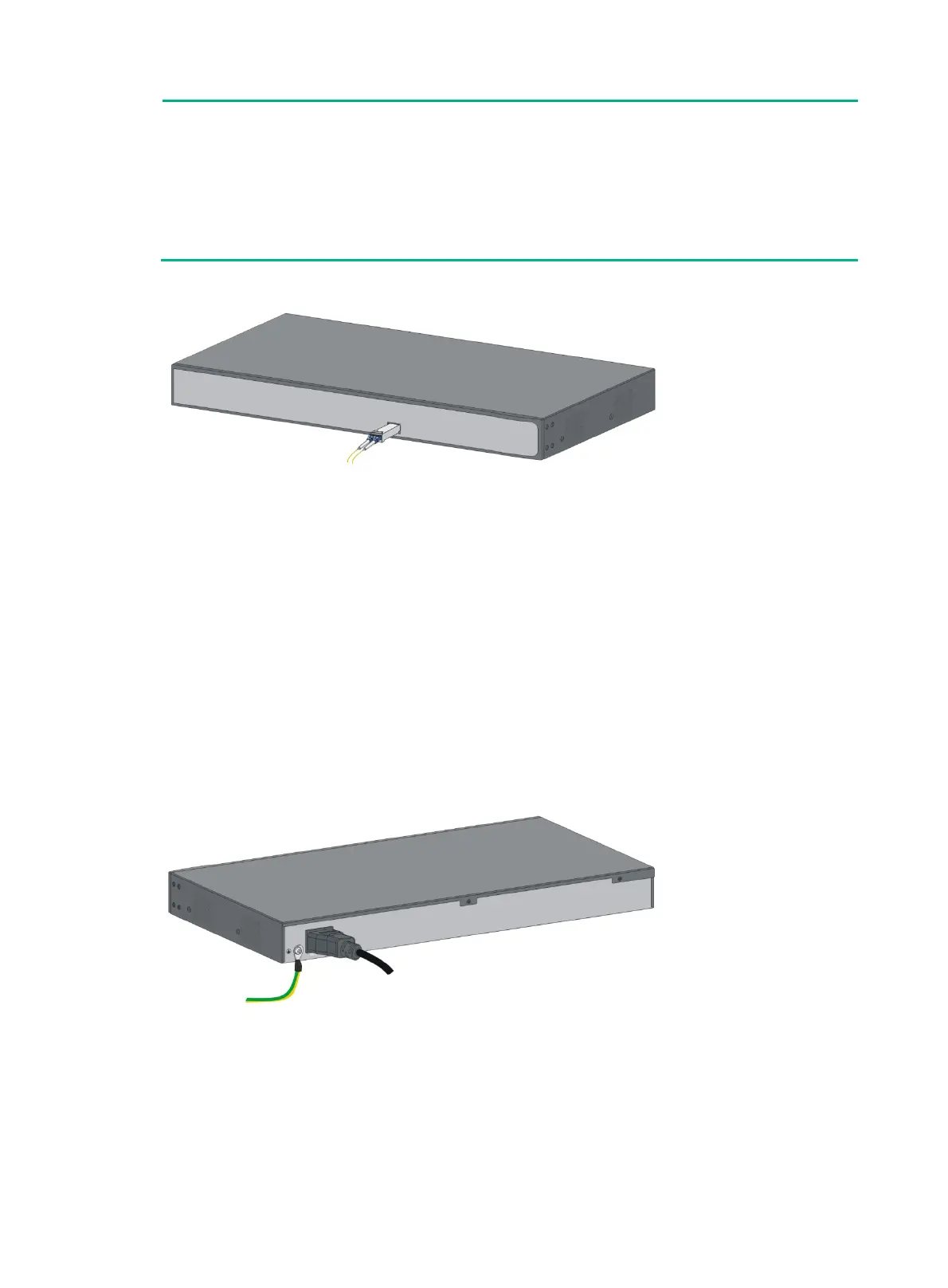10
NOTE:
• Keep the protective sleeves for future use.
• The fiber ports on the S1224F Switch operate in autonegotiation mode. For the link between the
switch and the peer device to operate correctly, verify that the fiber ports on the peer device also
operate in autonegotiation mode.
• For the link between the S1224P-X Switch and the peer device to operate correctly, set the fibe
ports on both devices to operate at the same speed in full duplex mode.
Figure 13 Installing the SFP/SFP+ transceiver module and optical fibers
Connecting the AC power cord
Only the S1216, S1224, S1224F, S1224P-X, and S1224-PWR support an AC power supply.
To connect the AC power cord:
1. Wear an ESD wrist strap and make sure it makes good skin contact and is reliably grounded.
2. Connect one end of the grounding cable to the grounding screw on the rear panel, and connect
the other end to the ground.
3. Make sure the correct power source is used.
4. Connect one end of the AC power cord to the AC power receptacle on the switch.
5. Connect the other end of the AC power cord to the AC power outlet.
6. Examine the power LED. If it is ON, the power connection is correct.
Figure 14 Connecting the AC power cord to the AC power receptacle
Connecting the power adapter
Only the S1205, S1205-PWR, S1208, and S1208-PWR support a power adapter. This section uses
the S1205-PWR as an example.
To connect the power adapter:
1. Wear an ESD wrist strap and make sure it makes good skin contact and is reliably grounded.
