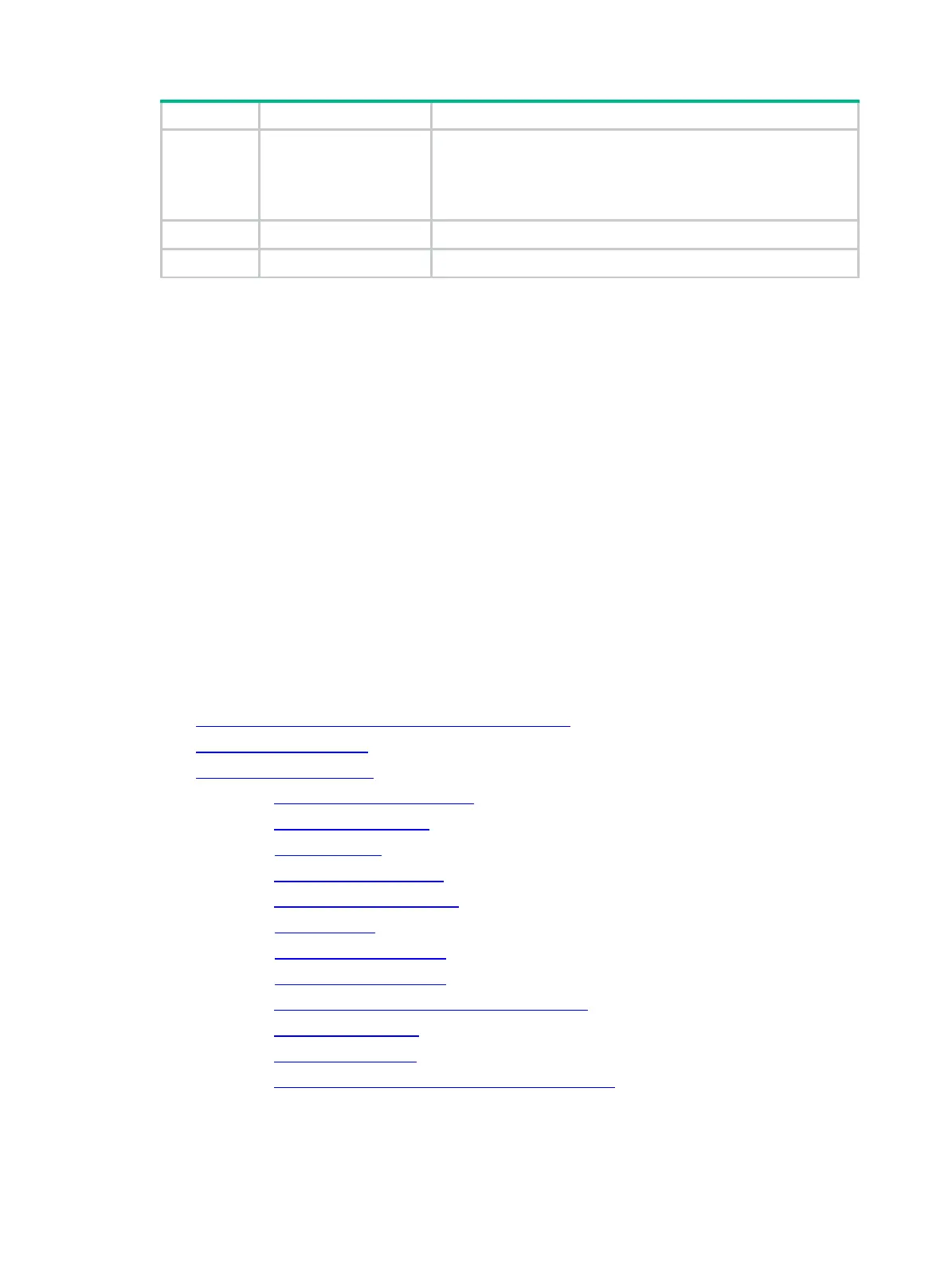2
RAID 10 4
n, where n is the number of RAID 1 arrays in the RAID 10 array.
NOTE:
Storage controllers described in this chapter support a maximum
of eight member RAID 1 arrays.
RAID 50 6 n, where n is the number of RAID 5 arrays in the RAID 50 array.
RAID 60 6 (8 is recommended.) 2n, where n is the number of RAID 6 arrays in the RAID 60 array.
Restrictions and guidelines for configuring RAID
As a best practice, configure RAID with drives that do not contain RAID information.
To build a RAID successfully and ensure RAID performance, make sure all drives in the RAID
are the same type (HDDs or SSDs) and have the same connector type (SAS or SATA).
For efficient use of storage, use drives that have the same capacity to build a RAID. If the
drives have different capacities, the lowest capacity is used across all drives in the RAID.
If you use one physical drive to create multiple RAIDs, RAID performance might decrease in
addition to increased maintenance complexities.
Configuring RAID arrays in UEFI mode
This section describes how to configure RAID arrays through a storage controller in UEFI mode.
For more information about how to enter the BIOS and set the boot mode to UEFI, see the BIOS
user guide for the server.
RAID array configuration tasks at a glance
To configure a RAID array in UEFI mode, perform the following tasks:
Accessing the storage controller configuration screen
Switching the drive state
Configuring a RAID array
(Optional.) Configuring hot spare drives
(Optional.) Deleting a RAID array
(Optional.) Locating drives
(Optional.) Initializing a virtual drive
(Optional.) Initializing a physical drive
(Optional.) Erasing drives
(Optional.) Expanding a RAID array
(Optional.) Migrating the RAID level
(Optional.) Clearing RAID array information on the drive
(Optional.) Hiding a virtual drive
(Optional.) Hiding a RAID array
(Optional.) Upgrading the storage controller firmware online
