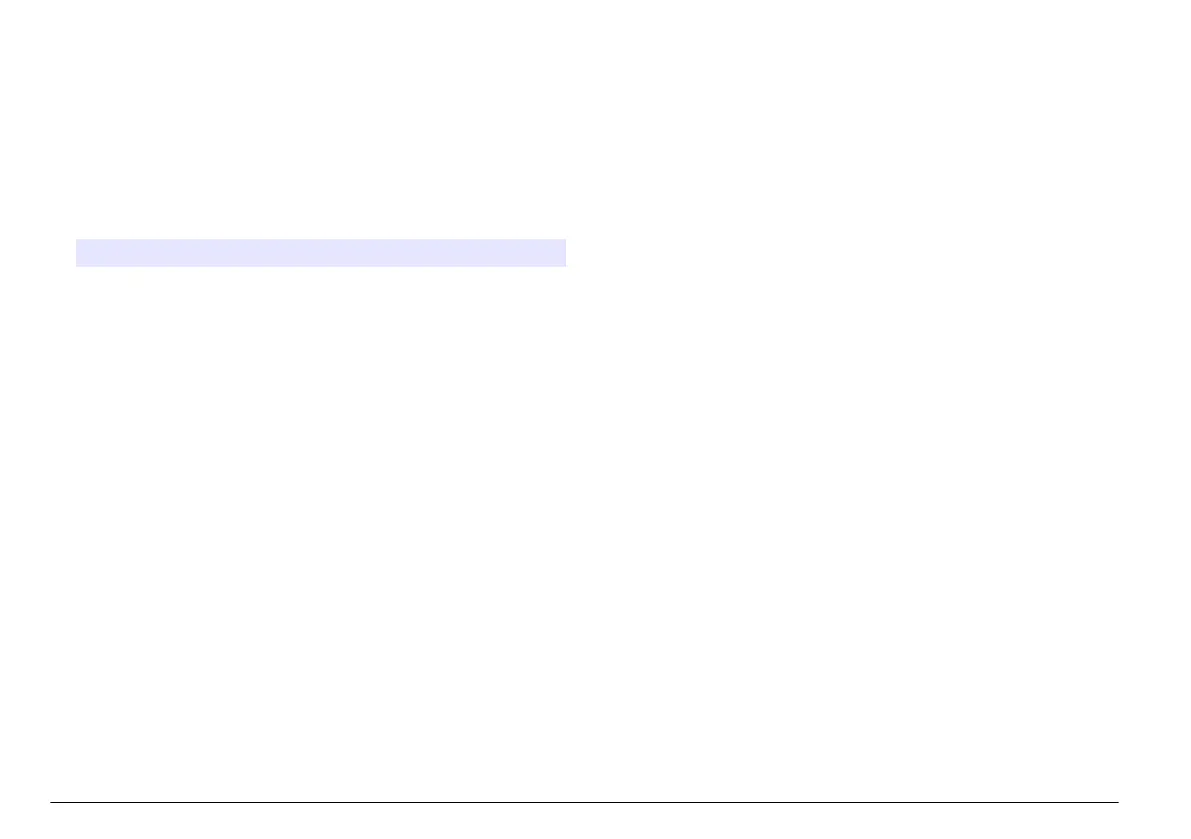Operation
Send data to the computer (2100Q)
Data that has been downloaded to the USB+Power module or USB
module can be transferred and stored to a computer. The data will be
formatted as an XML file.
1. Push DATA MANAGEMENT>Send Data Log.
2. Select an option.
Option Description
Send Data
Log
All data is sent to the USB+Power/USB module.
Filter Data Data is filtered by:
Data Type—All Logs, Reading Log, Calibration Log and
Verify Cal Log
Time Interval—All Logs, Last Reading, Current Day, Current
Week and Current Month
Sample ID—Off or Sample ID
Operator ID—Off or Operator ID
a. Select Send Data to send all data to the USB+Power/USB
module.
b. Select Filter Data. Make a choice of the data to transfer and push
Exit. Select Send Data to send the selected data to the USB
+Power module.
A progress bar will show the transfer status and shows "Transfer
Complete" when the data is successfully sent to the USB
+Power/USB module.
3. Remove the USB+Power/USB module from the meter.
Note: Do not connect the USB+Power/USB module to the computer when the
module is still connected to the meter.
4. Plug the USB cable, type A, to the USB+Power/USB module and
connect the USB+Power/USB module to the PC.
Note: The USB+Power/USB module works like a USB storage device.
Navigate through Windows Explorer to find the USB+power module.
5. Open the folder "datalog". Find the data file.
The file name will be formatted as: Year_Month_Day_Hour_Minute.
xml.
6. Save the data file to a location on the computer.
A progress bar will show the transfer status and shows "Transfer
Complete" when the data is successfully sent to the USB
+Power/USB module.
7. Open a spreadsheet program to view the data.
A progress bar will show the transfer status and shows "Transfer
Complete" when the data is successfully sent to the USB
+Power/USB module.
Send data to the computer (DR 1900)
Data that has been downloaded to the USB+Power or USB module can
be transferred and stored to a computer. The data will be formatted as
an CSV file.
1. Push SETTINGS>Data Management>Send Data. All data is sent to
the USB+Power/USB module.
The reading screen shows "Transfer Complete" when the data is
successfully sent to the USB+Power/USB module.
2. Remove the USB+Power/USB module from the meter.
Note: Do not connect the USB+Power/USB module to the computer when the
module is still connected to the meter.
3. Plug the USB cable, type A, to the USB+Power/USB module and
connect the USB+Power/USB module to the PC.
Note: The USB+Power/USB module works like a USB storage device.
Navigate through Windows Explorer to find the USB+power/USB module.
4. The data file is located under the root directory.
The file name will be formatted as: LOG-
Year_Month_Day_Hour_Minute_Second.txt.
5. Save the data file to a location on the computer.
6. Open a spreadsheet program to view the data.
10 English
