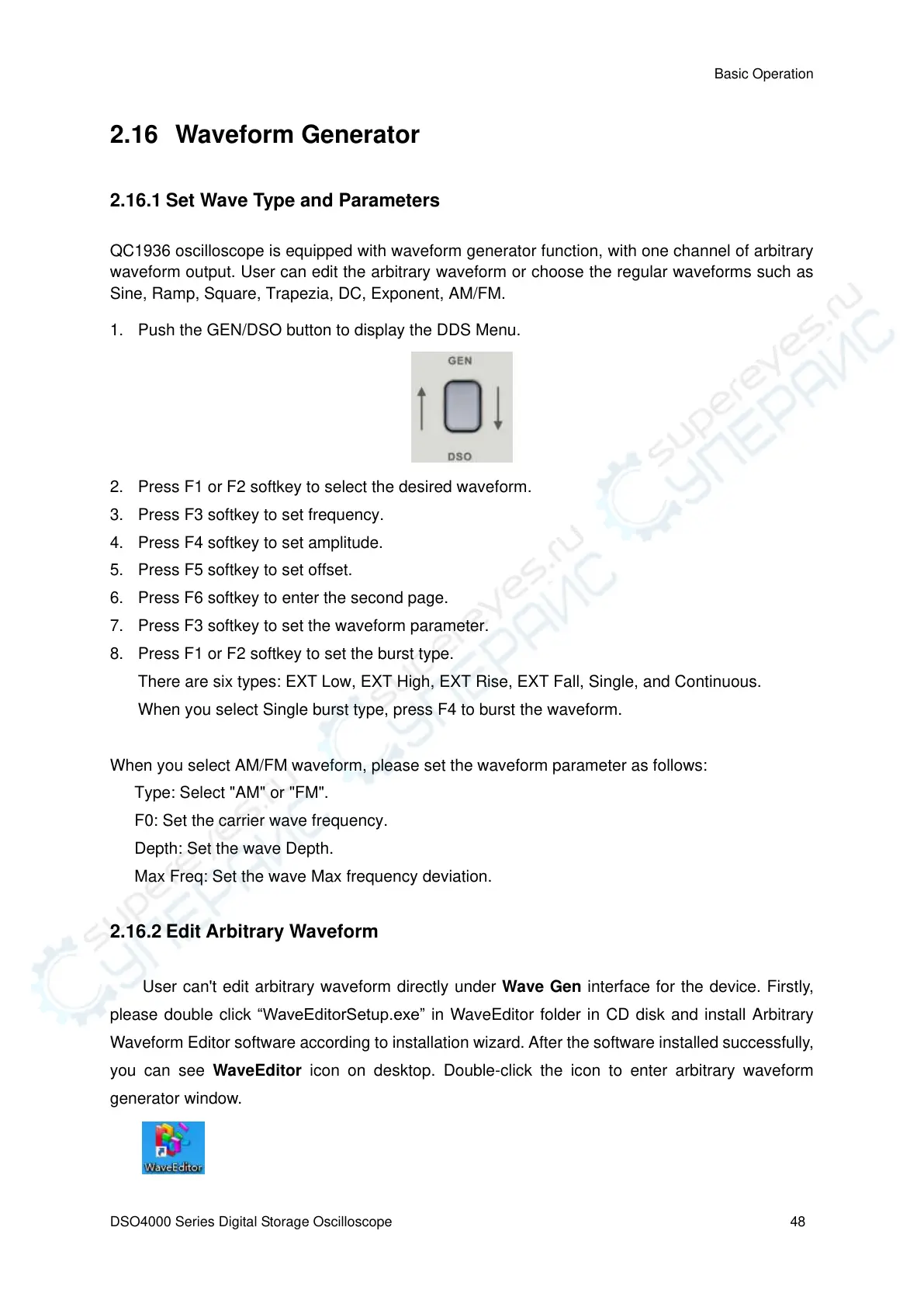Basic Operation
DSO4000 Series Digital Storage Oscilloscope 48
2.16 Waveform Generator
2.16.1 Set Wave Type and Parameters
QC1936 oscilloscope is equipped with waveform generator function, with one channel of arbitrary
waveform output. User can edit the arbitrary waveform or choose the regular waveforms such as
Sine, Ramp, Square, Trapezia, DC, Exponent, AM/FM.
1. Push the GEN/DSO button to display the DDS Menu.
2. Press F1 or F2 softkey to select the desired waveform.
3. Press F3 softkey to set frequency.
4. Press F4 softkey to set amplitude.
5. Press F5 softkey to set offset.
6. Press F6 softkey to enter the second page.
7. Press F3 softkey to set the waveform parameter.
8. Press F1 or F2 softkey to set the burst type.
There are six types: EXT Low, EXT High, EXT Rise, EXT Fall, Single, and Continuous.
When you select Single burst type, press F4 to burst the waveform.
When you select AM/FM waveform, please set the waveform parameter as follows:
Type: Select "AM" or "FM".
F0: Set the carrier wave frequency.
Depth: Set the wave Depth.
Max Freq: Set the wave Max frequency deviation.
2.16.2 Edit Arbitrary Waveform
User can't edit arbitrary waveform directly under Wave Gen interface for the device. Firstly,
please double click “WaveEditorSetup.exe” in WaveEditor folder in CD disk and install Arbitrary
Waveform Editor software according to installation wizard. After the software installed successfully,
you can see WaveEditor icon on desktop. Double-click the icon to enter arbitrary waveform
generator window.
