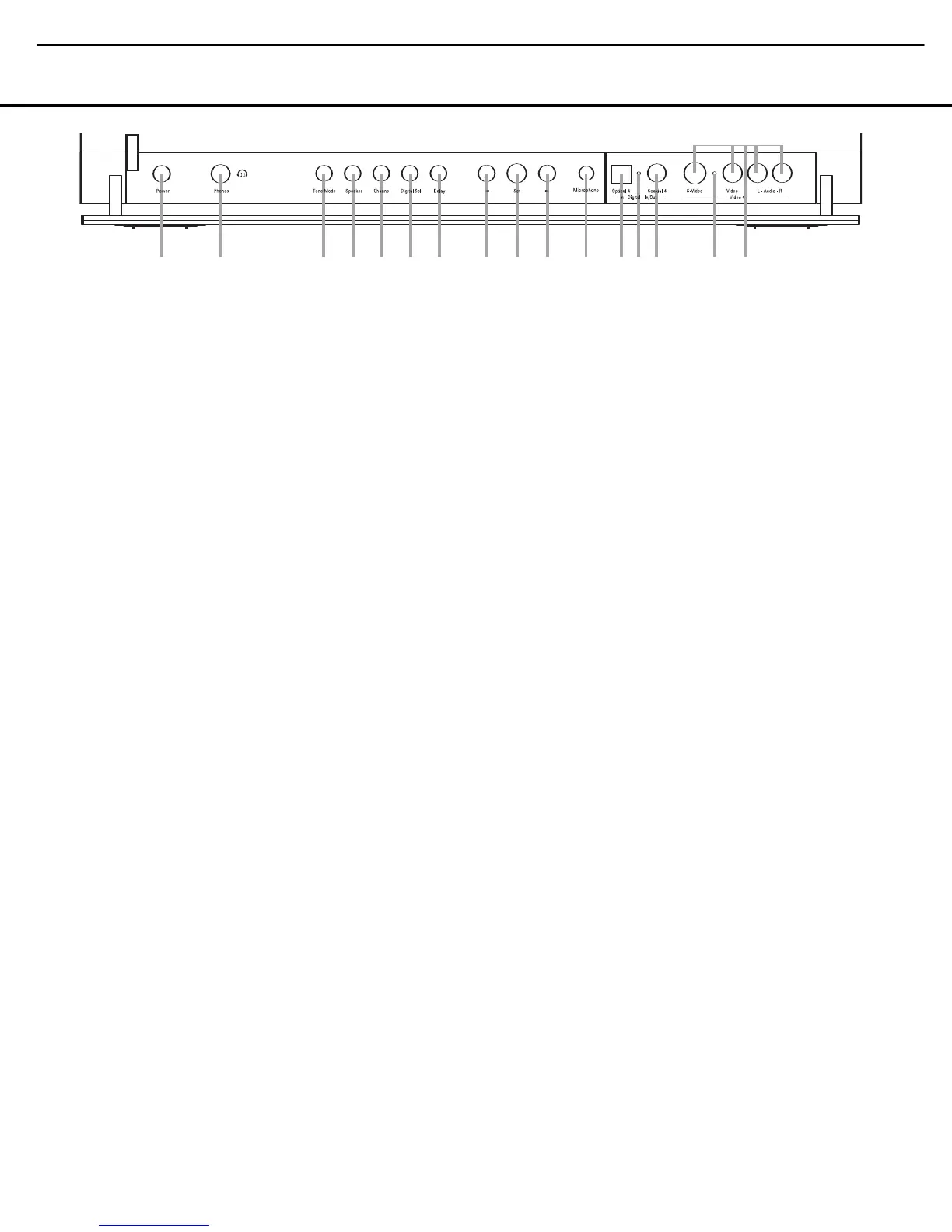FRONT-PANEL CONTROLS
FRONT-PANEL CONTROLS 7
The following controls and jacks are located behind the front-panel door. To open the door, place the edge of a finger on the left or right edge of the panel and gently swing the
door down toward you.
A Main Power Switch: Press this switch to apply
power to the AVR 745. When the switch is pressed
in, the unit is placed in a Standby mode, as indicated
by the amber illumination surrounding the
Standby/On
Switch
1. This button MUST be pressed in to
operate the unit. To turn the unit off and prevent the
use of the remote control, this switch should be
pressed until it pops out from the front panel so that
the word “OFF” may be read at the top of the switch.
NOTE: This switch is normally left in the “ON” position.
B Headphone Jack: This jack may be used to lis-
ten to the AVR 745’s output through a pair of head-
phones. Be certain that the headphones have a stan-
dard 1/4" stereo phone plug, or that you use an
adapter, as needed, to convert the plug on your head-
phones to the 1/4" jack used on the AVR. When the
headphone jack is in use, the main room speakers will
automatically be turned off and the unit will output a
standard stereo signal. You may also use the Dolby
Headphone mode for an enhanced listening experi-
ence.
C Tone Mode Button: This button controls the tone
mode settings, enabling adjustment of the bass and
treble boost/cut. You may also use it to take the tone
controls out of the signal path completely for “flat”
response. The first press of the button displays a
TONE MODE message in the Lower Display
Line
$ and in the on-screen display. To take the
controls out of the signal path, press either of the
‹/› Buttons H until the display reads TONE
OUT
. To change the bass or treble settings, press
the button again until the desired option appears in the
Lower Display Line $ and in the on-screen display
and then press either of the
‹/› Buttons H to
enter the desired boost or cut setting. See page 40
for more information on the tone controls.
D Speaker Selector Button: Press this button to
begin the process of configuring the AVR 745 for the
type of speakers it is being used with. For complete
information on configuring the speaker settings, see
page 33.
E Channel Adjust Selector: Press the button to
begin the process of manually adjusting the channel
level outputs using the source currently playing
through your AVR. For complete information on adjust-
ing the channel output level, see page 48.
F Digital Input Selector: Press this button to begin
the process of selecting a digital source for use with
the currently selected input. Once the button has been
pressed, use the
‹/› Buttons H to choose the
desired input and then press the
Set Button I to
enter the setting into the unit’s memory. See page 42
for more information on digital audio.
G Delay Adjust Selector: Press this button to begin
the process of adjusting the delay settings for Dolby
surround modes. See page 35 for more information
on delay adjustments.
H‹/› Buttons: When making system configura-
tion changes using the front-panel controls, press
these buttons to scroll through the available choices
for the option being adjusted.
These buttons are also used to scroll through the
various video processing options. Press either
‹/›
button to activate Faroudja scaling and processing, or
video format conversion without scaling or bypass.
I Set Button: When making system configuration
changes using the front-panel controls, press this but-
ton to enter a setting into the unit’s memory.
J EzSet/EQII Microphone Jack: Before starting
the EzSet/EQII automated setup process, plug the
microphone into this jack. The microphone does not
need to be plugged in at other times.
K Optical 4 Digital Input: Connect the optical digital
output of an audio or video product to this jack.
L Input/Output Status Indicators: These LED
indicators will normally light green to show that the
front-panel
Coaxial 4 Digital Jack M and Video 4
Input/Output Jacks
N are operating as inputs. When
these jacks are configured for use as outputs, the
appropriate indicator will turn red to show that the jack
may be used as an output for recording. (See page 47
for more information on configuring the front-panel
jacks as outputs, rather than inputs.)
M Coaxial 4 Digital Jack: Connect the coaxial digi-
tal input or output for a digital audio product such as a
portable audio player or video game to this jack. The
jack is normally an input, but may be switched to an
output for recording, using the menu system. See
page 47 for more information.
N Video 4 Input/Output Jacks: These audio/video
jacks may be used as either inputs or outputs for
temporary connection to video games or portable
audio/video products such as camcorders and
portable audio players. (See page 47 for more
information on switching one of these jacks between
an input and output.)
!
@
#
%
A
B
D
E
F
G
H H
I
J K L L N
M
)
$
^
C
A
VR 740
XMFMAM
USB
DMP
TAPE
8CH
6CH
DVD 34
DIGITAL PLUS
PRO LOGIC IIx
HEADPHONE
VIRTUAL SPEAKER
57CH. STEREO
EQ 1 2 3
DIRECT
DSP
S
URR. OFF
CDMI 34
HDMI 12
VID 56
VID 34
VID 12
HD
AVR 745 OM 5/15/06 5:00 PM Page 7
AVR745
harman/kardon