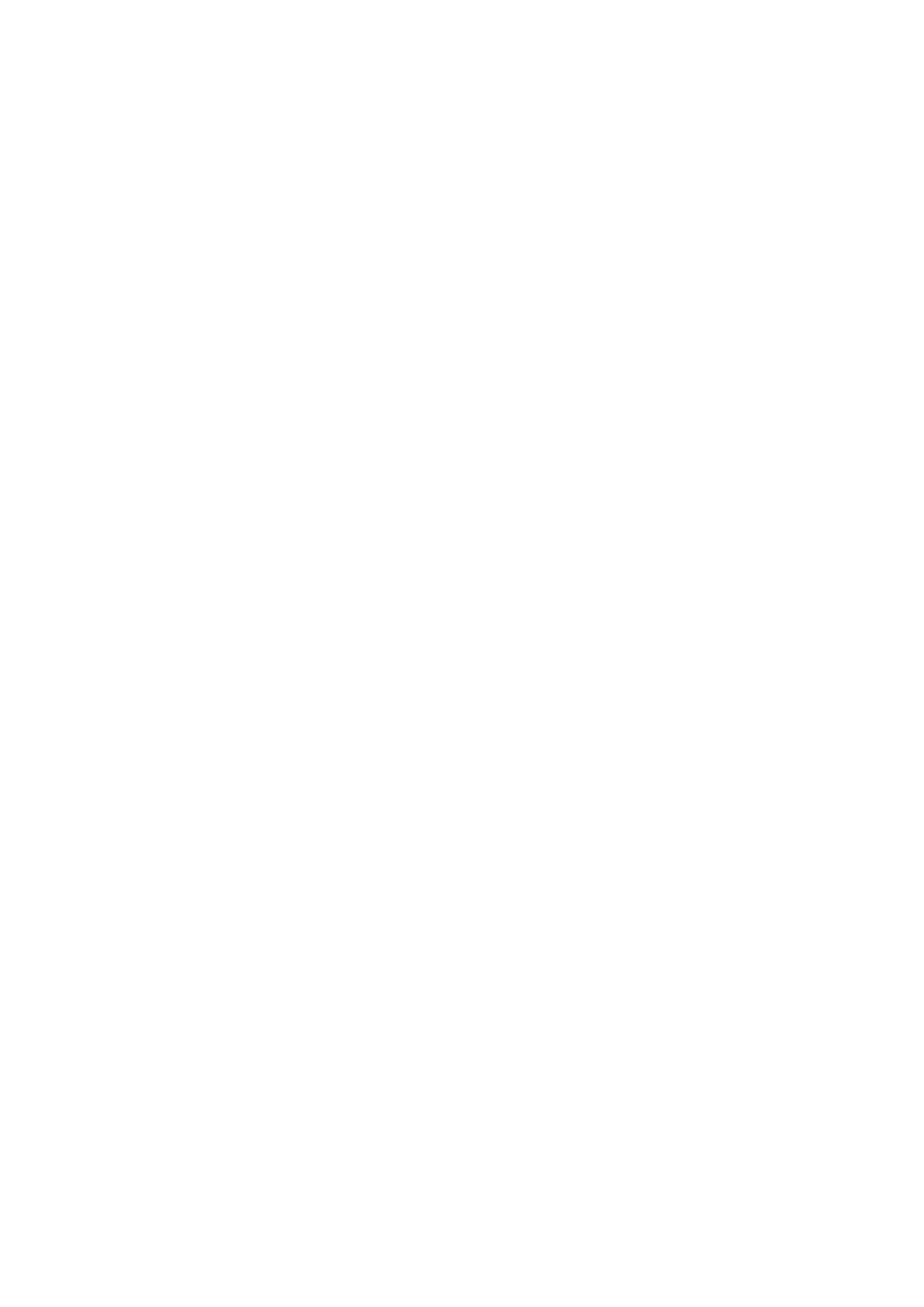47
3- Port-Specific: Shows the Audio Encoding format. When the AMP port is selected, use 8ohm and 70/100v
buttons to set the amplifier mode.
4- Mode: Set the selected audio output to one group.
NOTE:
Numbers of the parameters from 1 to 4 are the settings for a selected audio output. The following
numbers of parameters from 5-10 are the settings for the selected group.
5- Global (Test Tone Generator): The tone generator provides an internally generated audible tone. The
selected tone overrides any input source selection. Selecting 'Off' removes the override, allowing you to
hear audio from the selected source. You can choose from Off, 60Hz, 250Hz, 400Hz, 1kHz, 3kHz, 5kHz,
10kHz, Pink Noise, and White Noise.
6- Audio Details: Click the button to open the audio detail information page.
7- Adjustment:
Output Format: Use the menu to change the audio format of the selected audio outputs in this group. You
can set the audio format to Stereo or Mono. The default setting is stereo.
Use the sliders to set the output levels for the selected audio output group. You can set the following
options for the selected audio output group:
Group Volume: Use the slider to set the volume of the selected audio outputs of the group. You can set the
volume from 0 to 100. The default setting is 20.
Min/Max: Use the sliders to adjust the minimum and maximum volume of the audio output group. There
are separate sliders on this option for minimum and maximum volume. You can set the maximum volume
from 0 to 100 in increments of 1. The default value is 100. You can set the minimum volume from 0 to 100 in
increments of 1. The default value is 0.
Balance: Use the slider to adjust the balance level of the selected audio output group. You can set the
balance level from -20 to +20. The default value is 0.
Sync Delay: Use the slider to set the number of milliseconds to delay the audio. The default value is 32.
Additionally, you can silence the audio output group by clicking the Group Mute check box.
8- Analog/Dante Microphone: Use the sliders to set the mix levels for the audio inputs. Each device has its
own mix level slider. You can set each level from 0 to 100dB.
9- 10 Band Parametric Equalizer: The equalizer is a 10-band parametric equalizer enabling you to set any
of the 10 default frequencies (32Hz, 62Hz, 125Hz, 250Hz, 500Hz, 1000Hz, 2000Hz, 4000Hz, 8000Hz,
16000Hz) to any value from 20Hz to 20KHz. Each band is set individually by selecting the band from the
Band menu then adjusting the remaining settings. A dynamic graph displays the resulting frequency
response of the equalizer band. Changing the Gain, Frequency, or Q settings can change the frequency
response.
Use the following options to change the settings on the equalizer:
Band: Use the menu to select which of the 10 equalizer bands you want to configure.
Filter Type: Use the menu to set the filter type for the selected equalizer band. You can choose from Bell,
Band Pass, Band Stop, High Pass, Low Pass, Treble Shelf, and Bass Shelf.
Frequency: Use the up and down arrows or direct text entry to set the center frequency for the selected
equalizer band. You can set the center frequency to any value between 20Hz and 20KHz.
Gain: Use the up and down arrow buttons or direct text entry to adjust the gain/attention level of the
selected band. You can set the gain from -12 to +12dB in 1dB increments. The default setting is 0.
Q: Q factor adjusts the filter from wider to narrower smoothing between inflection points on the frequency
response. The default setting is 1.4. The range is from 0.1 to 20.0 in 0.1 increment/decrement steps.
Tone Adjust: Use the menu to select a fixed adjustment to the frequency response depending on the
current use. You can choose from Off, Movie, Voice, and Music.
Reset EQ: Click to reset all EQ levels to 0.
Enabled: Click to enable or disable the equalizer settings.
