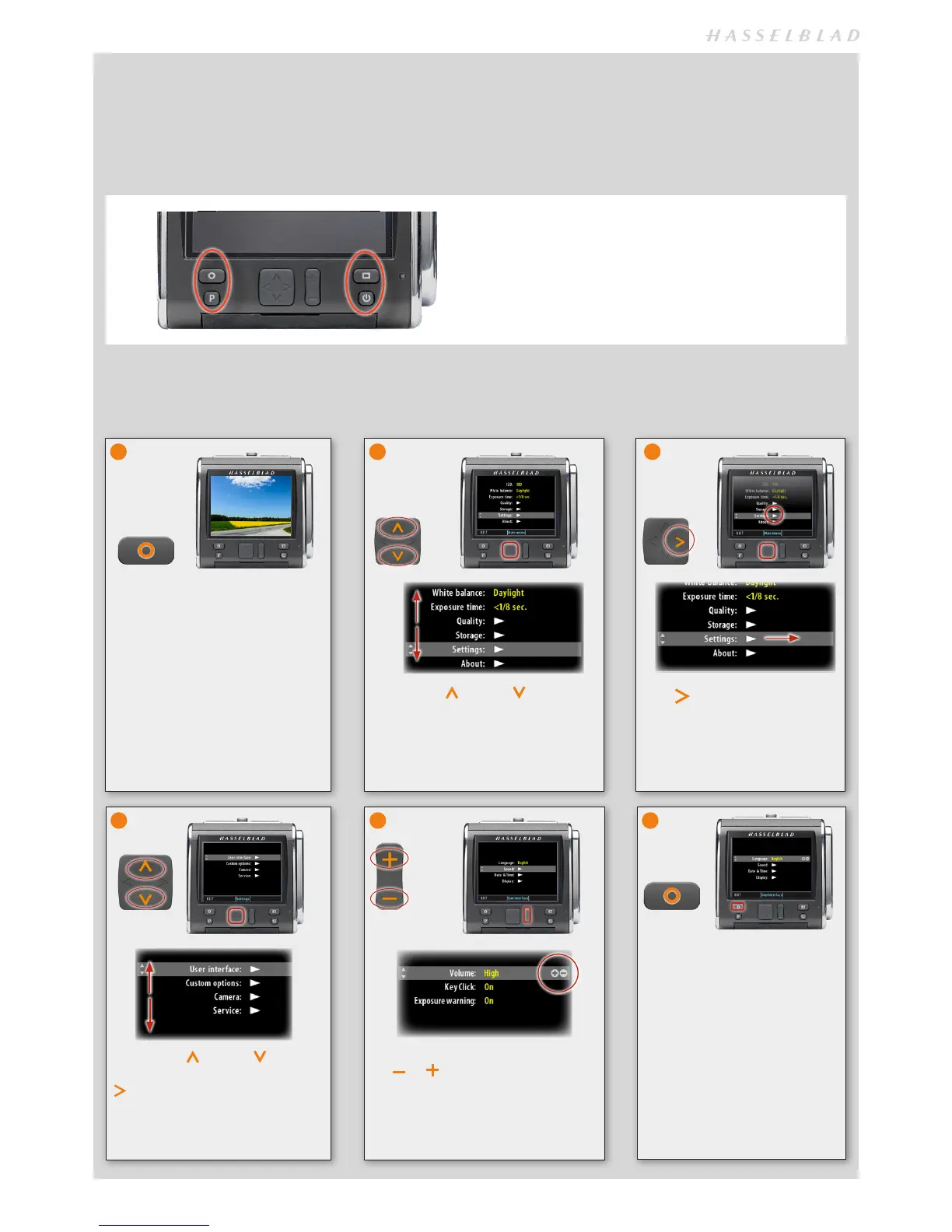16
OVERVIEW OF NAVIGATING MENU AND SETTINGS.
Navigating the menu and accessing the settings on the CFV 50c are achieved by pressing the appropriate buttons surrounding
the display. Note that some of the buttons are modal and so have dual functions which is indicated by the designation that ap-
pears closest to that particular button when navigating. For example, the MENU button also acts as a SAVE or EXIT button ac-
cording to dialogue requests. To take another example, the VIEW DISPLAY button will activate the spirit-level function but is not
indicated accordingly because it requires a long press. These variations are all mentioned in the relevant sections.
In this example the Menu button acts as the Exit button and
the Display button acts as the OK button according to the
mode.
Here is an example of the necessary steps to take to make a setting change, in this case Sound. The actions are illustrated in full
here to clearly describe the procedure. The procedures later on in this manual are described and illustrated in an abbreviated
manner so it wise to study this full description first.
Press the up or down arrows
on the Navigation button to access
Settings. The highlight on the menu
item indicates selection of that par-
ticular item.
Press the Zoom button – indicated by
the
or
symbols on the menu list
– to step through the available choices
until the desired one is shown.
5
2
Press the MENU button to access
the menu from the regular image
display.
1
Press on the Navigation
button) to access Settings –
indicated by an arrow on the
menu list – to navigate to the
submenu screen.
Press the up or down arrows
to highlight User Interface. Press
on the Navigation button to
access Sound.
4
Press the Exit (Menu) button to
confirm and save the choice as
well as return to image view.
6
3
