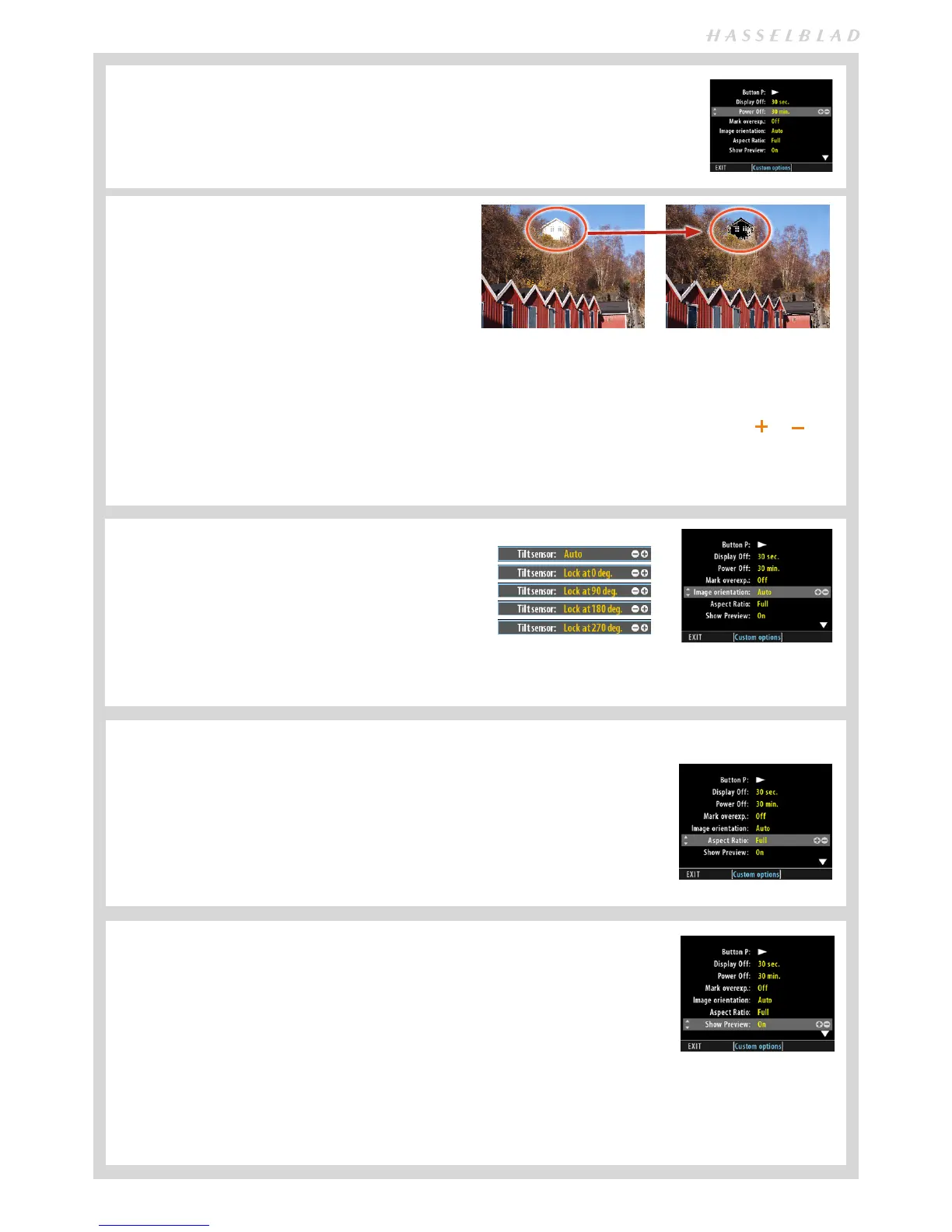26
• Power Off:
MENU > SETTINGS > CUSTOM OPTIONS > POWER OFF
Sets the amount of elapsed time before the back turns itself off completely requiring a re-
start.
OPTIONS: 30 min, 60 min, Never
• Mark overexposure
MENU > SETTINGS > CUSTOM OPTIONS > MARK OVER
EXP.:
Though a histogram shows you when some of your pixels
are overexposed, it does not tell you which ones. In a shot
with many bright areas, it can be hard to know whether
the key parts of your image are just bright or completely
overexposed. To help you find them, the H5D can provide
an overexposure indicator, which shows precisely which
areas of your shot are overexposed (i.e., pixels that are
at maximum brightness, causing loss of detail). When
enabled, the overexposure indicator flashes the overex-
posed pixels from black to white.
You can choose to customise the P button for immedi-
tate access to ‘Mark overexposure’.
Affected areas flash from black to white.
1. Press MENU > SETTINGS > CUSTOM OPTIONS >
MARK OVEREX.
2. Select On or Off by pressing the ZOOM (
or
)
button.
3. Save the selection option by pressing EXIT (Menu
button).
• Image Orientation
MENU > SETTINGS > CUSTOM OPTIONS > IMAGE
ORIENTATION
Sets the viewing orientation of captures when they appear
in Phocus. Also avoids unintentional orientation changes
when the camera is pointing straight up or down, for
example. Settings can be locked at:
OPTIONS: Auto, Lock at 0 degrees, Lock at 90 degrees, Lock
at 180 degrees and Lock at 270 degrees.
• Aspect Ratio
MENU > SETTINGS > CUSTOM OPTIONS > ASPECT RATIO
Aspect Ratio selects either Full or Square Crop of the files.
1. Press MENU.
2. Navigate to Settings
3. Navigate to Custom Options.
4. Navigate to Aspect Ratio.
5. Press the ZOOM button to
select Full or Square Crop.
6. Save the chosen selection
by pressing EXIT (MENU
button).
OPTIONS: Full, Square Crop.
• Show Preview
MENU > SETTINGS > CUSTOM OPTIONS > SHOW
PREVIEW
Selects whether a preview appears after every exposure
or not.
1. Press MENU.
2. Navigate to Settings
3. Navigate to Custom Options.
4. Navigate to Show Preview.
4. Press the ZOOM button to select On or Off.
5. Save the chosen selection
by pressing EXIT (MENU
button).
OPTIONS: On, Off.
You can choose to customise
the P button for immeditate ac-
cess to ‘Focus check’. This will
adjust the preview to 100%.
