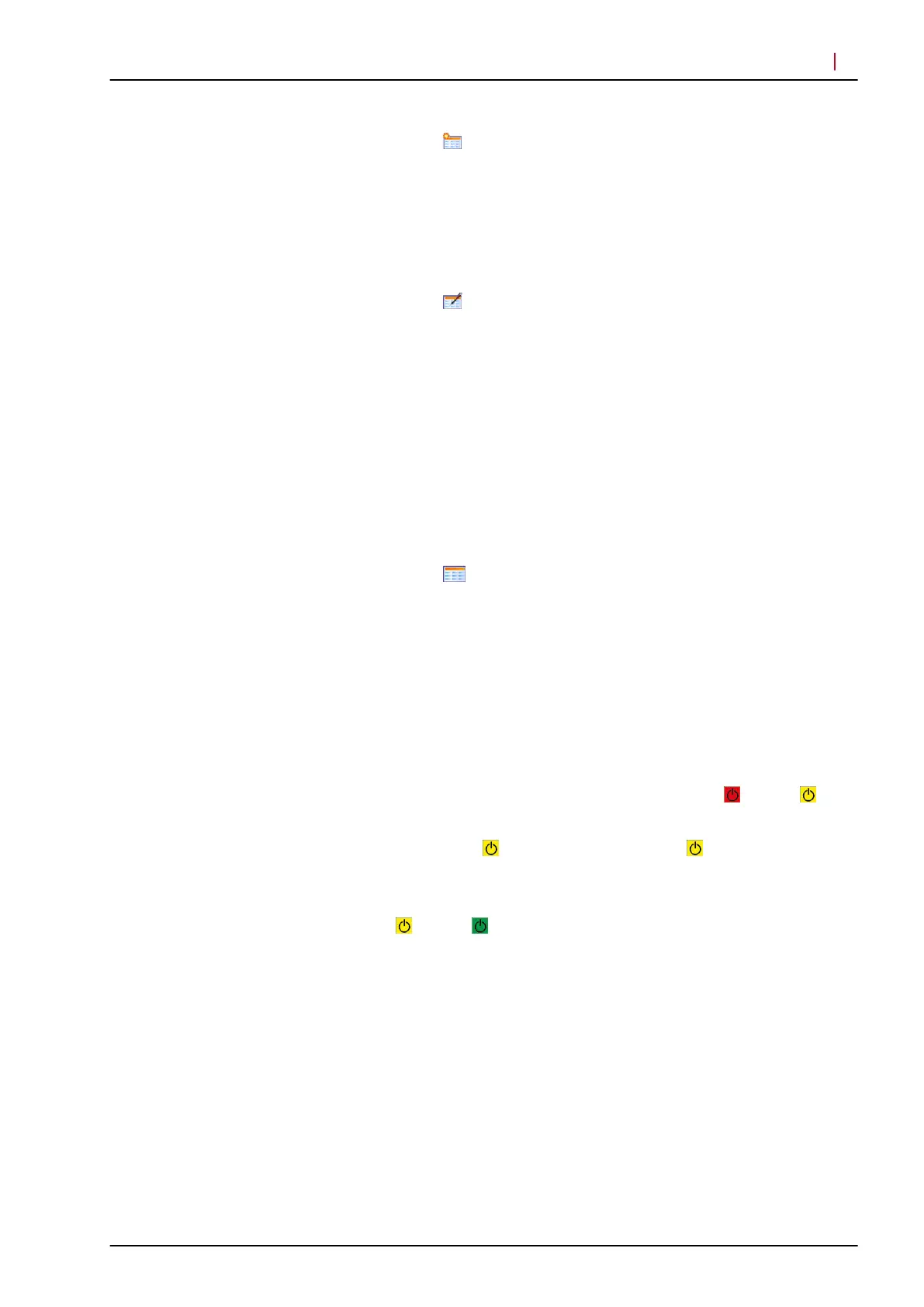Select
to open the “Order” window.
To start the examination, click “Save and start examination” .
The “Eye Data” window opens.
Enter the required information and click “OK” to confirm.
Please proceed with (° “Acquisition window”, p. 21).
Select
to open the “Orders” window.
The “Orders” window shows all orders that have been placed
within your network.
Double-click the desired order.
The “Order” window opens.
Enter the required information and click “Save and start
examination” to start the examination.
The “Eye Data” window opens.
Enter the required information and click “OK” to confirm.
Please proceed with (° “Acquisition window”, p. 21).
Select
to open the “Start examination” window.
The “Start examination” window shows all orders that have been
placed for your modality.
Select the desired order and click “Start examination” to start the
examination.
The “Eye Data” window opens.
Enter the required information and click “OK” to confirm.
Please proceed with (° “Acquisition window”, p. 21).
The acquisition window opens. After initializing, turns to .
Move the camera to the farthest position away from the patient.
Press either
on the touch panel or click in the acquisition
window.
A high tone is audible when the scanners and the laser are
switched on. The camera starts and the cSLO image is displayed.
turns to .
“New”
“Orders”
“Start”
Acquisition window
Acquiring Images
Acquiring Images
5
© Heidelberg Engineering GmbH, Article No. 230134-002 INT
21