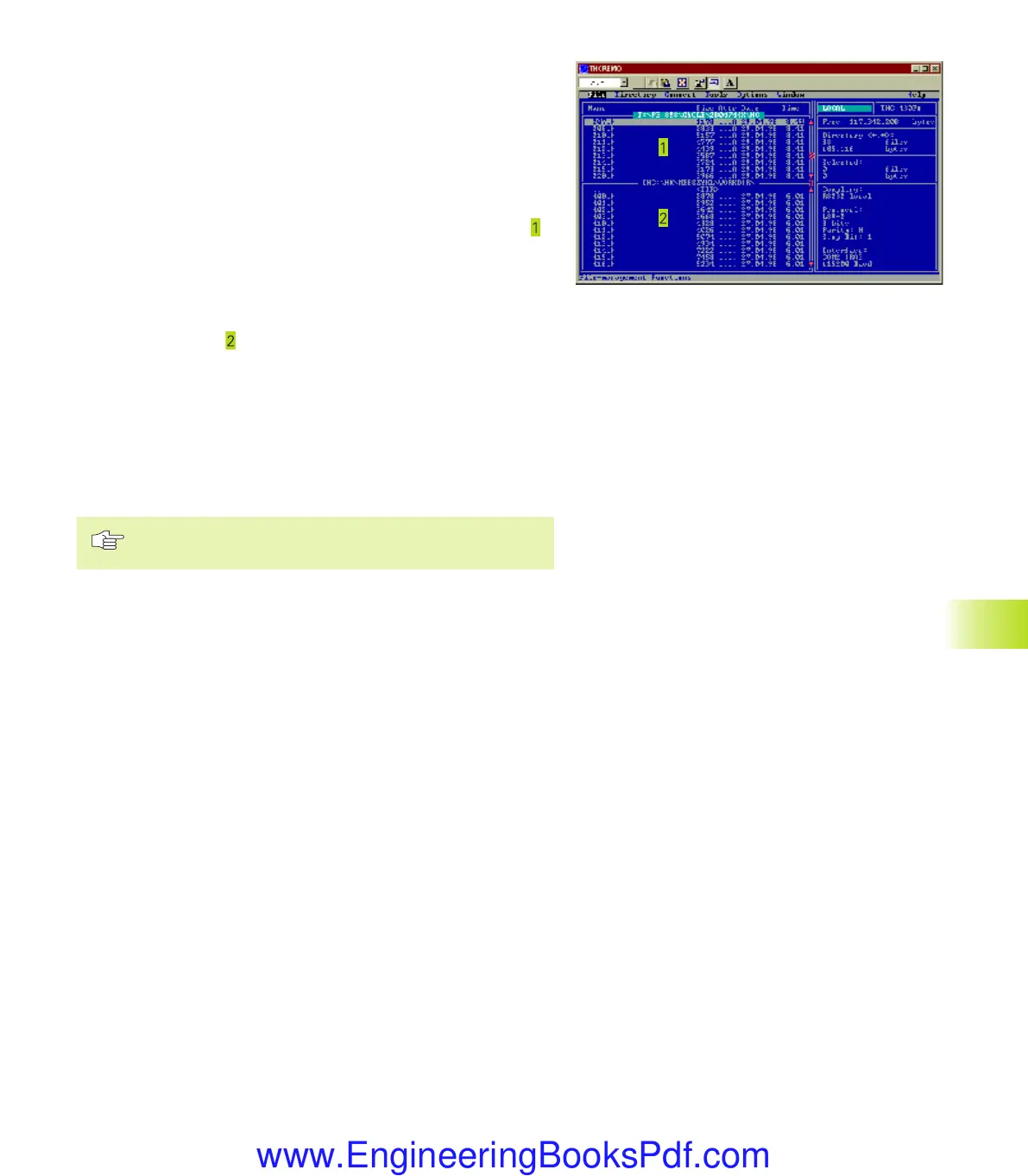HEIDENHAIN TNC 426 B, TNC 430 303
Data transfer between the TNC and TNCremo
Ensure that:
■
The TNC is connected to the correct serial port on your PC
■ The data transfer speed set on the TNC for LSV2 operation is the
same as that set on TNCremo.
■
The TNC is connected to the correct serial port on your PC
Once you have started TNCremo, you will see a list of all of the files
that are stored in the active directory on the left of main window
.
Using the menu items <Directory>, <Change>, you can change the
active directory or select another directory on your PC.
To establish the connection with your TNC, select the items
<Connect>, <Link (LSV-2)>. The TNCremo now receives the file and
directory structure from the TNC and displays this at the bottom left
of the main window (
). To transfer a file from the TNC to the PC,
select the file in the TNC window (highlighted with a mouse click)
and activate the functions <File> <Transfer>.
To transfer a file from the PC to the TNC, select the file in the PC
window and activate the functions <File> <Transfer>.
End TNCremo
Select the menu items <File>, <Exit>, or press the key
combination ALT+X
Refer also to the TNCremo help texts where all of the
functions are explained in more detail.
12.4 Setting the Data Interfaces
Okap12.pm6 30.06.2006, 07:04303
www.EngineeringBooksPdf.com
