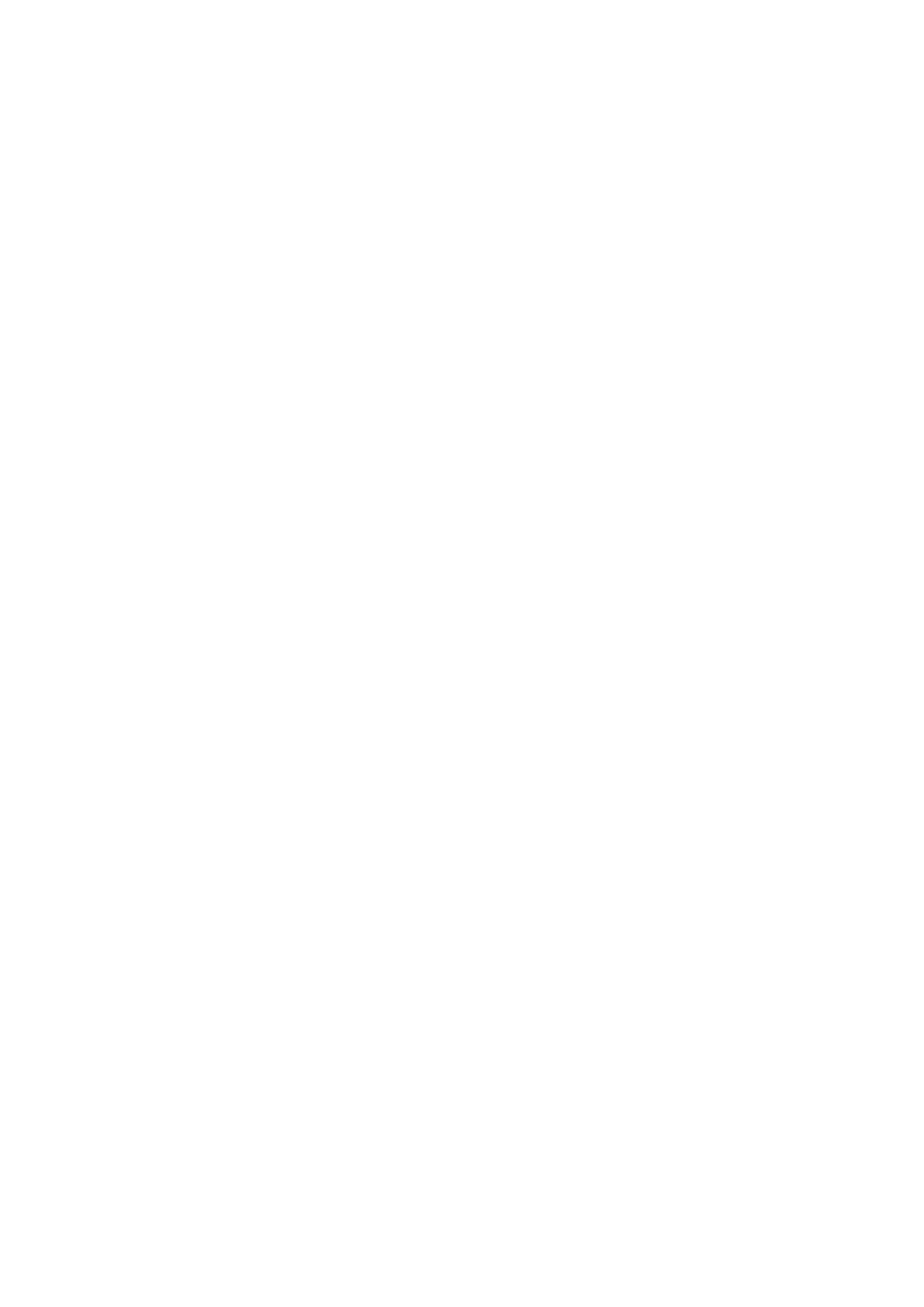NETLink
®
Ethernet Products
5.2.4 DHCP
To have the NETLink
®
receive its IP parameters automatically via
DHCP, set a checkmark in the field ‘Get IP address automatically
(DHCP).’
This then enables the ‘DHCP Timeout (s)’ input field. Enter the
maximum waiting time here. If the NETLink
®
Gateway does not
receive any parameters from the DHCP server within this time, it
will use the stored static parameters to ensure that the device is
accessible in the network and can be configured if necessary.
Times shorter than 30 seconds are replaced by the default value
(30 seconds) because most DHCP servers require 12 to 20 seconds
to assign valid parameter sets.
Clicking the ‘Save in NETLink
®
’ button saves the parameters in the
NETLink
®
.
DHCP has the drawback that a NETLink
®
Gateway parameterized
by this method could theoretically be assigned a different IP ad-
dress from the DHCP every time it is switched on.
The system administrator responsible for the DHCP server can
counter this informing the DHCP server of the MAC address of
the NETLink
®
device. However, this is additional work for the
system administrator.
5.2.5 Additional features
The ‘NETLink PRO Family properties’ input form contains a
‘NETLink PRO Family properties’ group box with further options
that are explained here:
• Name:
Here a name can be given to the NETLink
®
Gateway that
identifies it better when it is shown in the search window. The
name is stored in the device.
The name may designate the location (e.g. conveyor HG1), the
user (e.g. Mr. Example), or anything else.
• Web interface active:
If there is a checkmark in this checkbox, the parameterization
of the NETLink
®
can be viewed and changed, if necessary, in
any standard Browser (tested with Firefox and Chrome) as long
as the password (if one has been set) is known.
Section 7 provides more detailed information about what you
can do with the web interface.
• Changing the password:
A password must first be defined during the initial start-up.
Please note the instructions in Chapter 7.2!
