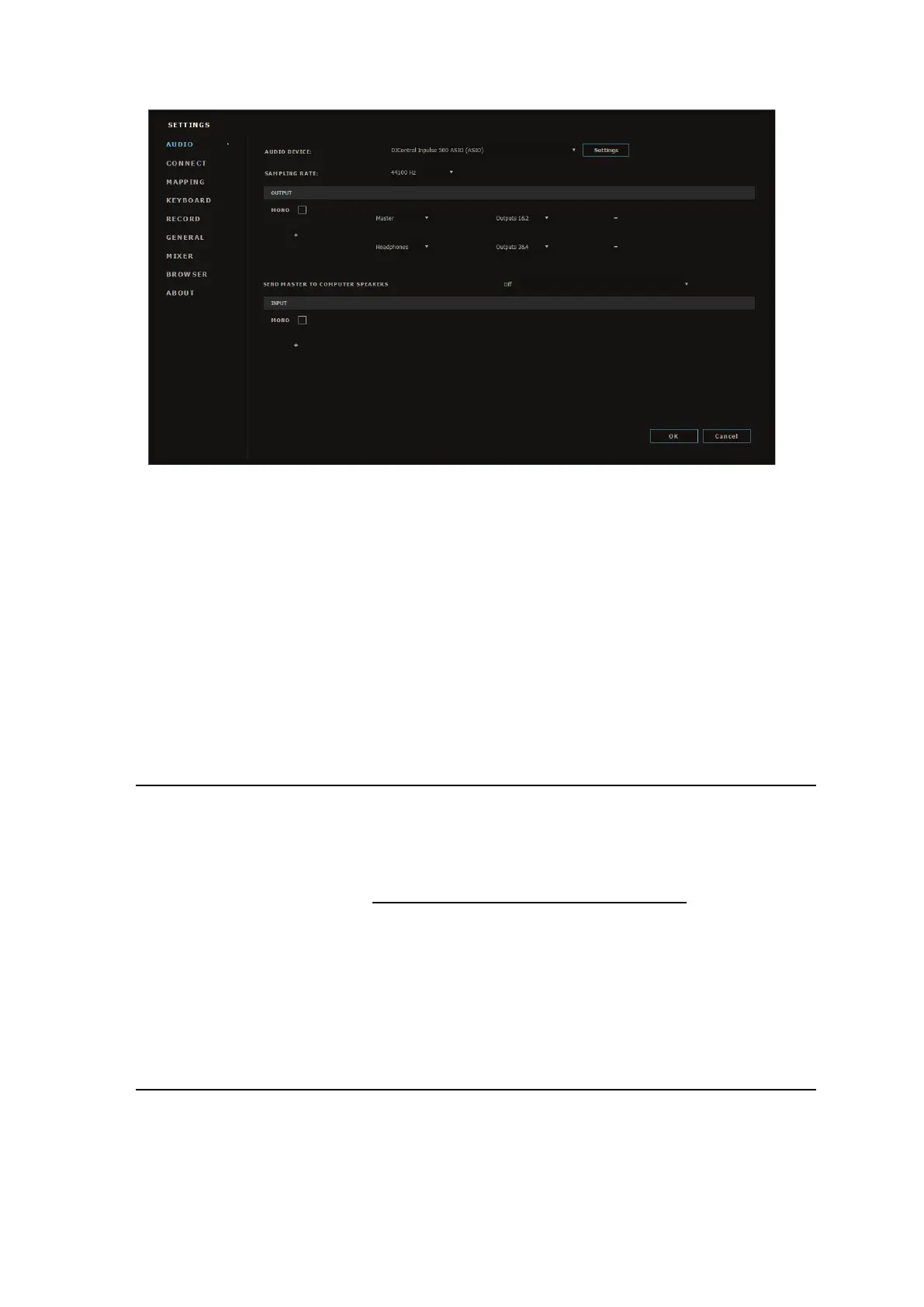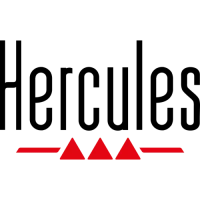Once the software has loaded the ASIO device, the ASIO settings in the
control panel can no longer be modified.
If you hear clipping, clicks or crackling in the DJ software’s audio, the
latency must be adjusted by increasing the buffer size. In that case, close
the DJ software and adjust the ASIO buffer by one value in each test:
- Reduce the buffer size to decrease the latency.
- Increase the buffer size in the event of audio clipping or artefacts.
Repeat this procedure until you have found an optimal buffer size for your
system.
6.2. Updating the firmware
The drivers for the DJControl Inpulse 500 update the controller’s
firmware: if the Hercules DJ drivers are installed and up to date, they will
display instructions onscreen explaining how to update the firmware, if
necessary.
The drivers are available at https://support.hercules.com
The control panel displays the version of the firmware on the controller
and the drivers installed on your computer, in the ABOUT tab. Please have
this information ready if you need to contact Hercules’ technical support
team.
6.3. Testing the DJ controller in the control panel
The DJControl Inpulse 500 control panel lets you test the audio, MIDI and
lighting for the DJ controller (in the ABOUT tab).
