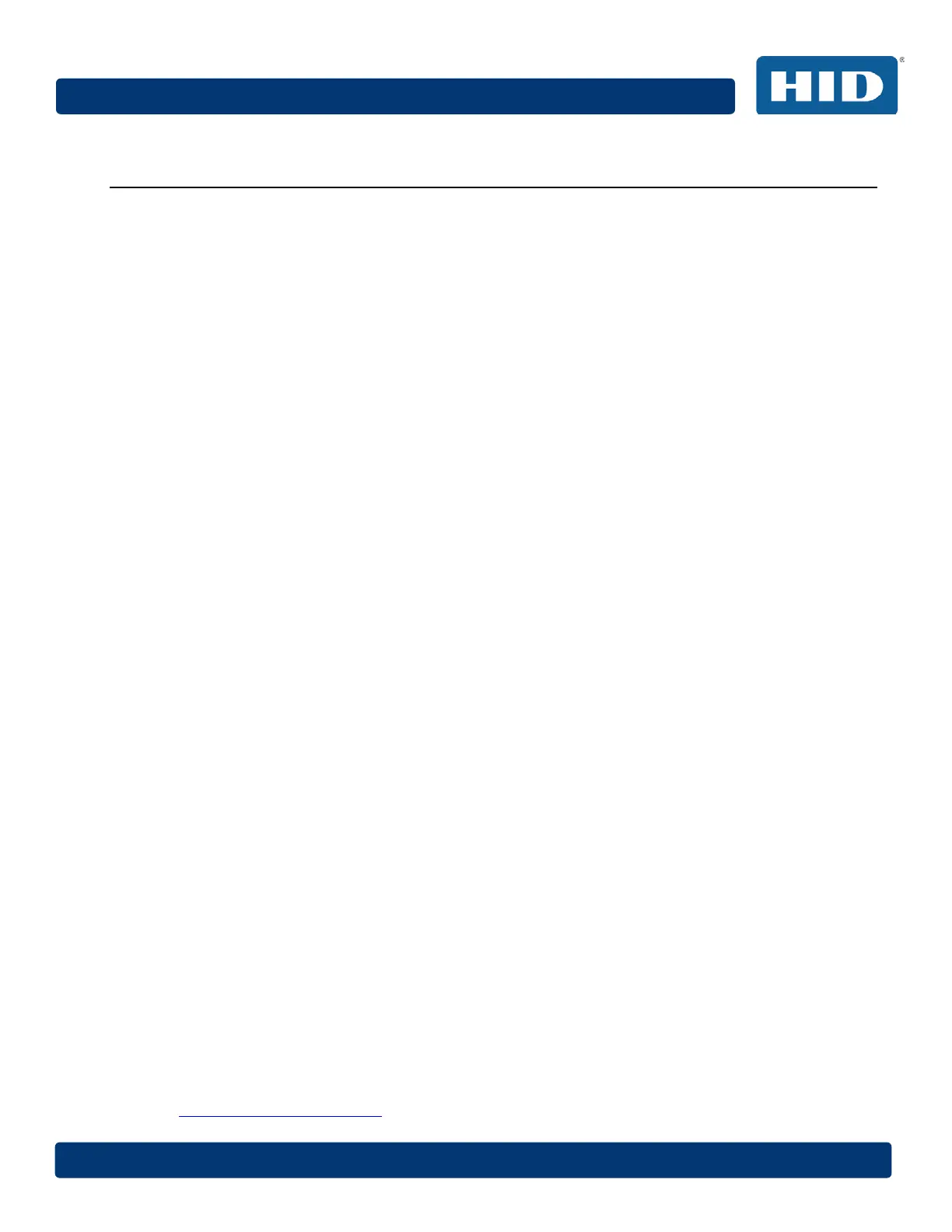Page 12 of 22 July 2016
VertX EVO V2000 Installation Guide, 72000-901, Rev. A.5
5 Configure
This section describes the communications configuration that enables the controller to
communicate with the host software.
There are two methods of communication possible on a V2000 controller:
• Dynamic Host Configuration Protocol (DHCP) TCP/IP Addressing
• Static TCP/IP Addressing. See Section Appendix: C: Configuration Checklist - Static
for a list of criteria needed for a Static TCP/IP configuration.
Enter only the configuration that relates to your site’s specific installation.
5.1 VertX Communications
The VertX communications configuration is provided through a browser-based application
called the Configuration GUI (Graphic User Interface).
5.1.1 Configuration GUI Login
The Login screen for that controller displays. 1.
In the User name field, enter admin (leaving the Password field empty). 2.
Click OK. 3.
5.1.2 Basic Network Setup
Select the Connection Selection option to establish Network connection.
Default network information loads. Before making changes, review the default network
information.
Note: Most configurations will not require accessing the Advanced Setup screen.
5.1.3 Static Network
If using a Static TCP/IP network, proceed with changes using the information collected on
the Configuration Checklist. See Section Appendix: C: Configuration Checklist - Static.
DHCP Network 5.1.3.1
If using a DHCP TCP/IP network, this information is configured automatically.
5.1.4 Host Communication Setup
Enter the Host Name, and the Here I Am Interval collected on the Configuration Checklist.
See Section Appendix: C: Configuration Checklist - Static.
Controller Login Password 5.1.4.1
During your first instance of accessing the Configuration GUI, you must change the
password (located at the bottom of the screen). Enter a new password, and reenter the
password in the second field.
Note: This step is not necessary during any consecutive Configuration GUI sessions.
However on consecutive sessions the password may be changed by the user. The
password must be between 6 to 10 characters long and can include all printable ASCII
characters from 32 to 126 (decimal) inclusive That is ' ' through to '~' , see
http://www.asciitable.com
