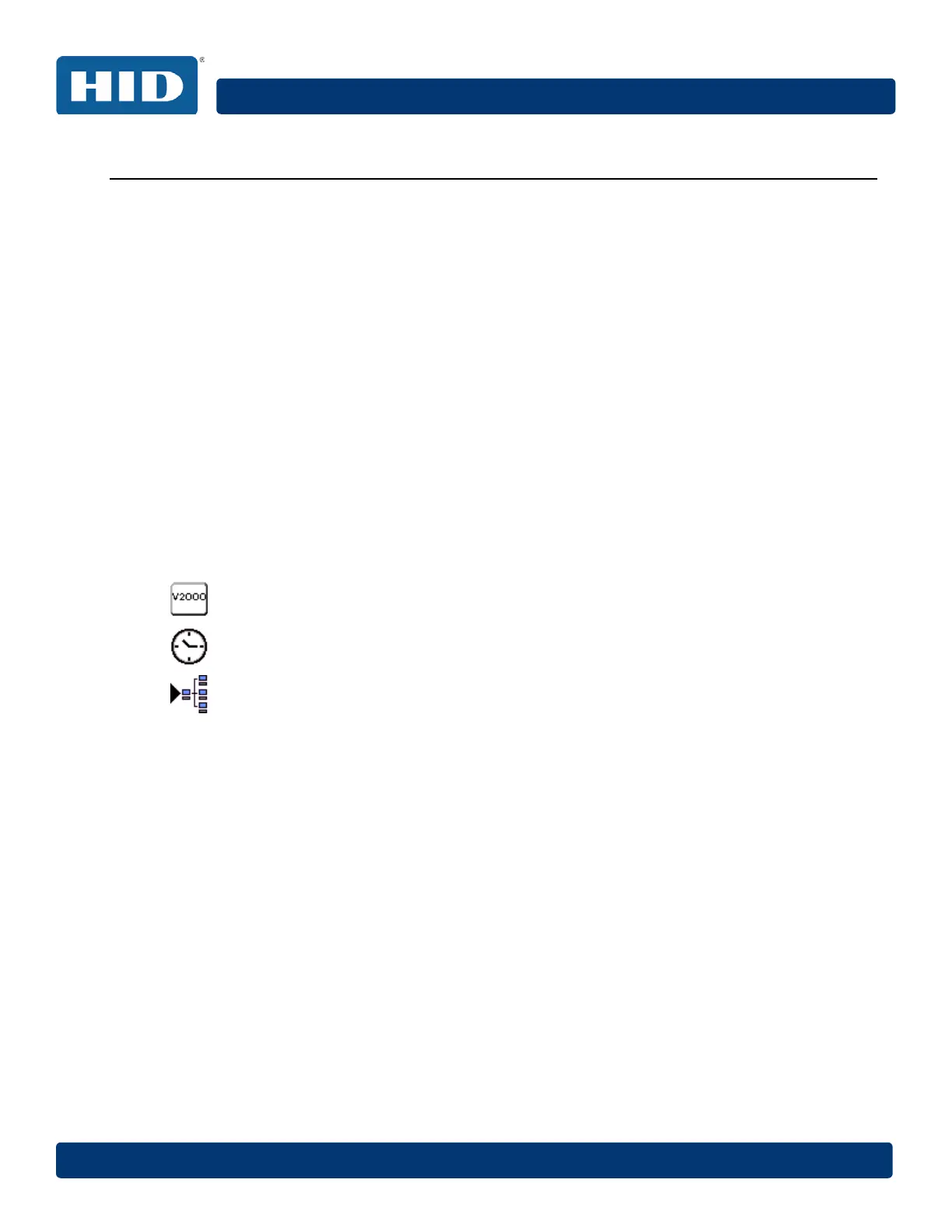VertX EVO V2000 Installation Guide, 72000-901, Rev. A.5
July 2016 Page 15 of 22
Appendix: A Troubleshooting
A.1 System Status
System Status provides a technician with a method of validating the VertX installation, field
wiring and installed devices. Perform the System Status at any time after the VertX controller
has been installed and power is available. In addition, a technician may perform a system
status as many times as necessary.
Reference the Legend to determine the meaning of the different images.
By clicking Add Unconfigured you can configure the V2000 for the attached readers. The
assumption is that two readers are attached that both readers are Wiegand card only. Once
the configuration is complete, the VertX software will refresh.
Once the window refreshes, a Restore Previous button becomes available.
The Restore Previous button enables the technician to use the previously saved
configuration.
A.2 Supplemental Configuration
Supplemental Configuration provides the ability to view and configure system inputs and
outputs.
These buttons provide navigation to the following functionality:
Configure - configure inputs, outputs and door characteristics for a V2000
System Time - update System Time
Update System – updates the interface board’s firmware
A.3 Configure
Configure provides the ability to view and modify system inputs and outputs and door
characteristics.
Upon successful validation, the Save button will write modified values to the interface panel.
A.4 System Time
System Time provides the ability to view and set the date, time, and time zone values on the
controller.
Upon initialization, Date, Time, Time Zone and TZ fields will be populated with the current
system settings. The date displayed (non-text box) will be updated approximately every 30
seconds.
The Time Zone field provides a drop-down menu. One of the options in the Time Zone
drop-down menu is Custom Time Zone. If Custom Time Zone is selected, the TZ text box
will be enabled. Otherwise, the TZ is associated with the Time Zone field.
