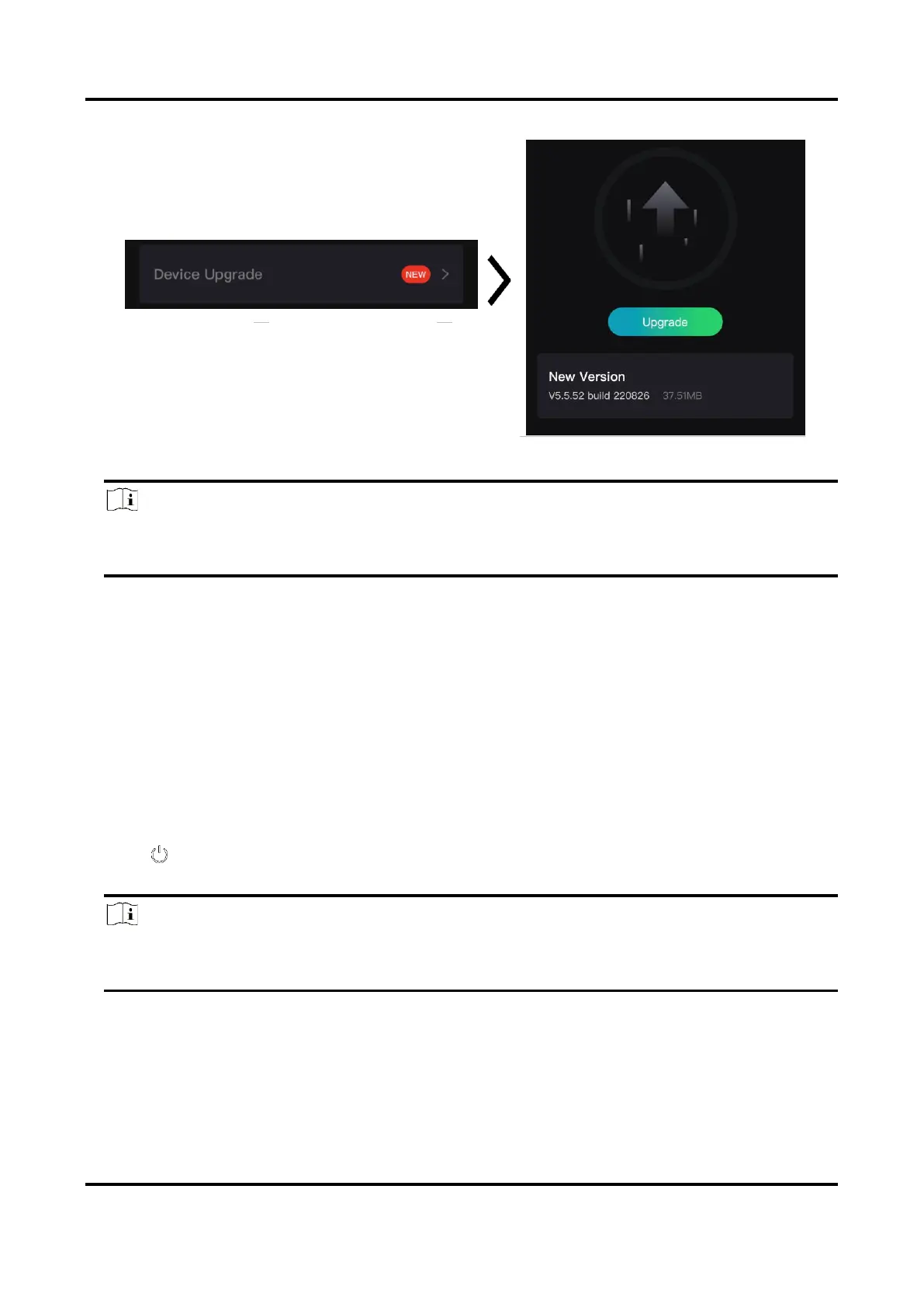Thermal Monocular User Manual
10
Figure 2-6 Upgrade Firmware
Note
The upgrading operation may vary due to app updates. Please take the actual app version for
reference.
Upgrade Device via PC
Before You Start
● Please get the upgrade package (including Main Firmware and FPGA Firmware) first.
● Make sure the hotspot function is disabled.
● Turn on the device after connecting it to your PC, and keep the device on for 10 to 15 seconds
before other operations.
Steps
1. Connect the device to your PC with cable, and then turn on the device.
2. Open the detected disk, copy the upgrade file and paste it to the root directory of the device.
3. Hold to reboot the device, and the device upgrades automatically. The upgrading process
will be displayed in the main interface.
Note
During the upgrade, make sure the device is connected to your PC. Otherwise, it may cause
unnecessary upgrade failure, firmware damage, etc.
4. Repeat the above steps to upgrade all firmwares one by one.
