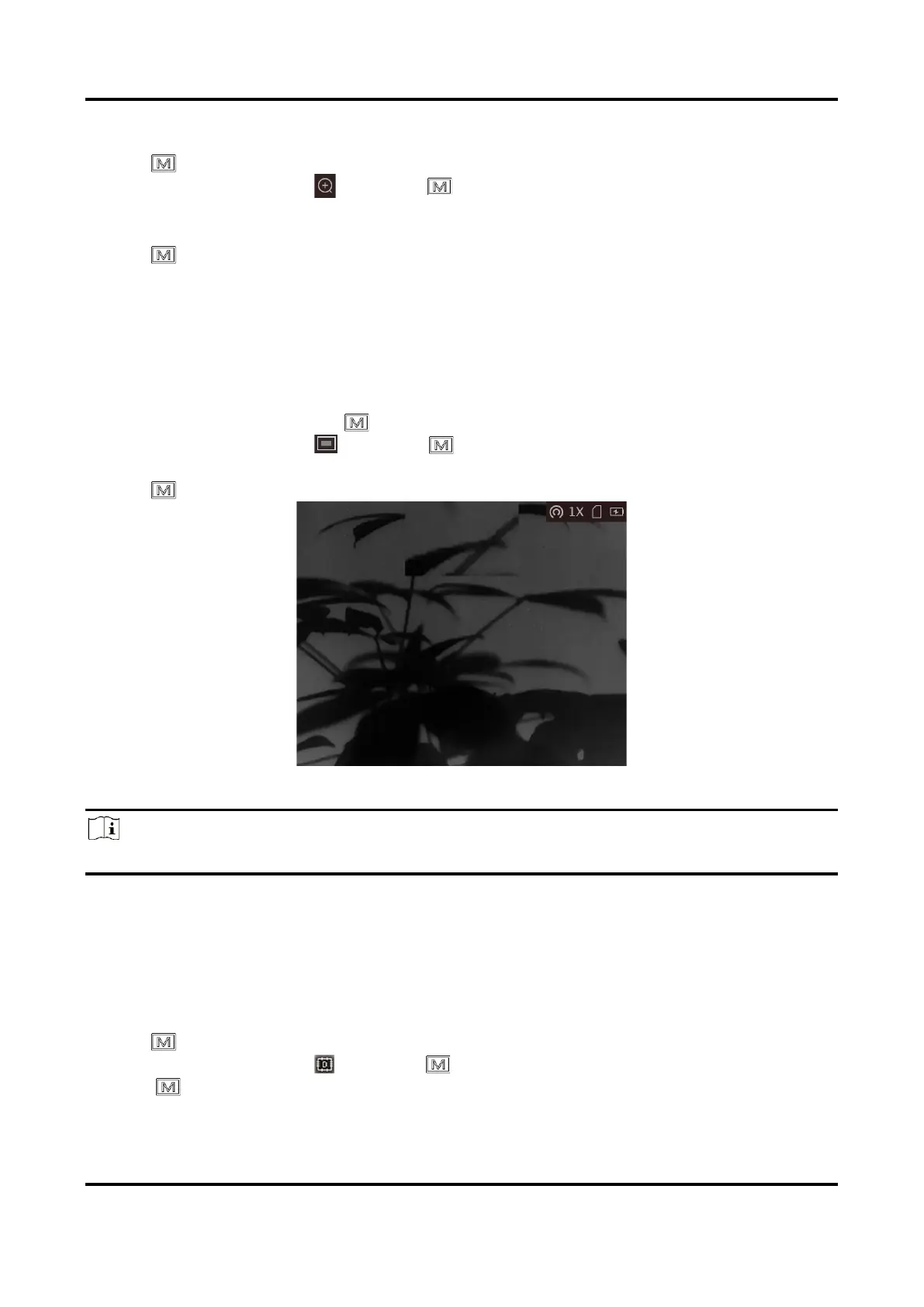Thermal Monocular User Manual
15
Steps
1. Hold to go to the menu.
2. Rotate the wheel to select and press to switch the zoom mode.
– Multiple: The digital zoom ratio can be set to 1×, 2×, 4×, and 8×.
– Continuous: The digital zoom ratio can be set from 1.0× to 8.0× continuously.
3. Hold to save settings and exit.
4. In the live view interface, rotate the wheel to switch the digital zoom of the device.
3.8 Set Picture in Picture Mode
Steps
1. In the live view interface, hold to go to the menu.
2. Rotate the wheel to select , and press to enable or disable PIP mode. The details show
in the upper center of the view.
3. Hold to save the settings and exit.
Figure 3-2 Set Picture in Picture Mode
Note
If digital zoom is enabled, only the PIP view zooms.
3.9 Correct Defective Pixel
The device can correct the defective pixels on the screen which are not performed as expected.
Steps
1. Hold to show the menu.
2. Rotate the wheel to select , and press to enter the DPC setting interface.
3. Press to switch the moving direction of the cursor. If you select X, the cursor moves left
and right; if you select Y, the cursor moves up and down.
