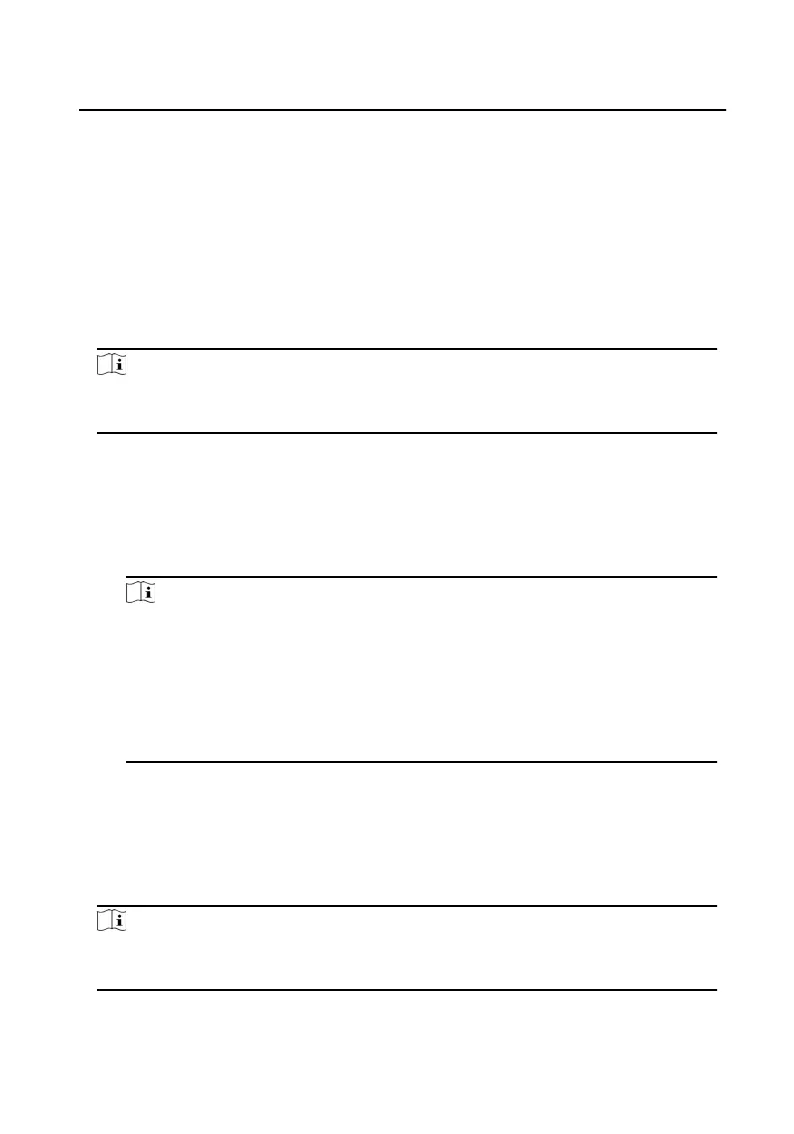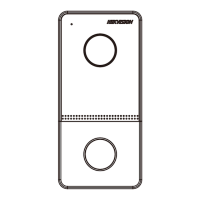4) Click ... t
o select the Excel le with person informaon.
5) Click OK to start imporng.
Get Person Informaon from Device
If the added device has been congured with person informaon (including person
de
tails, ngerprint, issued card informaon), you can get the person informaon
from the device and import to the client for further operaon.
Steps
Note
This funcon is only supported by the device the connecon mothod of which is
T
CP/IP when adding the device.
1.
In the
organizaon list on the le, select an organizaon to import the persons.
2.
Click Ge
t from Device to pop up the dialog box.
3.
The added device will be displayed.
4.
Click to select the device and then click Get to start geng the person
informaon from the device.
Note
•
The per
son informaon, including person details, person's ngerprint
in
formaon (if congured), and the linked card (if congured), will be
imported to the selected organizaon.
•
If the per
son name stored in the device is empty, the person name will be
lled with the issued card No. aer
imporng to the client.
•
The gender of the persons will be Male by default.
Modify and Delete Person
Select the person and click E
dit to open the eding person dialog.
To delete the person, select a person and click Delete to delete it.
Note
If a card is issued to the current person, the linkage will be invalid aer the person is
dele
ted.
Video Intercom 9 Series Indoor Staon Conguraon Guide
39