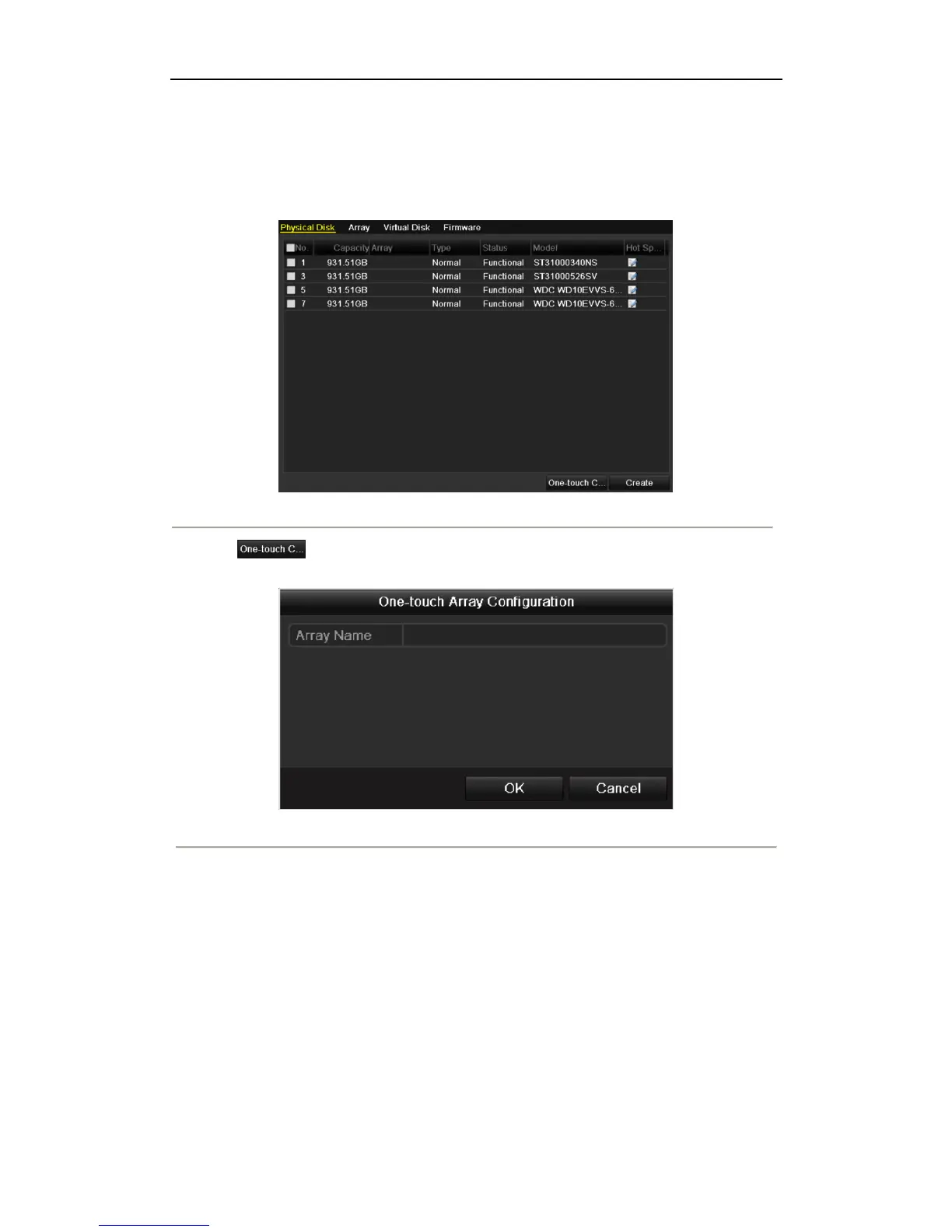User Manual of 9600/8600/7700/7600 Series NVR
152
Through one-touch configuration, you can quickly create the disk array and virtual disk. By default, the array type
to be created is RAID 5.
Steps:
1. Enter the Physical Disk Settings interface.
Menu > HDD > RAID > Physical Disk
Figure 10. 2 Physical Disk Settings Interface
2. Click to enter the One-touch Array Configuration interface.
Note: As the default array type is RAID 5, at least 3 HDDs must be installed in you device.
Figure 10. 3 One-touch Array Configuration
3. Edit the array name in the Array Name text filed and click OK button start configuring array.
Note: If you install 4 HDDs or above for one-touch configuration, a hot spare disk will be set by default. It is
recommended to set hot spare disk for automatically rebuilding the array when the array is abnormal.
4. When the array configuration is completed, click OK button in the pop-up message box to finish the settings.
5. You can click Array tab to view the information of the successfully created array.
Notes:
1) By default, one-touch configuration creates an array and a virtual disk.
2) If the capacity of the array created through one-touch configuration is greater than 16TB, two arrays
and two virtual disks will be created.