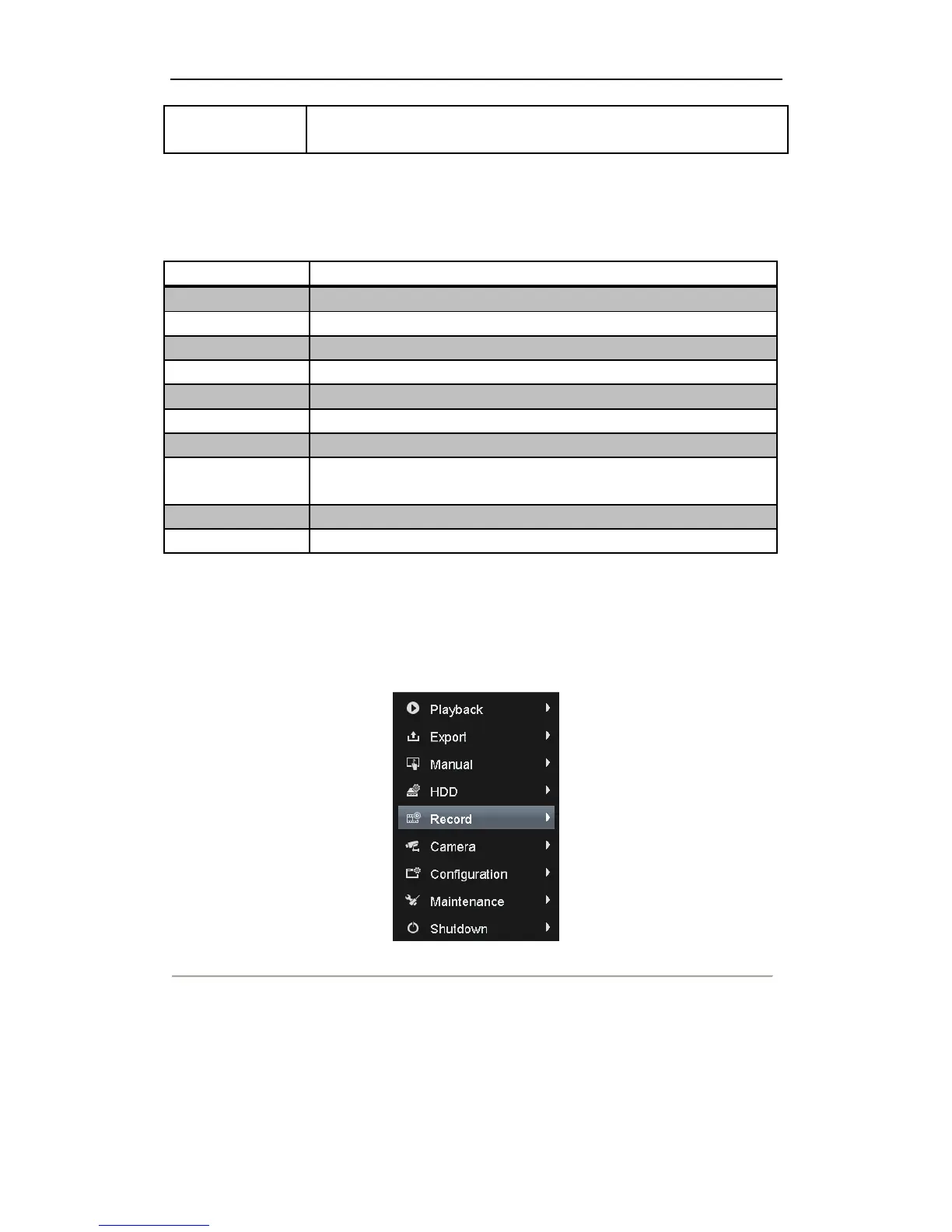User Manual of 9600/8600/7700/7600 Series NVR
44
Switch between main
and aux output
3.2.2 Using the Mouse in Live View
Table 3. 4 Mouse Operation in Live View
Enter the main menu of the system by right clicking the mouse.
Switch to the single full screen by choosing channel number from the dropdown list.
Adjust the screen layout by choosing from the dropdown list.
Switch to the previous screen.
Switch to the next screen.
Enable/disable the auto-switch of the screens.
Start normal recording or motion detection recording of all channels.
Enter the playback interface and start playing back the video of the selected channel
immediately.
Four modes of output supported, including Standard, Bright, Gentle and Vivid.
Switch to the auxiliary output mode and the operation for the main output is disabled.
Note: The dwell time of the live view configuration must be set before using Start Auto-switch.
Note: If you enter Aux monitor mode and the Aux monitor is not connected, the mouse operation is disabled; you
need to switch back to the Main output with the MAIN/AUX button on the front panel or remote.
Note: If the corresponding camera supports intelligent function, the Reboot Intelligence option is included when
right-clicking mouse on this camera.
Figure 3. 1 Right-click Menu
3.2.3 Using an Auxiliary Monitor
Certain features of the Live View are also available while in an Aux monitor. These features include:
• Single Screen: Switch to a full screen display of the selected camera. Camera can be selected from a
