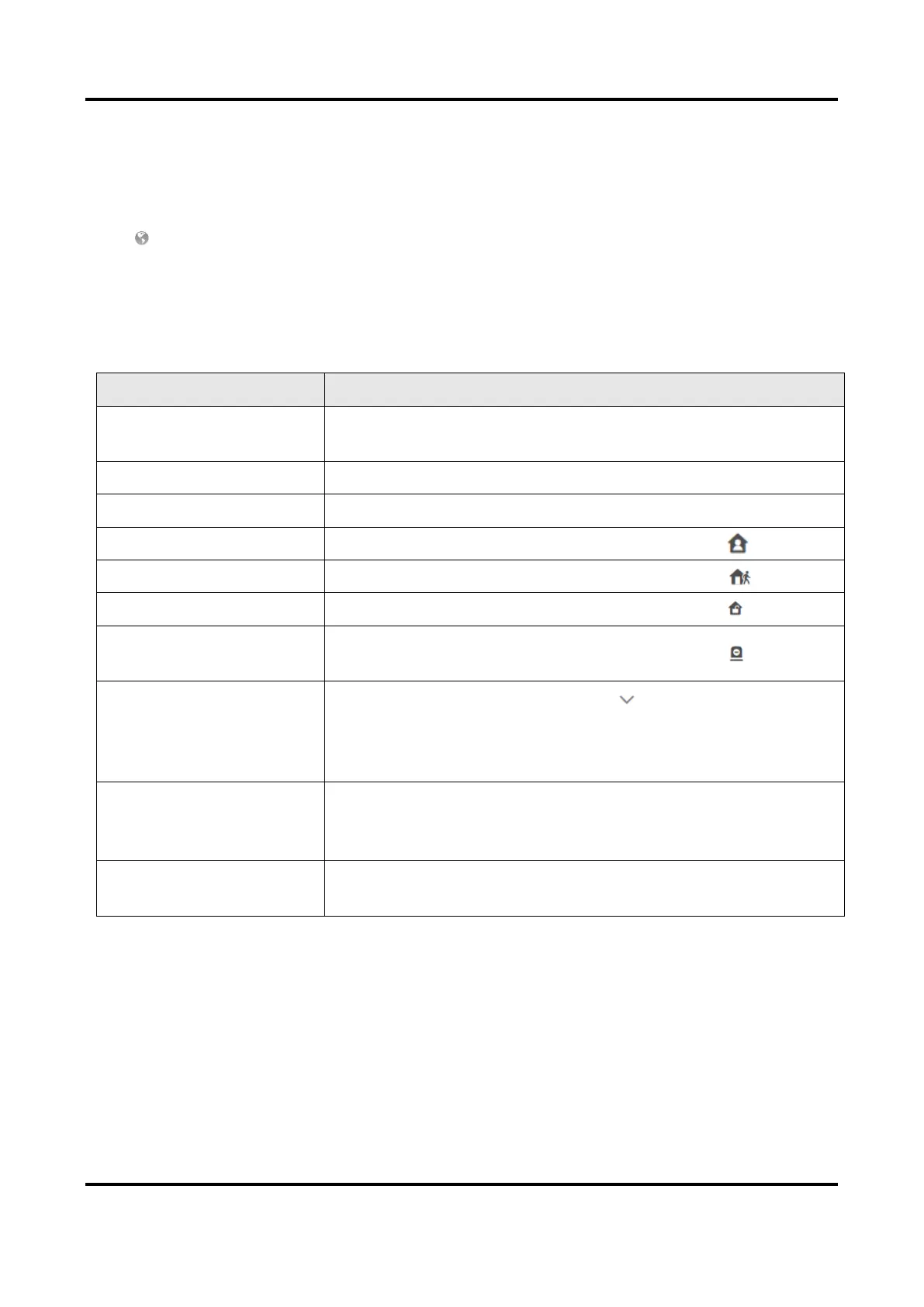AX PRO User Manual
29
For AX Pro security control panel, you can perform operations including arming/disarming area,
clearing alarm, bypassing zone etc., and remotely configure the control panel on the Portal. You
can also apply for PIN (required for upgrading the firmware of AX Pro) and switch the language of
AX Pro.
Click Site to enter the site list page, and then click the name of a site to enter site details page.
Remotely Operate AX Pro
Click the AX Pro to open the operation panel. And you can perform the following operations.
Table 4-3 Operation Description
Select the Area tab, and then click Stay Arming to stay arm the
area.
Select the Area tab and then click Away Arming.
Select the Area tab and then click Disarm.
Select the Area tab, and then select areas and click .
Select the Area tab, and then select areas and click .
Select the Area tab, and then select areas and click .
Clear Alarms of Multiple
Areas
Select the Area tab, and then select areas and click
Filter Peripheral Device by
Area
Select the Device tab, and then click and select an area to
only display the peripheral devices linked to the selected area, or
select All to display all the peripheral devices linked to all the
areas.
Select the Device tab, and then select a wireless output expander
to display the sirens linked to it, and then select siren(s) to
enable/disable them.
Select the Device tab, and then select a zone (i.e., detector) and
turn on the Bypass switch to bypass the zone.
