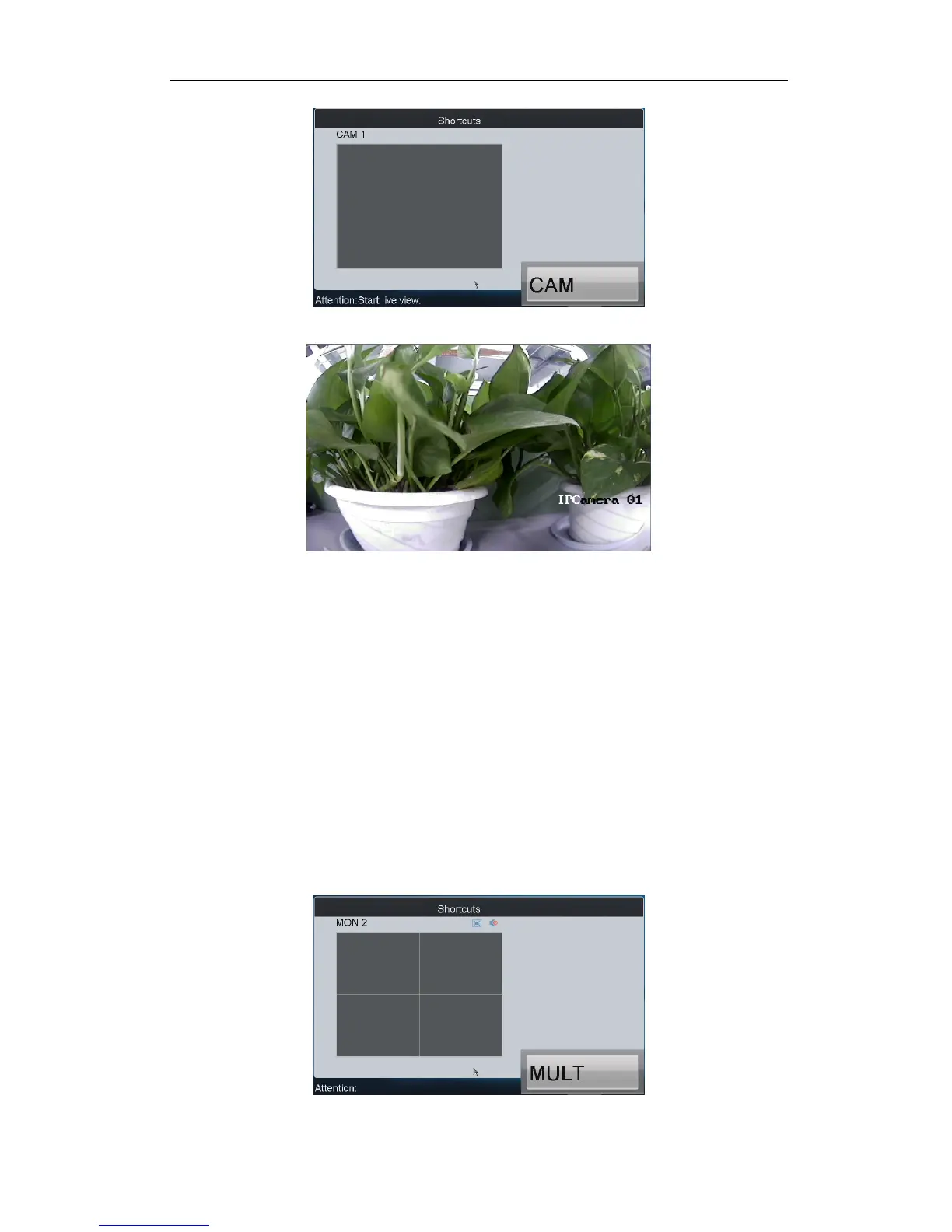Quick Operation Guide of DS-1100KI Network Keyboard
9
3. Press the ESC key on the keyboard to enter full-screen preview mode.
Notes:
Up to 1080P resolution is supported for local live view.
You can press the 0+CAM keys to stop the dynamic decoding of the current window.
3.2 Display of Decoded Video on Monitor
3.2.1 Setting Multi-division Display
You can select different multi-division display modes for the selected output channel. Currently, 1/4/9/16-division
display modes are configurable.
Steps:
1. Press the Num + MON keys to select the monitor.
2. Press the Num + MULT keys to select the multi-division display mode for the output channel.
