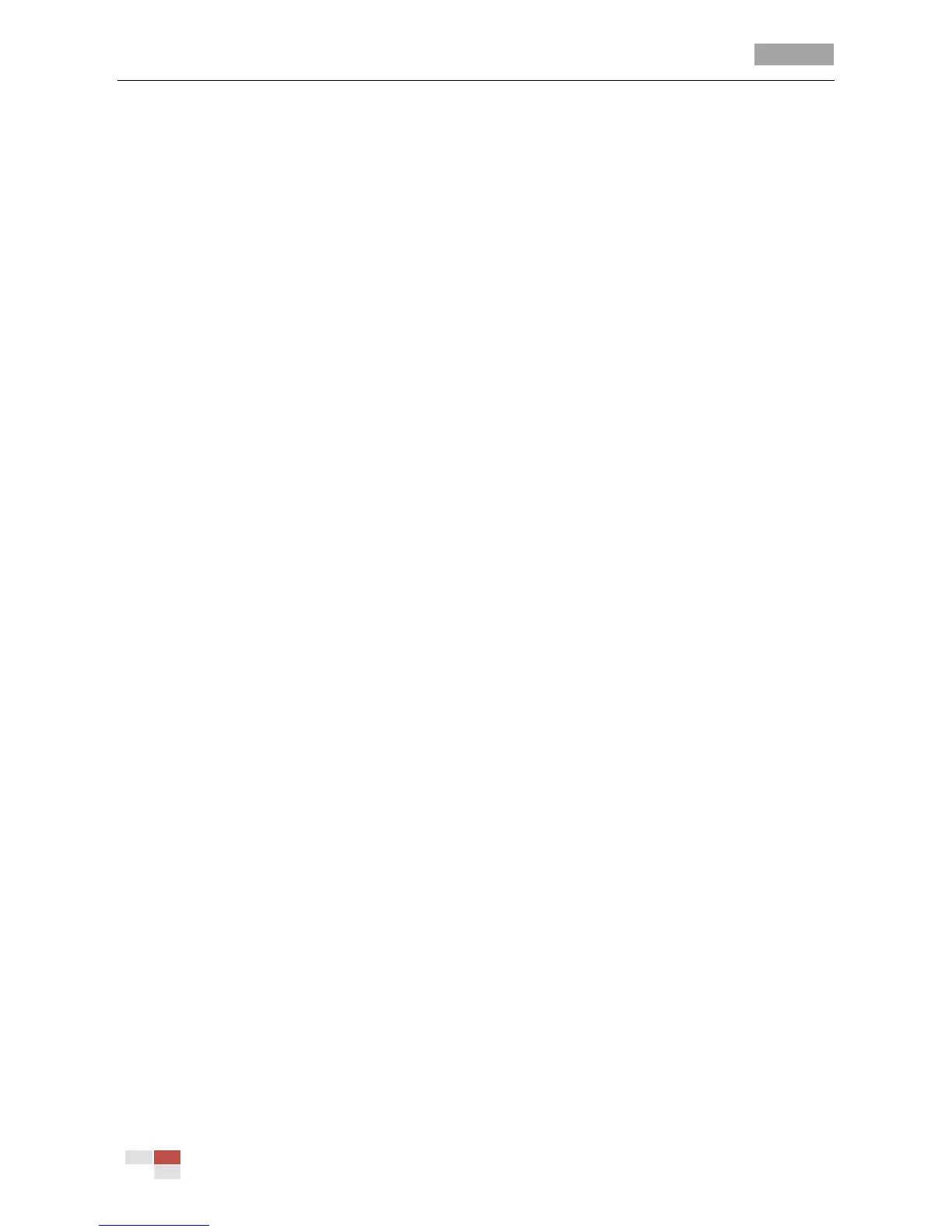You can define the speed of the dome movements.
(1) DOME SPEED: the manual movement speed can be set as HIGH, MID or LOW.
(2) SCAN SPEED: scan speed defines the scan degree per second of panning scan, tilting scan, frame
scan, random scan and panoramic scan. Scan speed is adjustable from 1 to 40 degrees per
second.
(3) PRESET SPEED: the speed of calling a preset can be set from level 1 to 8. The higher level
corresponds to the faster speed to call a preset.
Limit stops
Purpose:
The dome can be programmed to move within the configurable limit stops (left/right, up/down).
Steps:
1. Move the cursor to LIMIT STOPS and click IRIS+ to set it ON to enable this feature. Click IRIS+
again to confirm.
2. Move the cursor to <SETTING STOPS> and click IRIS+. You will see the message SET LEFT LIMIT
on the screen.
3. Click the direction buttons in the PTZ panel to configure the left limit stop. Click IRIS+ to confirm.
4. Follow the prompts to configure the right, up and down limit stops on the menu.
Note: The new limit stops will overwrite the existed ones by default.
5. You can clear the defined limit stops. Click IRIS+ to enter CLEAR STOPS and click IRIS+ again to
clear the stops.
Elevation Set
This function is for enabling or disabling the elevation angle in the tilt direction. The elevation angle
is -5º.
3.4.2 Configuring Presets
Purpose:
A preset is a predefined image position. For the defined preset, you can simply click the calling
button to view the desired image position.
TASK 1: Set a preset.
Steps:
1. Move the cursor to enter preset configuration submenu:
MAIN MENUS > DOME SETTINGS > PRESETS
