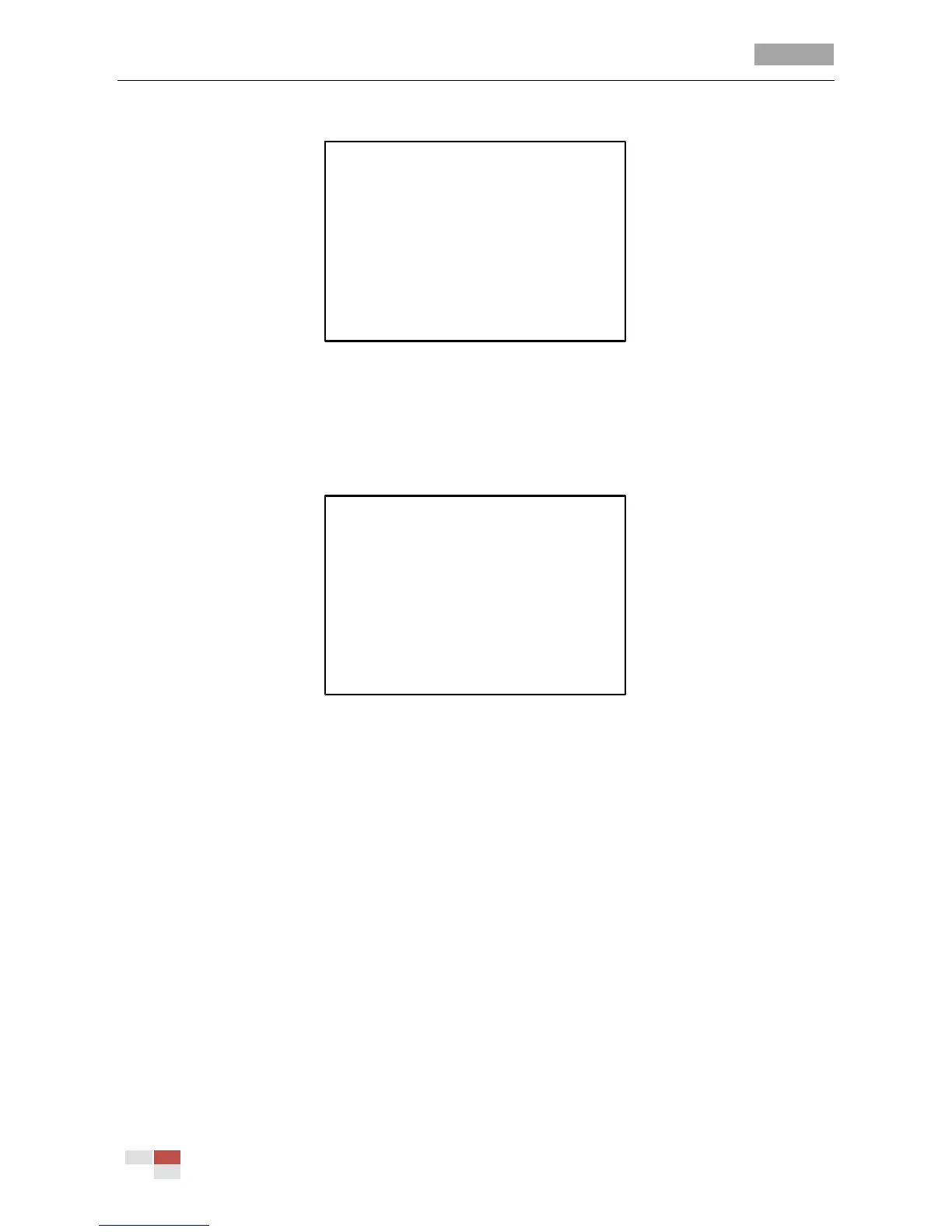User Manual of 5-inch Smart Speed Dome
© Hikvision Digital Technology Co., Ltd. All Rights Reserved.
Note: The weekday can be set to be from Monday to Sunday or Whole Week.
WEEK WHOLE WEEK
START(H-M) 00 00
END(H-M) 00 00
DONE: OPEN
QUIT: CLOSE
Figure 3-21 Set the Task Time
Task 2: Preview the task.
Move the cursor to TASK PREVIEW and click IRIS+ to view the time, action and status of the
scheduled task.
NUM TIME ACTION STATE
1 WHO 0 0 0 0 NONE OFF
2 WHO 0 0 0 0 NONE OFF
3 WHO 0 0 0 0 NONE OFF
4 WHO 0 0 0 0 NONE OFF
5 WHO 0 0 0 0 NONE OFF
6 WHO 0 0 0 0 NONE OFF
7 WHO 0 0 0 0 NONE OFF
8 WHO 0 0 0 0 NONE OFF
Figure 3-22 Preview the Time Task
Task 3: Delete the task.
Move the cursor to CLEAN TASK and click IRIS+ to delete the time and action of the current task.
3.4.6 Configuring Zones
Purpose:
ZONE submenu is used to divide the scene into several parts with user-defined labels displayed on
the screen. You can also set the speed dome to scan in a zone automatically after a period of
inactivity.
Task 1: Set a zone.
Steps:
1. Move the cursor to enter the zone configuration submenu:
MAIN MENUS > DOME SETTINGS > ZONES
