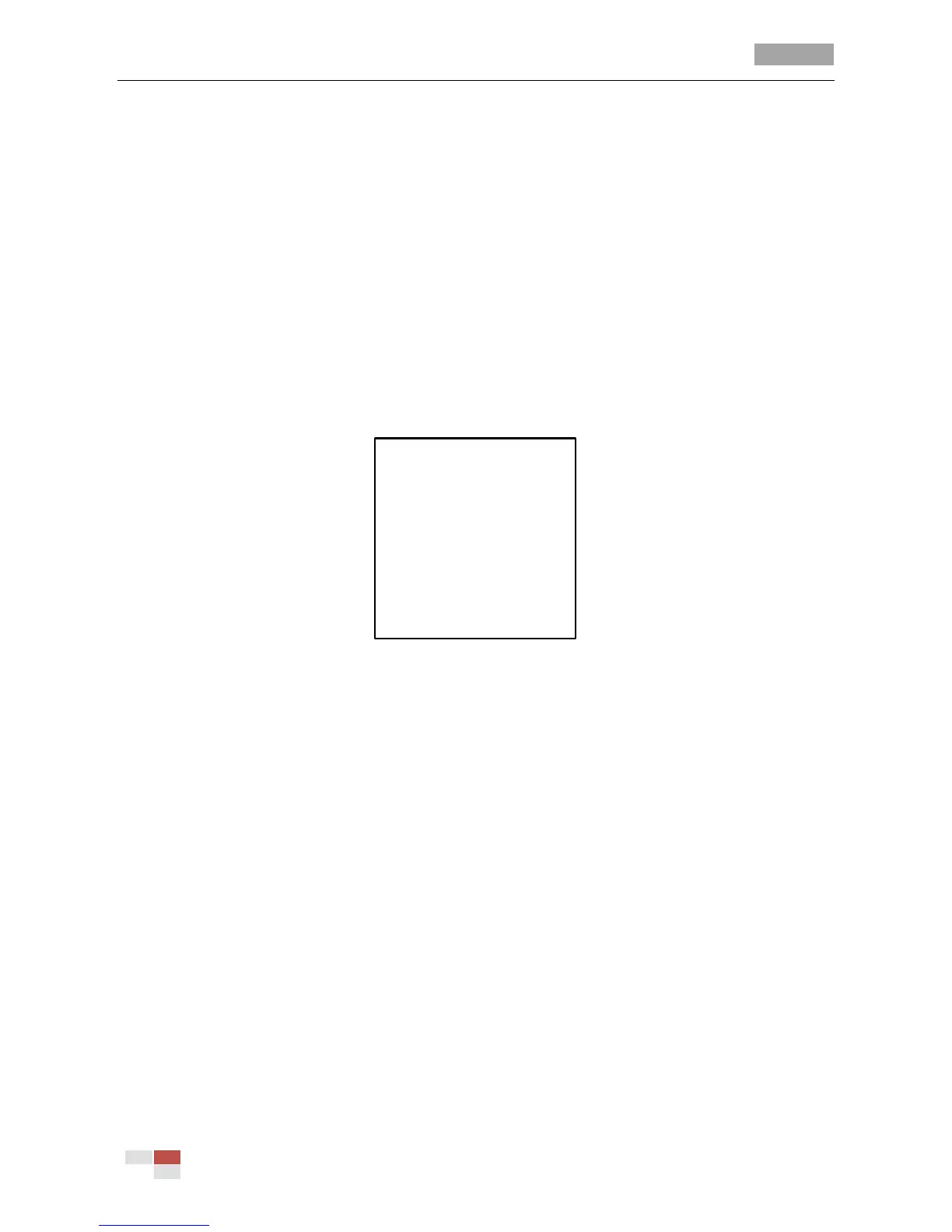User Manual of 5-inch Smart Speed Dome
© Hikvision Digital Technology Co., Ltd. All Rights Reserved.
A time task is a scheduled dome action which can be configured to perform automatically at the
specific time.
Task 1: Set time tasks.
Steps:
1. Move the cursor to enter the TIME TASK submenu:
MAIN MENUS > DOME SETTINGS > TIME TASK
2. Choose the task number.
Steps:
(1) Move the cursor to TASK NUM and click IRIS+ to enter edit mode.
(2) Click the up and down direction buttons to select the number of the task which is to be
configured.
(3) Click IRIS+ again to confirm and exit edit mode of this column.
Note: You can configure up to 8 tasks.
Figure 3-20 Time Task Configuration Menu
3. Set the task status.
Steps:
(1) Move the cursor to TASK STATE and click IRIS+ to enter edit mode.
(2) Click the up and down direction buttons to set the task status to ON.
(3) Click IRIS+ again to confirm and exit edit mode of this column.
4. Configure the task action.
Steps:
(1) Move the cursor to TASK ACTION and click the IRIS+ to enter edit mode.
(2) Click the up and down direction buttons to select the task action from preset 1 to 8, pattern
1 to 4, patrol 1 to 8, panning scan, tilting scan, random scan, frame scan, panoramic scan,
day mode, night mode and none.
(3) Click IRIS+ again to confirm and exit edit mode of this column.
5. Set the task time.
Steps:
(1) Move the cursor to TASK TIME and click IRIS+ to enter edit mode.
(2) Click the left and right direction buttons to position the cursor to WEEK, START (H-M) and
END (H-M).
(3) Click the up and down direction buttons to select the specific day and time.
(4) Click IRIS+ to confirm and exit.
