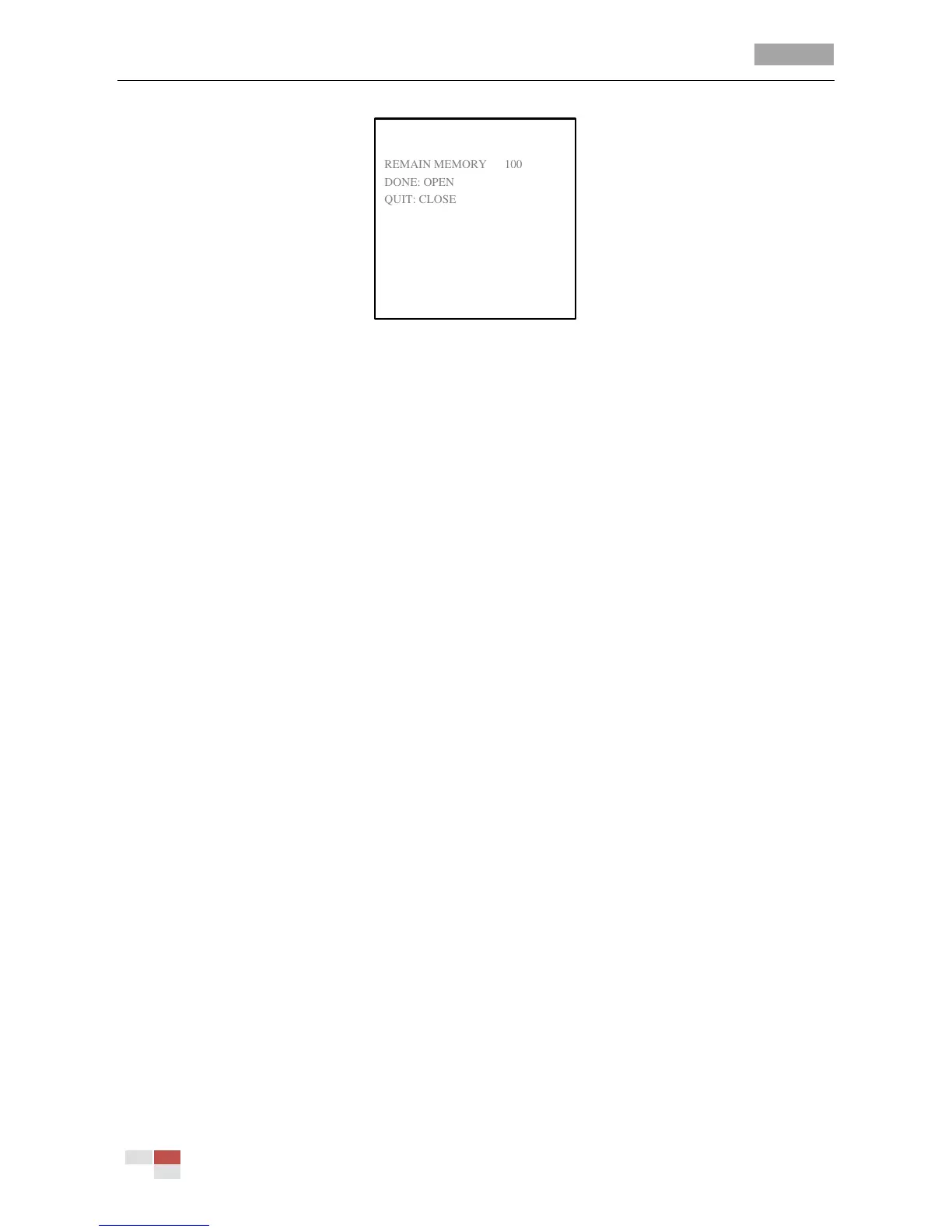Figure 3-19 Edit the Pattern
(2) Click the PTZ control buttons and direction buttons to pan, tilt, or zoom in/out the speed
dome to draw a movement path. The speed dome can automatically memorize the path you
operated as a pattern.
(3) Click IRIS+ again to save the pattern and exit edit mode.
Notes:
REMAIN MEMORY indicates the remaining memory of the speed dome for configuring the
patterns. When it reaches 0, no more patterns can be configured. You can also see the
remaining memory shown under PATTERNS menu as REMAINING.
The panning/tilting movements and the lens operations cannot be memorized
simultaneously.
Task 2: Preview the pattern.
Enter the PREVIEW menu to preview the current pattern.
Task 3: Delete the patterns.
Delete a chosen pattern
Click IRIS+ to enter EIDT PATTERN and you can see DEL PATH ABOVE. Click IRIS+ to delete the
pattern.
Note: If you delete the current pattern, the following pattern will also be deleted. E.g., if pattern
2 is deleted, pattern 3 and pattern 4 will be deleted as well.
Clear all the patterns
Enter CLEAR PATTERN menu and click IRIS+ to delete all the defined patterns.
Task 4: Call the defined pattern.
You can select the corresponding preset number from the drop-down preset list in the control
panel of the DVR through a web browser, and click the arrow to call the related pattern. E.g. call
preset 41 to call pattern 1. Please refer to Section 2.3 to find the corresponding preset number
for each pattern.
3.4.5 Configuring Time Tasks
Purpose:
