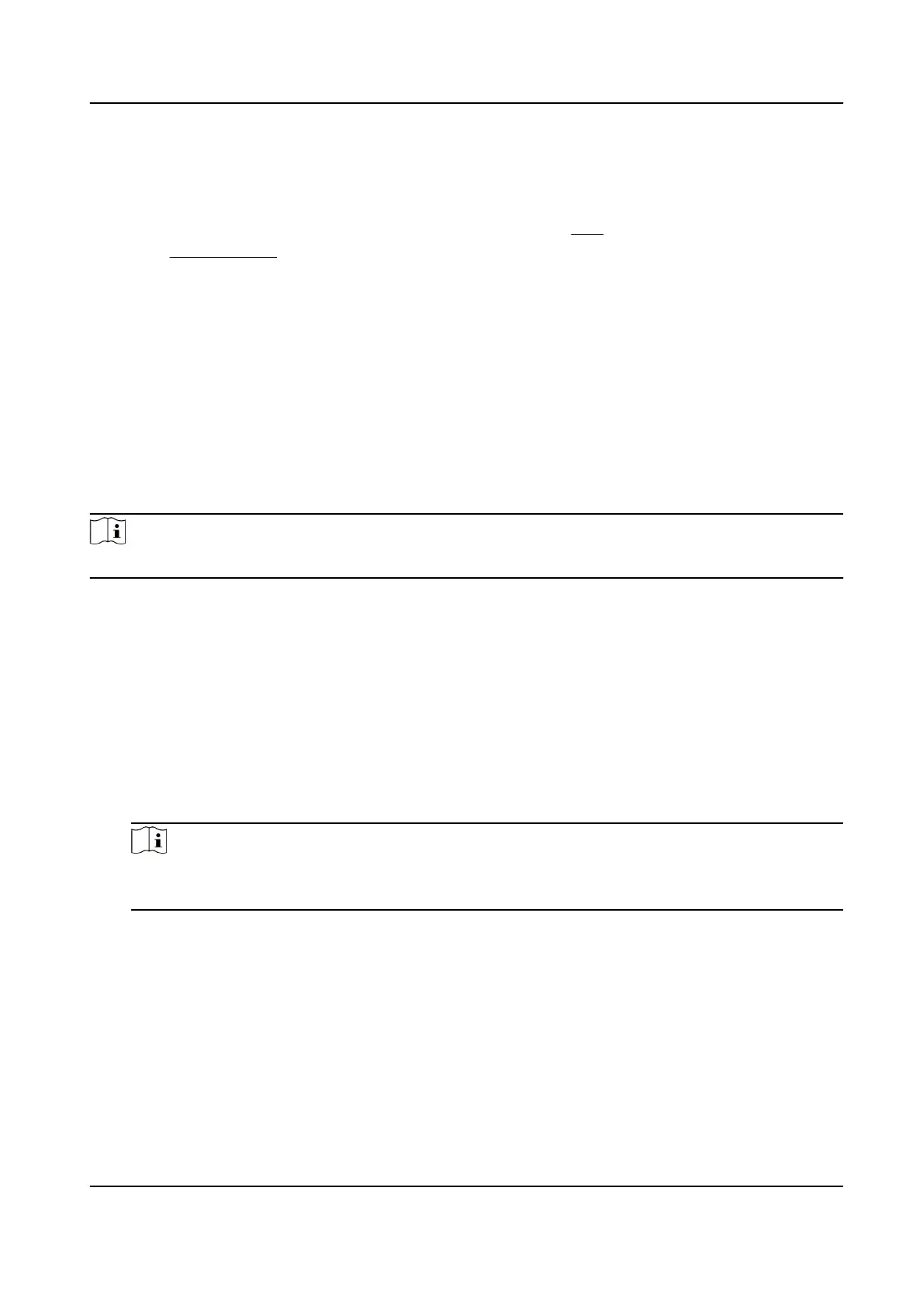NO-IP
NO-IP server is used for domain name
4.
Input the domain name and click Save.
5.
Check the device ports and complete port mapping. Refer to Port to check the device port , and
refer to Port Mapping for port mapping
6.
Access the device.
By Browsers Enter the domain name in the browser address bar to access the device.
By Client Add domain name to the client Refer to the client manual for
adding methods.
7.6 Set Network Service
You can control the ON/OFF status of certain protocol as desired.
Steps
Note
This varies according to models.
1.
Go to → Network → Advanced → Network Service .
2.
Set network service.
WebSocket & WebSockets
WebSocket or WebSockets protocol should be enabled if you use Google Chrome 57 and its
above version or Mozilla Firefox 52 and its above version to visit the device. Otherwise, live
view, image capture, digital zoom, etc. cannot be used.
If the device uses HTTP, enable WebSocket.
If the device uses HTTPS, enable WebSockets.
When you use WebSockets, select the Server .
Note
Complete management before server Refer to for detailed
SDK Service & Enhanced SDK Service
Check Enable SDK Service to add the device to the client with SDK protocol.
Check Enable Enhanced SDK Service to add the device to the client with SDK over
TLS protocol.
When you use Enhanced SDK Service, select the Server .
Network Camera User Manual
47
