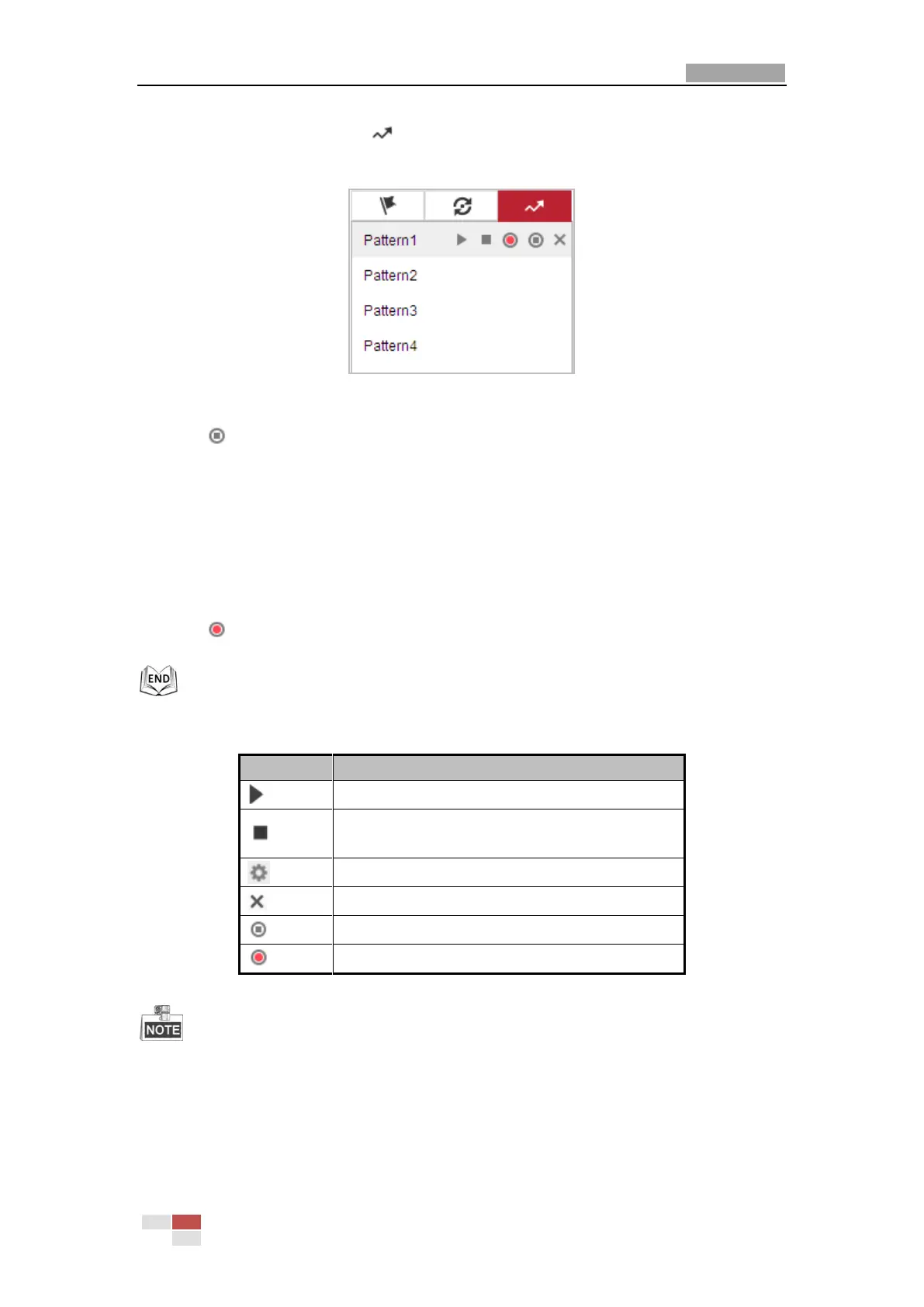User Manual of E Series Network Mini PTZ camera
© Hikvision
1. In the PTZ control panel, click to enter the pattern settings interface.
2. Select a pattern number from the list as shown in Figure 4-12.
Figure 4-12 Patterns Settings Interface
3. Click to enable recording the panning, tilting and zooming actions.
4. Use the PTZ control buttons to move the lens to the desired position after the information of
PROGRAM PATTERN REMAINNING MEMORY(%) is displayed on the screen.
Pan the mini PTZ camera to the right or left.
Tilt the mini PTZ camera up or down.
Zoom in or out.
Refocus the lens.
5. Click to save all the pattern settings.
Buttons on the Patterns interface:
Start the selected patrol/pattern.
Stop current patrol/pattern.
Set the selected preset/patrol.
Delete the selected preset/patrol/pattern.
Start recording a pattern.
Stop recording the pattern.
These 4 patterns can be operated separately and with no priority level.
When configuring and calling the pattern, proportional pan is valid; the limit stops and
auto flip will be invalid; and the 3D positioning operation is not supported.
