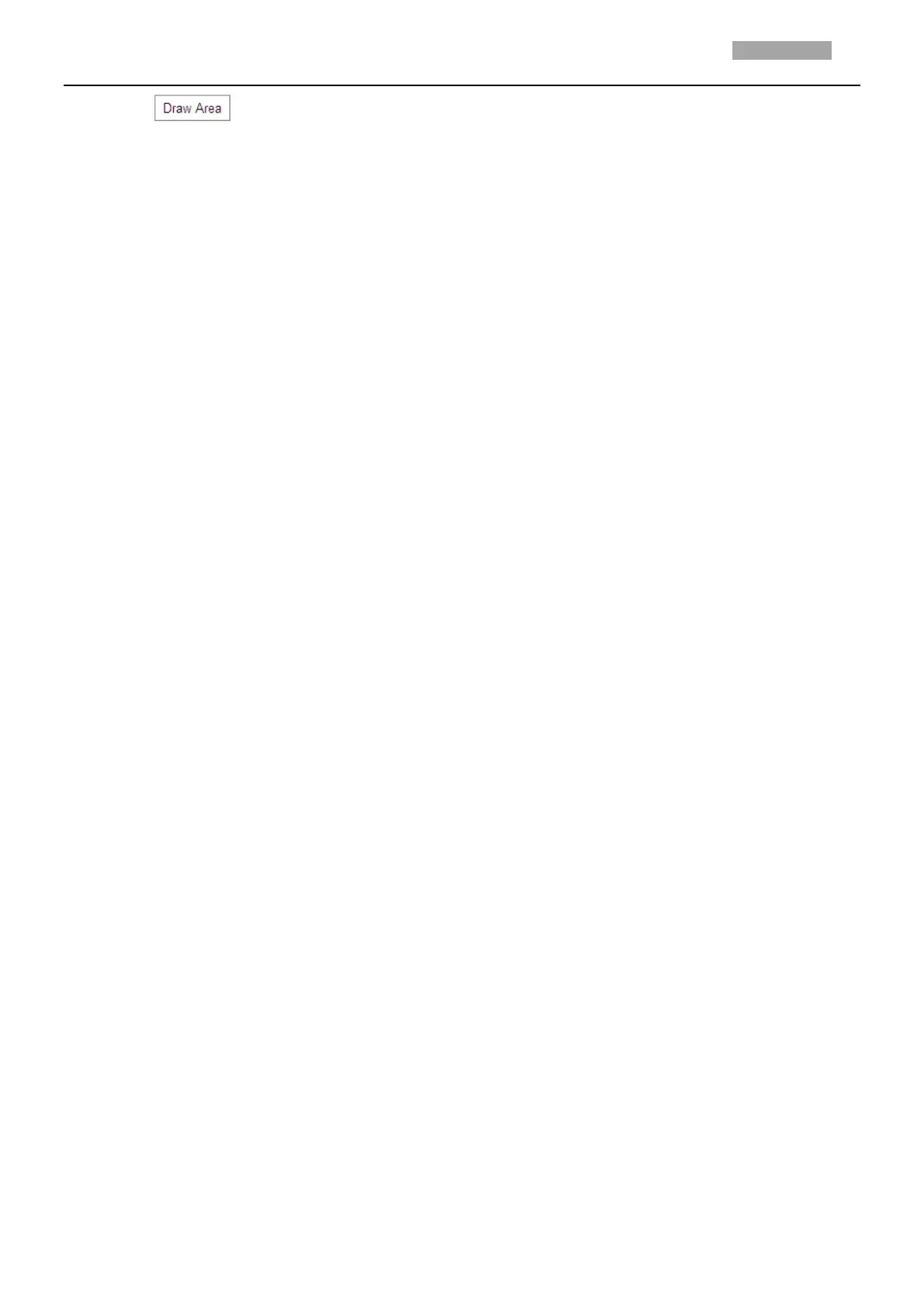4. Click , and then drag the mouse to draw the region of interest on the live video.
5. Adjust the ROI level from 1 to 6. The higher the value, the better image quality in the red frame.
6. Enter a Region Name and click Save to save the settings.
Dynamic Region: The device can automatically calculate the region with motion. Set the Image
Quality Enhancing level for ROI encoding.
Steps:
1. Check Enable Face Tracking and set ROI Level. Higher level means more resource is assigned to the
face.
2. Check Enable Target Tracking and set ROI Level. Higher level means more resource is assigned to
the target.
3. Click Save to save the settings.
