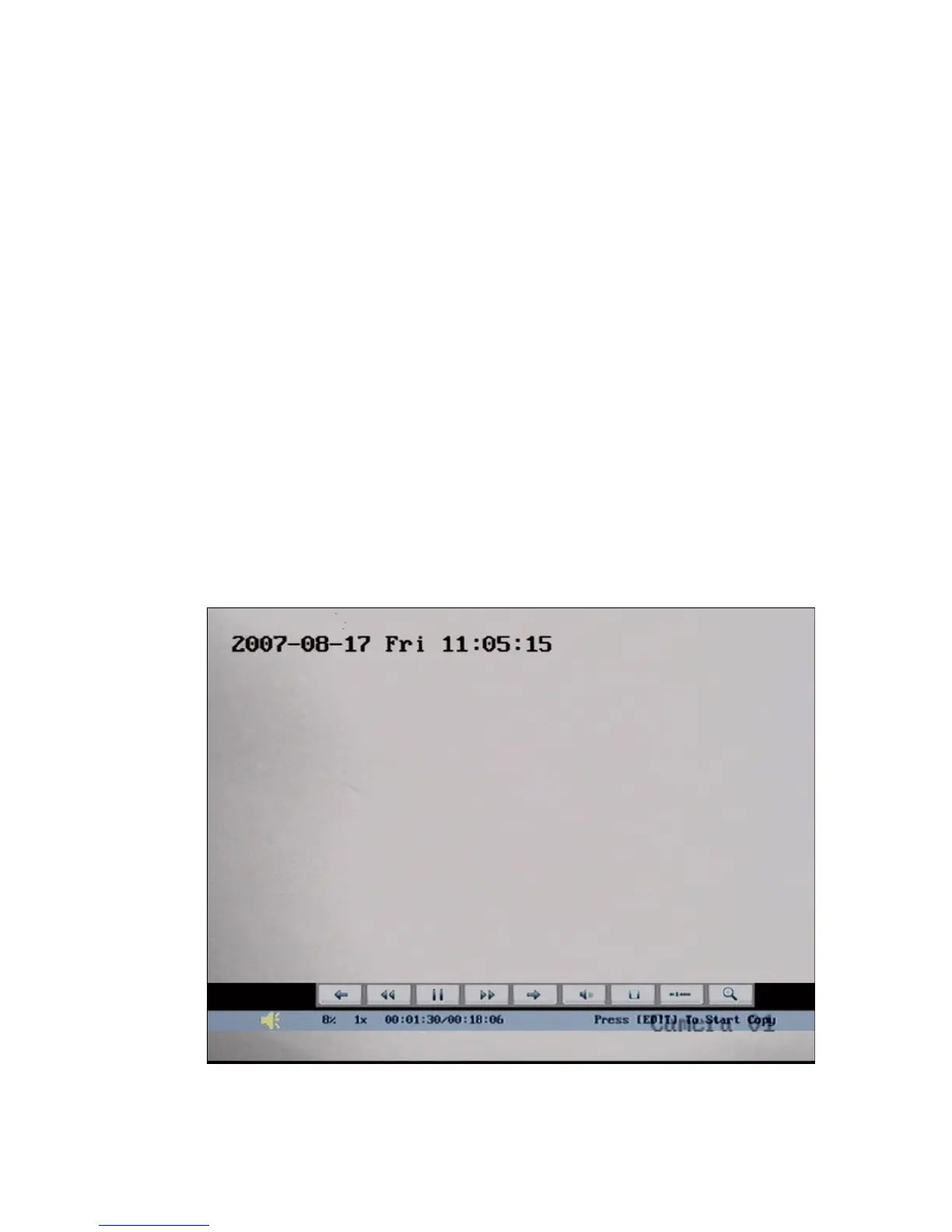Display/Hide information bar: 【MENU】
【PLAY】
play speed ( 2X,
4X, 8
back. If played frame by
fram
ice to store the
segm
back
】
key t
If you playback with a mouse plunged, the interface will be a little different. And
ns to operate in the playback course. Shown as following
fig 4
Open/Close sound:
Adjust play progress: 【←】(Backward),【→】(Forward). The unit is “%”.
Adjust play speed: Normal speed is “1x”. Use 【↑】to increase
X and MAX). Use【↓】to decrease play speed (1/2X, 1/4X, 1/8X and single)
Pause/Continue: Press 【ENTER】to pause/continue play
e, Press【ENTER】to play one frame.
Copy segment:【EDIT】;Stop copy: 【EDIT】(Need a back up dev
ent)
Exit: 【ESC】
Note: When DVR is busy, if you select high play speed, maybe there is
difference for actual play speed.
Exit play
In playback interface, press【ESC】key to enter into preview mode.
In playback interface, press【MENU】key to enter into main menu, press【REC
o enter into manual record, and press【PTZ】key to enter into PTZ control mode.
Playback with mouse plunged
you can acquire more functio
.11.
F ig 4.11 Play back control bar
There is an additional bar appears. We call it control bar.
28