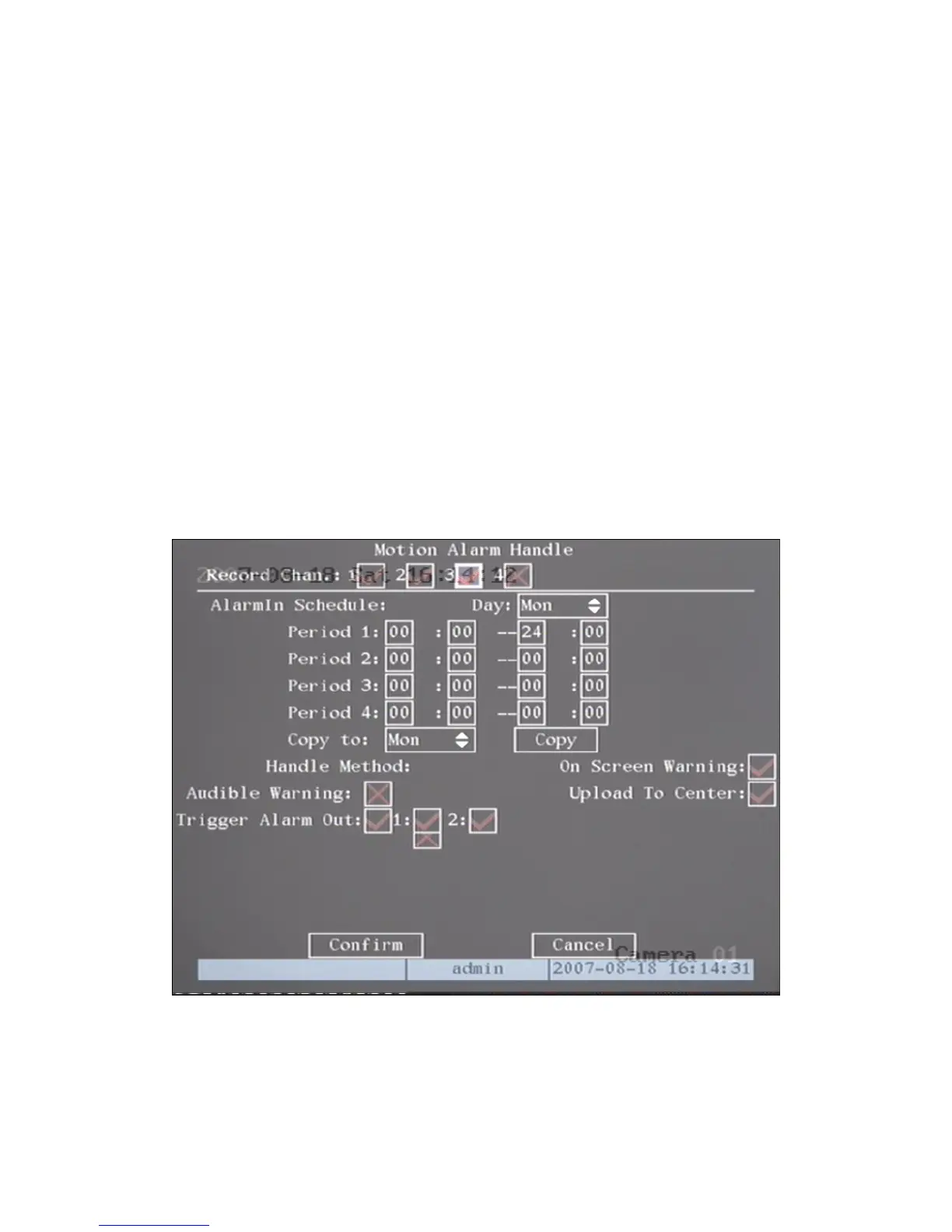press【EDIT】, you will find the yellow pane is turned into black pane. You can use【↓】【→】
ess【EDIT】key to clear this part motion area.
rn “Image” menu. Press【ESC】to cancel.
Clear all motion areas: Press【A】key to clear all motion areas of this channel.
keys used to setup motion areas are following:
ow panel to any position;
z 【EDIT】:Yellow panel and red panel switch key:;
z 【→】: Right enlarge red pane;
【↓】: Down enlarge red pane;
Handle” menu: Shown as
5.18
key to enlarge or shrink the blue area. Pr
Press【Enter】key to save and retu
The
z 【↑】【↓】【←】【→】: Move yell
z 【←】: Left shrink red pane;
z
z 【↑】: Up shrink red pane;
z 【PTZ】: Set whole screen as motion area;
z 【A】: Clear all motion areas;
z 【ENTER】: Save and return “Image Setup” menu;
z 【ESC】: Cancel setup and return “Image Setup” menu;
Step 5: Motion alarm policy: Move “Active Frame” to the corresponding “Policy” button of
motion detection alarm, press【ENTER】key to enter into “Motion Alarm
fig
Fig 5.18 Motion alarm handle setup
Step 6: Motion alarm record channel setup: When there is motion alarm happened, you
can trigger related camera to start to record. In “Motio
n Alarm Handle” menu, you can select one
or m lease use【ENTER】or【EDIT】key to enable the flag into “9”.
ore record channels. P
55