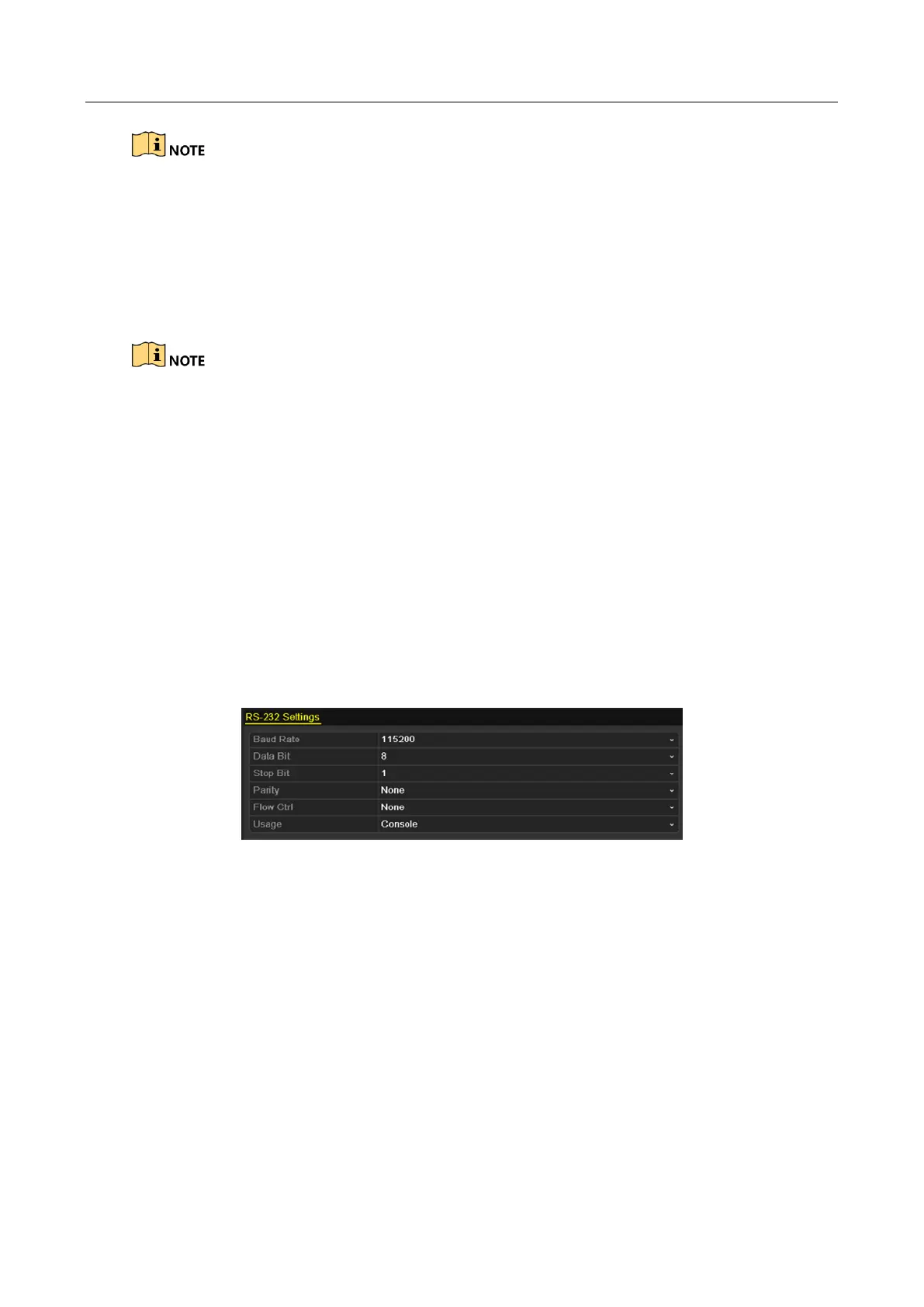Digital Video Recorder User Manual
255
For -F series DVR, if you check the checkbox of Enable Password, every time when you log in to the
DVR, the Unlock Pattern interface will pop up. If you uncheck the checkbox of Enable Password,
when you log in to the DVR, the Unlock Pattern interface will not pop up.
Step 4 Click the Apply button to save the settings.
17.2 Configuring RS-232 Serial Port
The RS-232 serial port is supported by DS-7300/8100HQHI-F/N and DS-7300/8100/9000HUHI-F/N
series DVR.
Purpose
The RS-232 port can be used in two ways:
Parameters Configuration: Connect a PC to the NVR through the PC serial port. Device
parameters can be configured by using software such as HyperTerminal. The serial port
parameters must be the same as the NVR’s when connecting with the PC serial port.
Transparent Channel: Connect a serial device directly to the NVR. The serial device will be
controlled remotely by the PC through the network and the protocol of the serial device.
Step 1 Enter the RS-232 Settings interface.
Menu >Configuration> RS-232
Figure 17-4 RS-232 Settings Interface
Step 2 Configure RS-232 parameters, including baud rate, data bit, stop bit, parity, flow control
and usage.
Step 3 Click the Apply button to save the settings.
17.3 Configuring DST Settings
Step 1 Enter the General Settings interface.
Menu >Configuration>General
Step 2 Choose DST Settings tab.