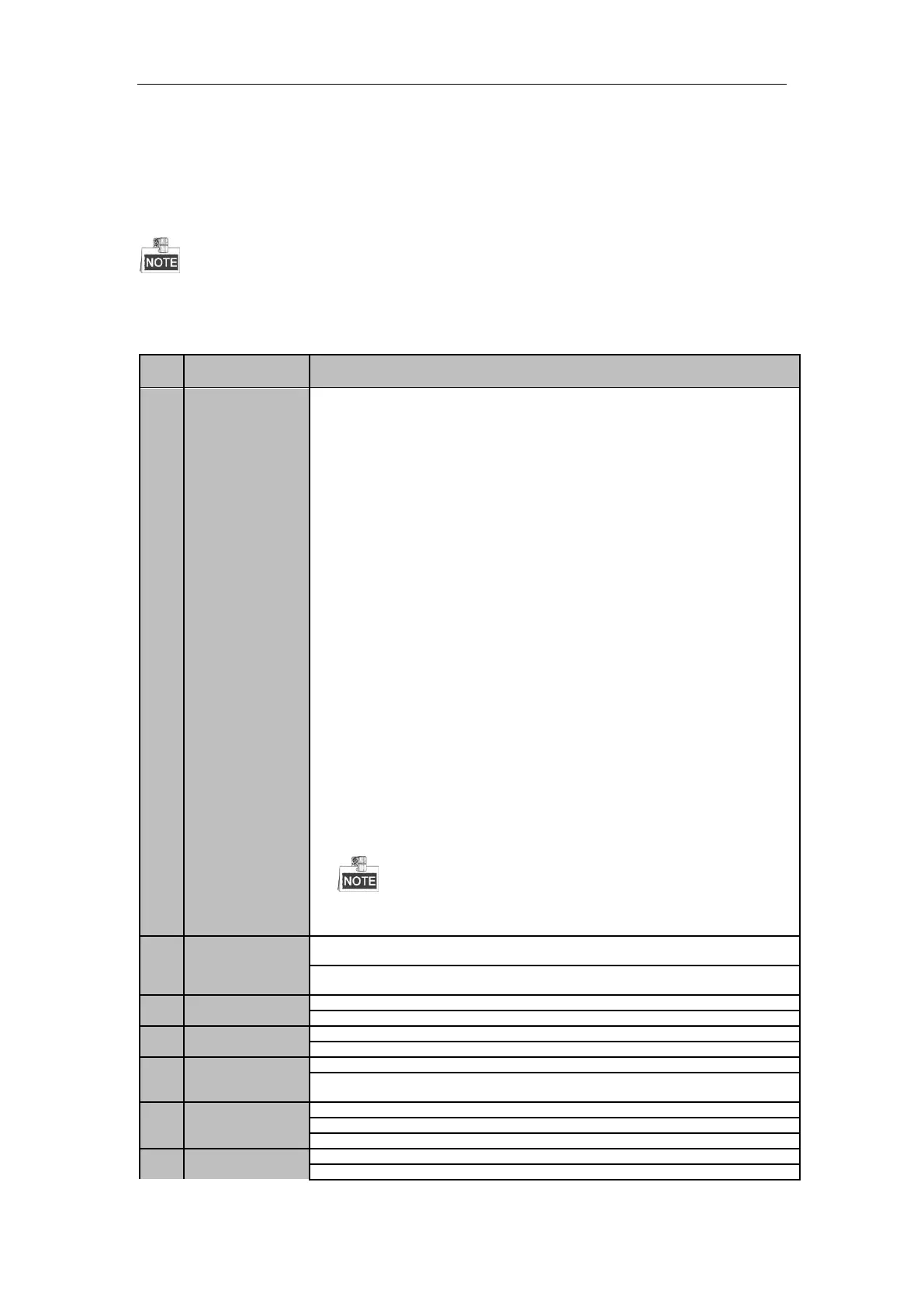Network Video Recorder User Manual
21
- Unpairing (Disabling) an IR Remote from a DVR
To unpair an IR Remote from a DVR so that the unit cannot control any DVR functions, proceed as follows:
Press the DEV key on the IR Remote. Any existing Device ID# will be erased from the unit’s memory and it will
no longer function with the DVR.
(Re)-enabling the IR Remote requires pairing to a DVR. See “Pairing the IR Remote to a Specific DVR
(optional),” above.
The keys on the remote control closely resemble the ones on the front panel. See Table1.4..
Table 1. 4 IR Remote Functions
• To Turn Power On:
- If User Has Not Changed the Default DVR Device ID# (255):
1. Press Power On/Off button (1).
- If User Has Changed the DVR Device ID#:
1. Press DEV button.
2. Press Number buttons to enter user-defined Device ID#.
3. Press Enter button.
4. Press Power button to start device.
• To Turn DVR Off:
- If User Is Logged On:
1. Hold Power On/Off button (1) down for five seconds to display the
“Yes/No” verification prompt.
2. Use Up/Down Arrow buttons (12) to highlight desired selection.
3. Press Enter button (12) to accept selection.
- If User Is Not Logged On:
1. Hold Power On/Off button (1) down for five seconds to display the user
name/password prompt.
2. Press the Enter button (12) to display the on-screen keyboard.
3. Input the user name.
4. Press the Enter button (12) to accept input and dismiss the on-screen
keyboard.
5. Use the Down Arrow button (12) to move to the “Password” field.
6. Input password (use on-screen keyboard or numeric buttons (3) for
numbers).
7. Press the Enter button (12) to accept input and dismiss the on-screen
keyboard.
8. Press the OK button on the screen to accept input and display the Yes/No”
verification prompt (use Up/Down Arrow buttons (12) to move between
fields)
9. Press Enter button (12) to accept selection.
User name/password prompt depends on DVR is configuration. See “System
Configuration” section.
Enable IR Remote: Press DEV button, enter DVR Device ID# with number keys,
press Enter to pair unit with the DVR
Disable IR Remote: Press DEV button to clear Device ID#; unit will no longer
be paired with the DVR
Switch to the corresponding channel in Live View or PTZ Control mode
Input numbers in Edit mode
Delete characters before cursor
Check the checkbox and select the ON/OFF switch
Adjust focus in the PTZ Control menu
Switch on-screen keyboards (upper and lower case alphabet, symbols, and
numerals)
Enter Manual Record setting menu
Call a PTZ preset by using the numeric buttons in PTZ control settings
Turn audio on/off in Playback mode
Auto scan in the PTZ Control menu
