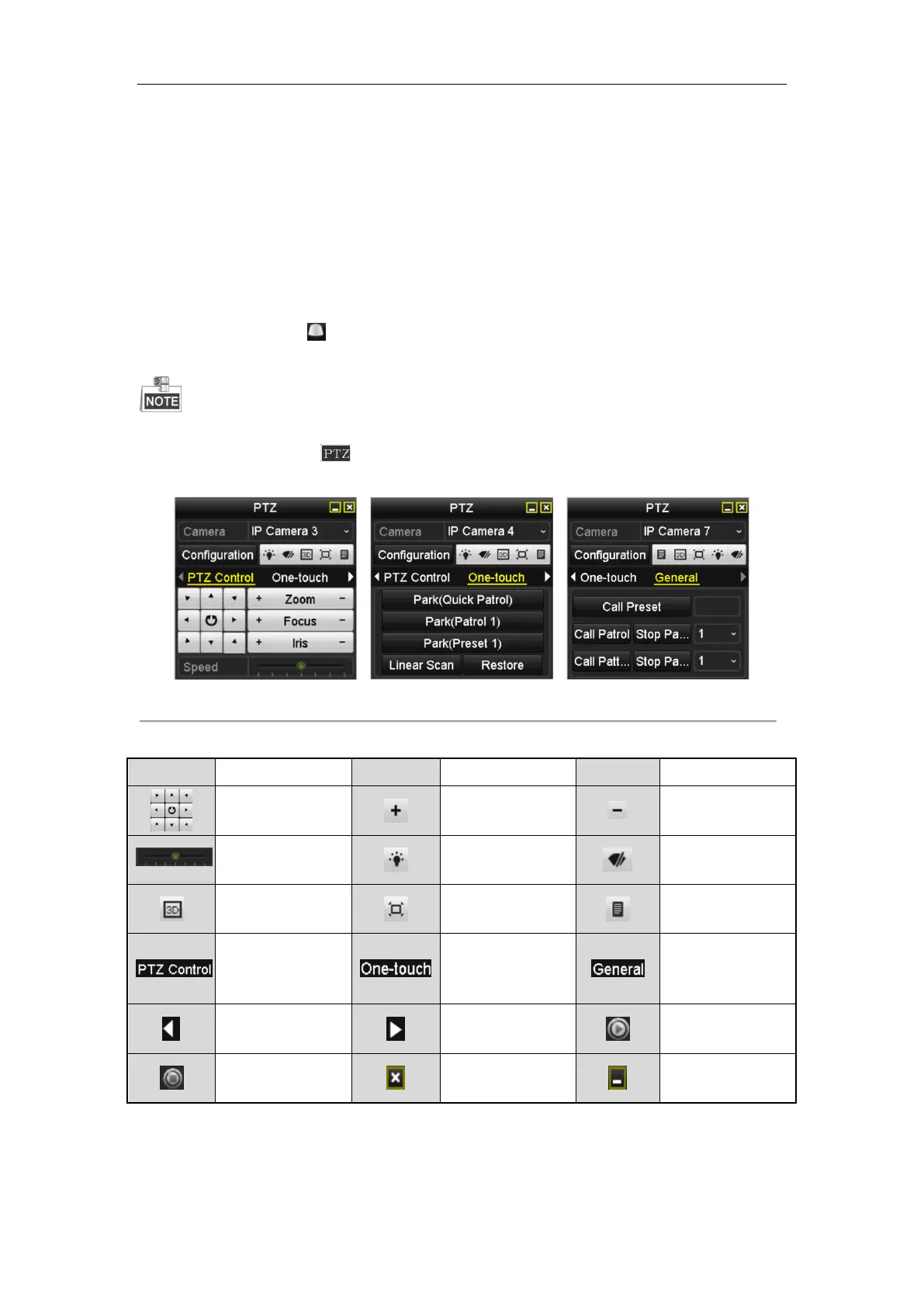Network Video Recorder User Manual
69
4.3 PTZ Control Panel
To enter the PTZ control panel, there are two ways supported.
OPTION 1:
In the PTZ settings interface, click the PTZ button on the lower-right corner which is next to the Back button.
OPTION 2:
In the Live View mode, you can press the PTZ Control button on the front panel or on the remote control, or
choose the PTZ Control icon , or select the PTZ option in the right-click menu.
Click the Configuration button on the control panel, and you can enter the PTZ Settings interface.
In PTZ control mode, the PTZ panel will be displayed when a mouse is connected with the device. If no
mouse is connected, the icon appears in the lower-left corner of the window, indicating that this
camera is in PTZ control mode.
Figure 4. 13 PTZ Panel
Table 4. 1 Description of the PTZ panel icons
Direction button and
the auto-cycle button
The speed of the
PTZ movement
Switch to the PTZ
control interface
Switch to the
one-touch control
interface
Switch to the general
settings interface
Stop the patrol /
pattern movement
