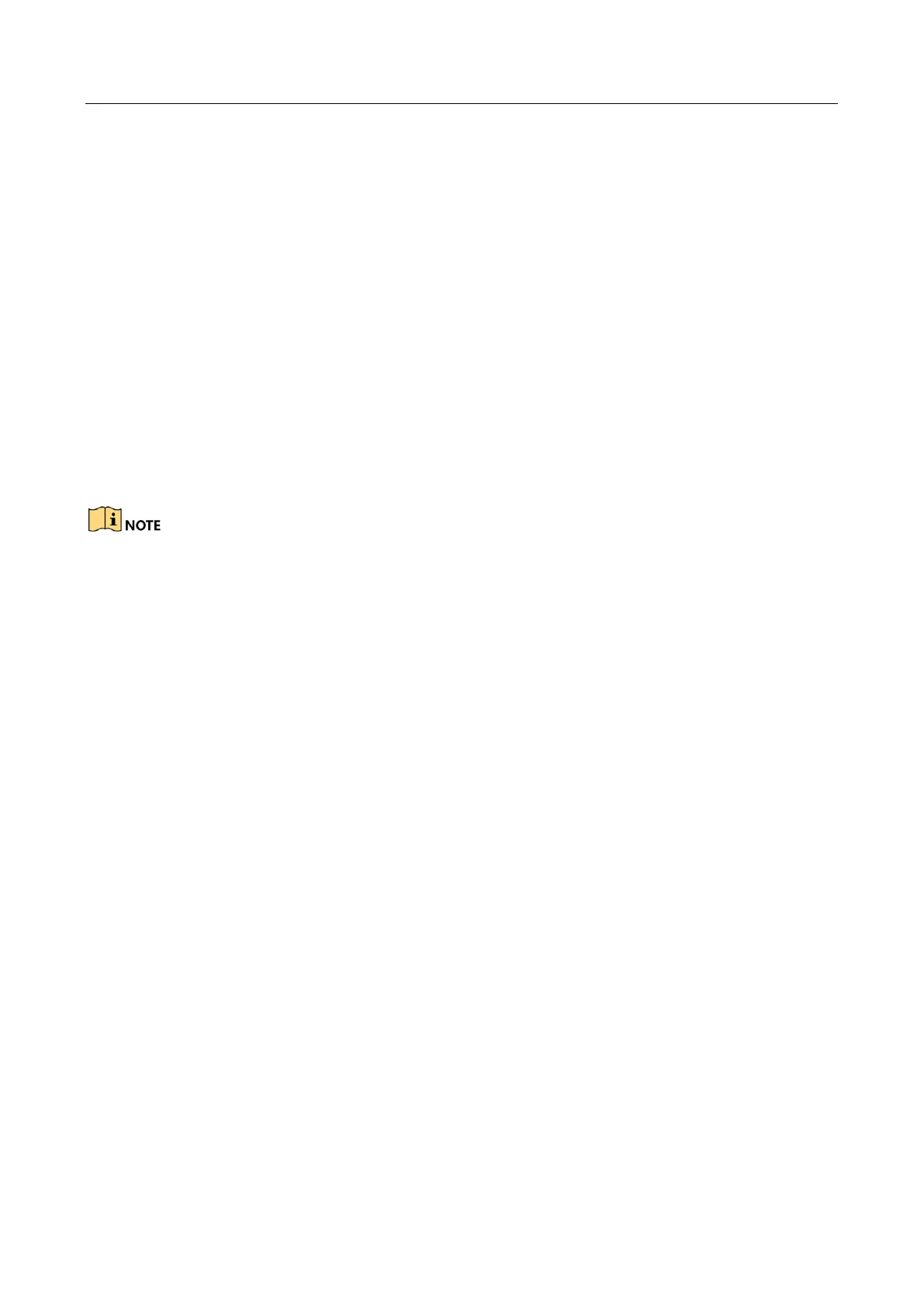Network Video Recorder User Manual
219
No monitor connected with the NVR locally and when you manage the IP camera to connect
with the device by web browser remotely, of which the status displays as Connected. And
then you connect the device with the monitor via VGA or HDMI interface and reboot the
device, there is black screen with the mouse cursor.
Connect the NVR with the monitor before startup via VGA or HDMI interface, and manage the
IP camera to connect with the device locally or remotely, the status of IP camera displays as
Connect. And then connect the device with the CVBS, and there is black screen either.
Possible Reasons:
After connecting the IP camera to the NVR, the image is output via the main spot interface by
default.
Step 1 Enable the output channel.
Step 2 Select “Menu > Configuration > Live View > View”, and select video output interface in the
drop-down list and configure the window you want to view.
The view settings can only be configured by the local operation of NVR.
Different camera orders and window-division modes can be set for different output
interfaces separately, and digits like “D1”and “D2” stands for the channel number, and “X”
means the selected window has no image output.
Step 3 Check if the fault is solved by the above steps.
If it is solved, finish the process.
If not, please contact the engineer from Hikvision to do the further process.
Live view stuck when video output locally.
Possible Reasons:
− Poor network between NVR and IP camera, and there exists packet loss during the
transmission.
− The frame rate has not reached the real-time frame rate.
Step 1 Verify the network between NVR and IP camera is connected.
When image is stuck, connect the RS-232 ports on PC and the rear panel of NVR with the
RS-232 cable.
Open the Super Terminal, and execute the command of “ping 192.168.0.0 –l 1472 –f” (the
IP address may change according to the real condition), and check if there exists packet
loss.
