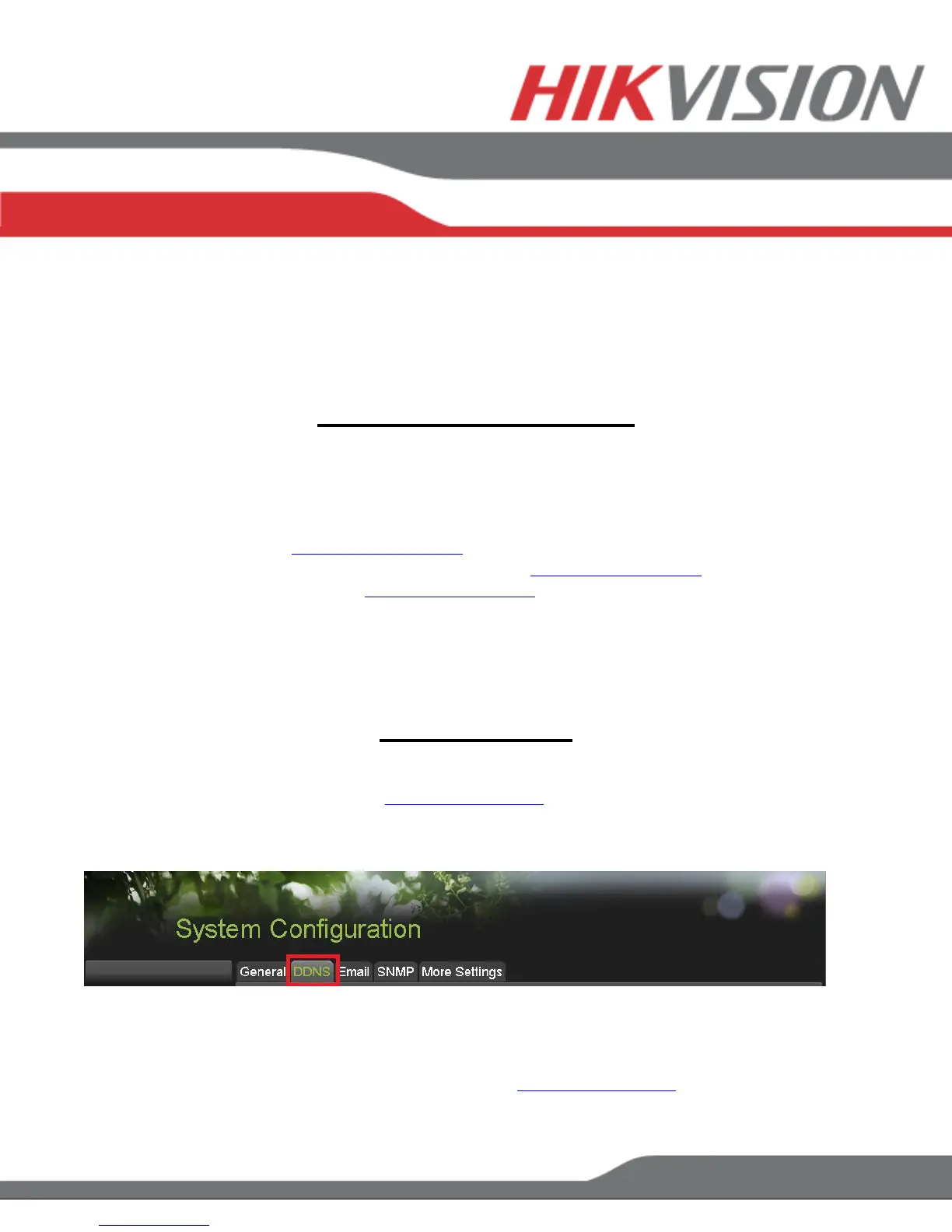The HTTP PORT and the SERVER PORT can be changed if desired, in order to avoid conflicts
with the ISP or the existing network configuration.
PORT FORWARDING
After assigning the IP information to the NVR, connect a computer to the same router that the NVR is
connected to (wired connection is recommended, to avoid complications). Log into the ROUTER, and
proceed with PORT FORWARDING.
For PORT FORWARDING assistance contact the Internet Service Provider (ISP), or the router
manufacturer. Also refer to www.portforward.com for port forwarding step by step instructions.
Please be aware, that Hikvision USA is not associated with www.portforward.com, and not responsible
for any activity between the user and www.portforward.com. Please refrain from downloading any
software from the abovementioned website.
Proceed to the “ROUTERS” section for step by step instructions.
DDNS SETUP
DDNS registration has been made more user friendly, and takes only a few seconds to complete. The
legacy units require user registration on www.hik-online.com. This step is no longer needed.
Click on the DDNS tab
In the DDNS tab:
a. Enable DDNS
b. Change the DDNS TYPE to HiDDNS (in some cases HkDDNS)
c. Make sure that the SERVER ADDRESS is set to www.hik-online.com
d. Create a DEVICE DOMAIN NAME (the domain name CANNOT contain spaces, special
characters and/or upper case letters
SETTING UP NETWORK ACCESS
