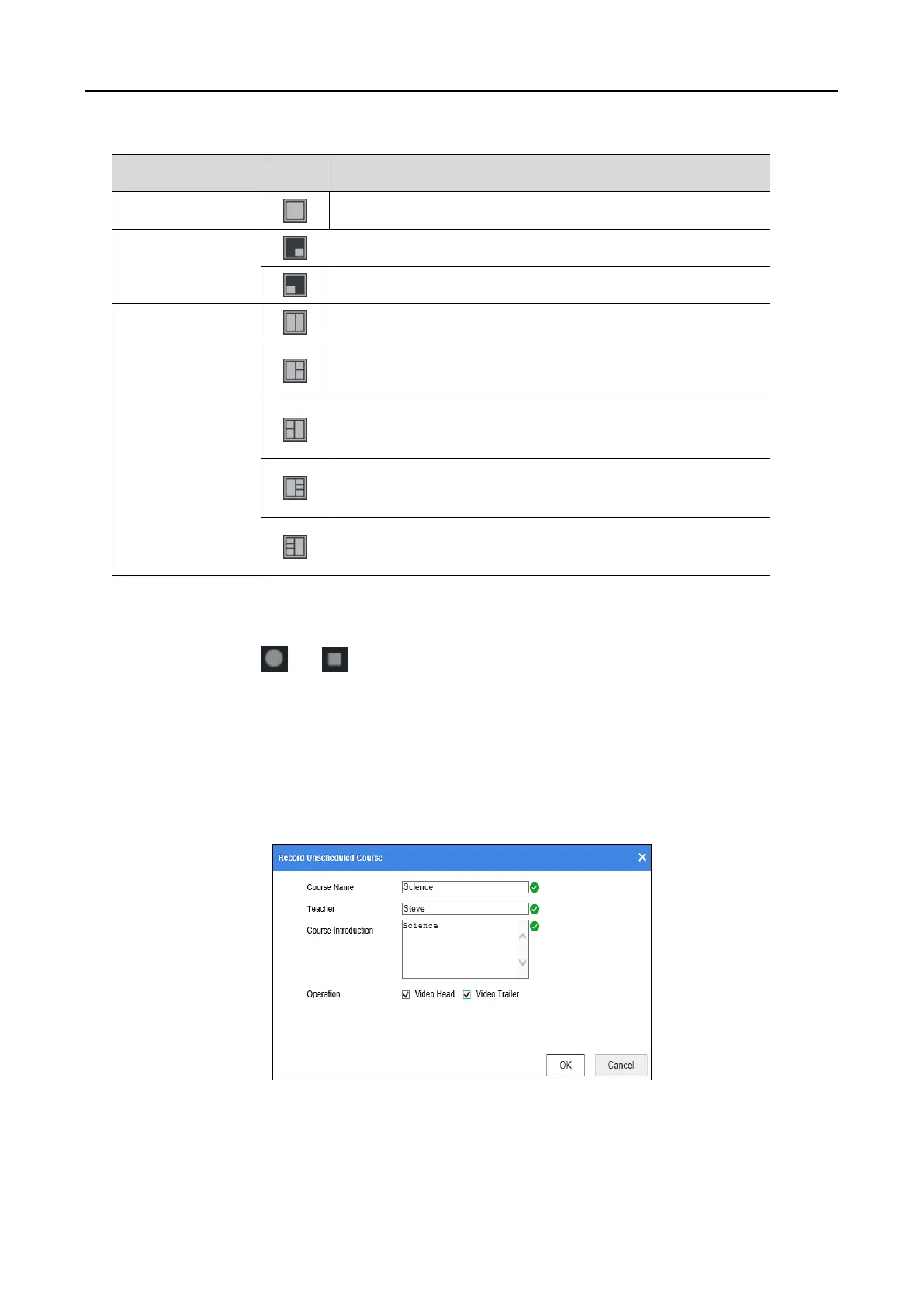Step 3 Optionally, when you are in single screen, you can double-click the windows at the bottom
to switch live view camera.
Step 4 Optionally, click or to start/stop course recording. You shall enter the course
informaiton when you start course recording.
1) Enter course information including Course Name, Teacher, and Course Introduction.
2) You can check Video Head or Video Trailer to add video head or tail to the recording
video. You can edit the head or tail in Configuration > Recording Settings > Video
Head/Tail Configuration.
3) Click OK.
Figure 4-14 Course Information
Step 5 Optionally, select the live mode as Manual, SimiAuto, or Auto.
