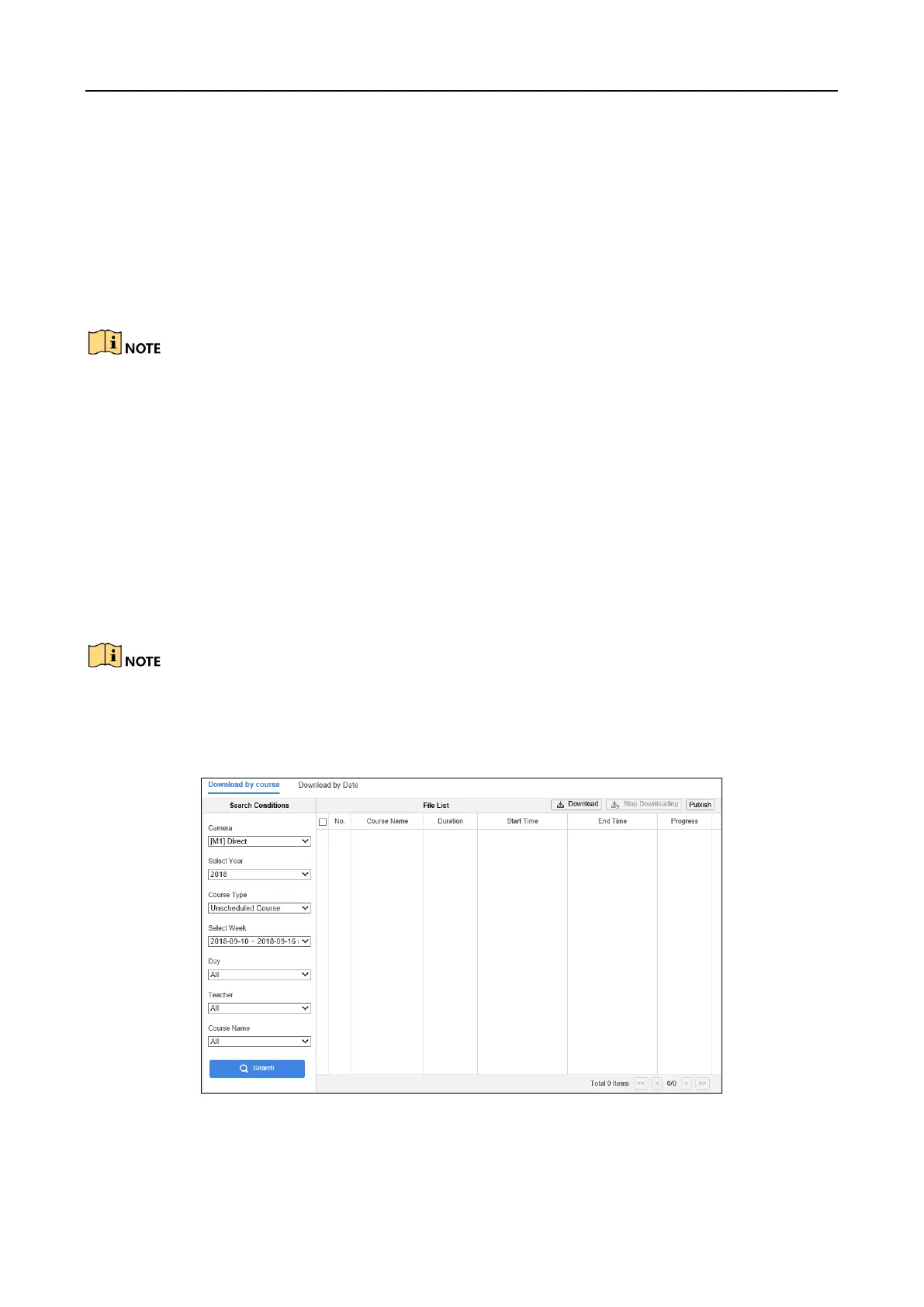Education Sharing System
26
Step 2 Click Download Course.
Step 3 Set the search conditions. You can search course by its related features or by date.
Search course by related features.
1) Go to Download by Course.
2) Enter search conditions, including camera, year, course type, etc.
3) Click Search.
Course Type includes Unscheduled Course and Scheduled Course. Scheduled Course refers to
course given by course plan. Instead, Unscheduled Course refers to manual course.
Search course by related features.
1) Go to Download by Date.
2) Select camera.
3) Set the start time and end time. It is recommended to set the time interval within 150
minutes.
Step 4 Select the course(s) from the search result for downloading.
Step 5 Click Download to start downloading.
The record file will be downloaded locally. You can set the download path in Configuration >
Local > Record File Settings.
Step 6 Optionally, you can click Publish to start publishing the selected course(s) to FTP server.
Figure 4-21 Download Course
0305211080913
