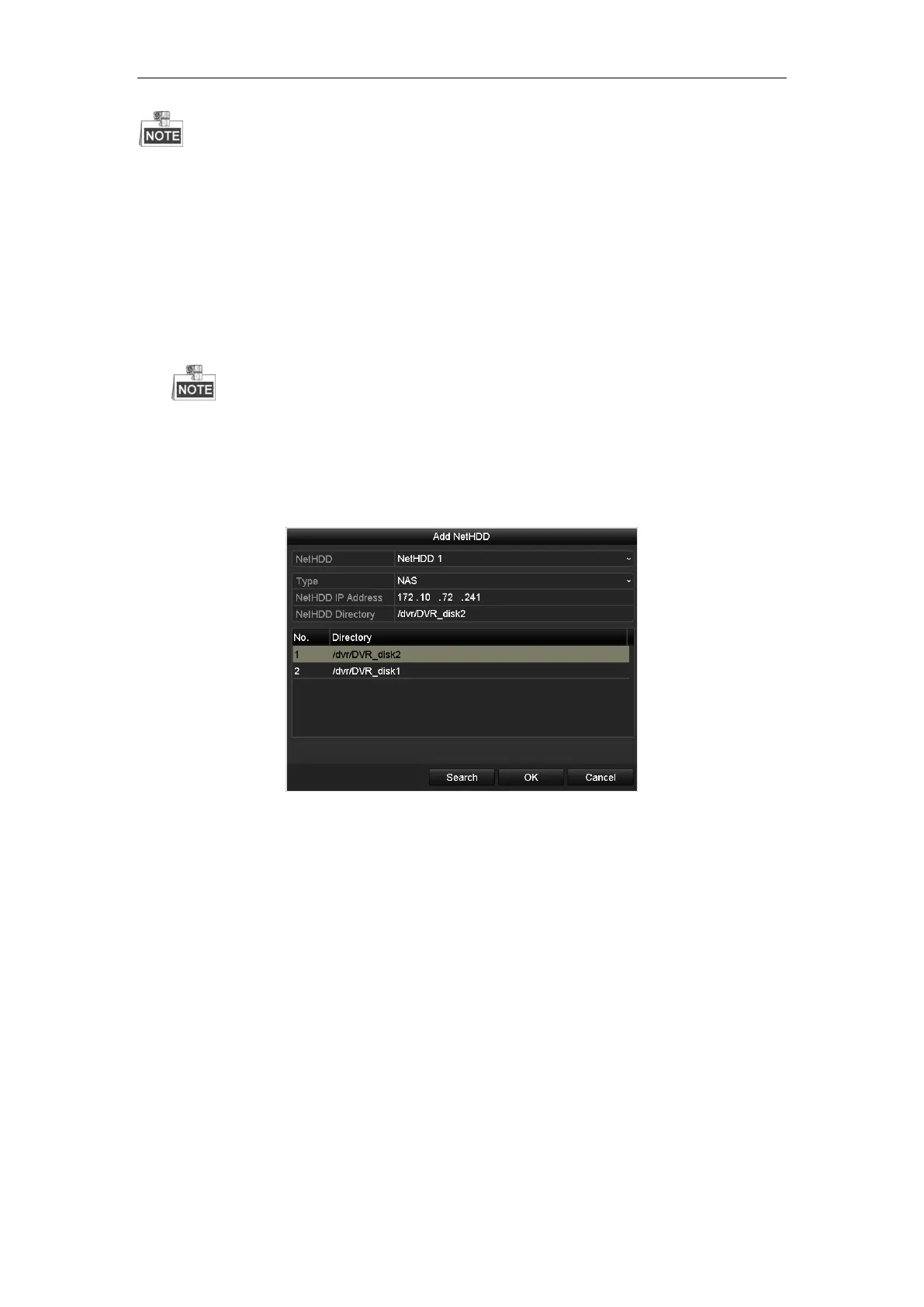Quick Operation Guide of DS-A81 Series Storage System
72
Here we take the DVR local menu as an example.
Steps:
1. Enter the Add NetHDD interface of the DVR local menu. For details, see the user manual of
the DVR.
2. Select NAS from the drop-down list as the network HDD type.
3. Input the IP address and directory of the NAS disk. You can also click the Search button to
search the NAS disks available, and select the NAS disk to be added.
The directory format is: /dvr/DVR NAS disk name.
Example: If DVR NAS disk name is DVR_disk1, then the directory should be /dvr/DVR_disk1.
4. Click OK to confirm the settings. And then the DVR NAS disk will be added to the HDD list of
DVR.
Figure 9. 8 Add NetHDD
