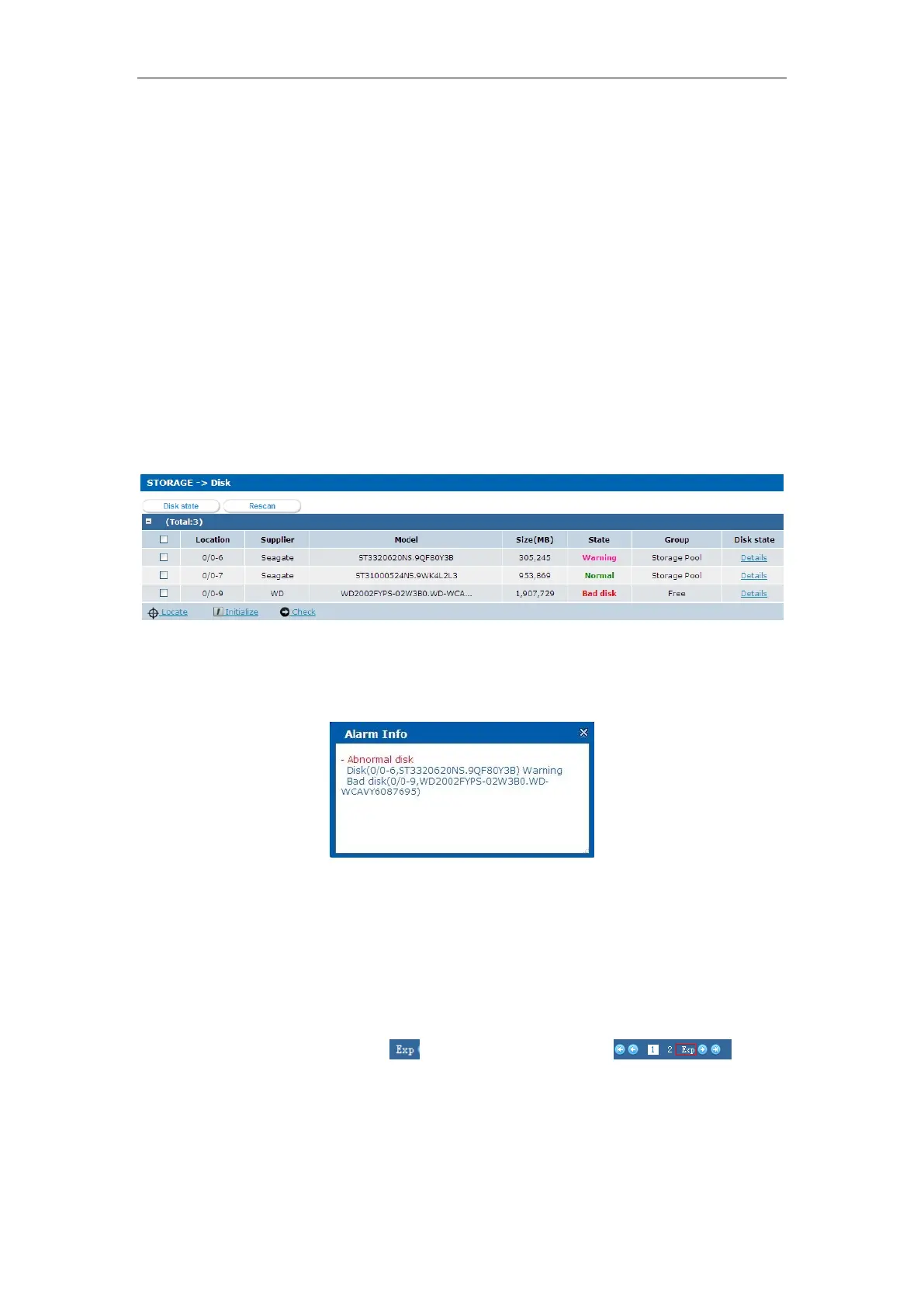Quick Operation Guide of DS-A81 Series Storage System
75
Chapter 11 Bad Disk Management
Purpose:
The failure possibility of hard disk increases with increment of its working time. That is the reason
why we set RAID as the HDD working mode. When RAID 5 working mode is adopted, the storage
system will keep running in case of single hard disk failure, in an unstable status. Replace the bad
disk to avoid the data loss and performance reduction.
11.1 Configuring Alarm for Bad Disks
Steps:
1. Enter the Disk Management interface.
Storage > Disk
Figure 11. 1 Disk Information
2. If the disk is abnormal, the system will automatically detect the disk. After the detection is
complete, the alarm information will be displayed with the disk No. and model.
Figure 11. 2 Alarm Information
11.2 Replacing the Bad Disks
Steps:
1. Before replacing the bad disk(s), you need to check the new disks.
2. To check all the disks, click the icon on the navigation bar and all
the disks will be displayed.
3. Select all the disks, and click Check under the list to start the checking process for all disks.
You can also check the selected disks partly. For details, see Section 6.2.3 Checking Disk.
