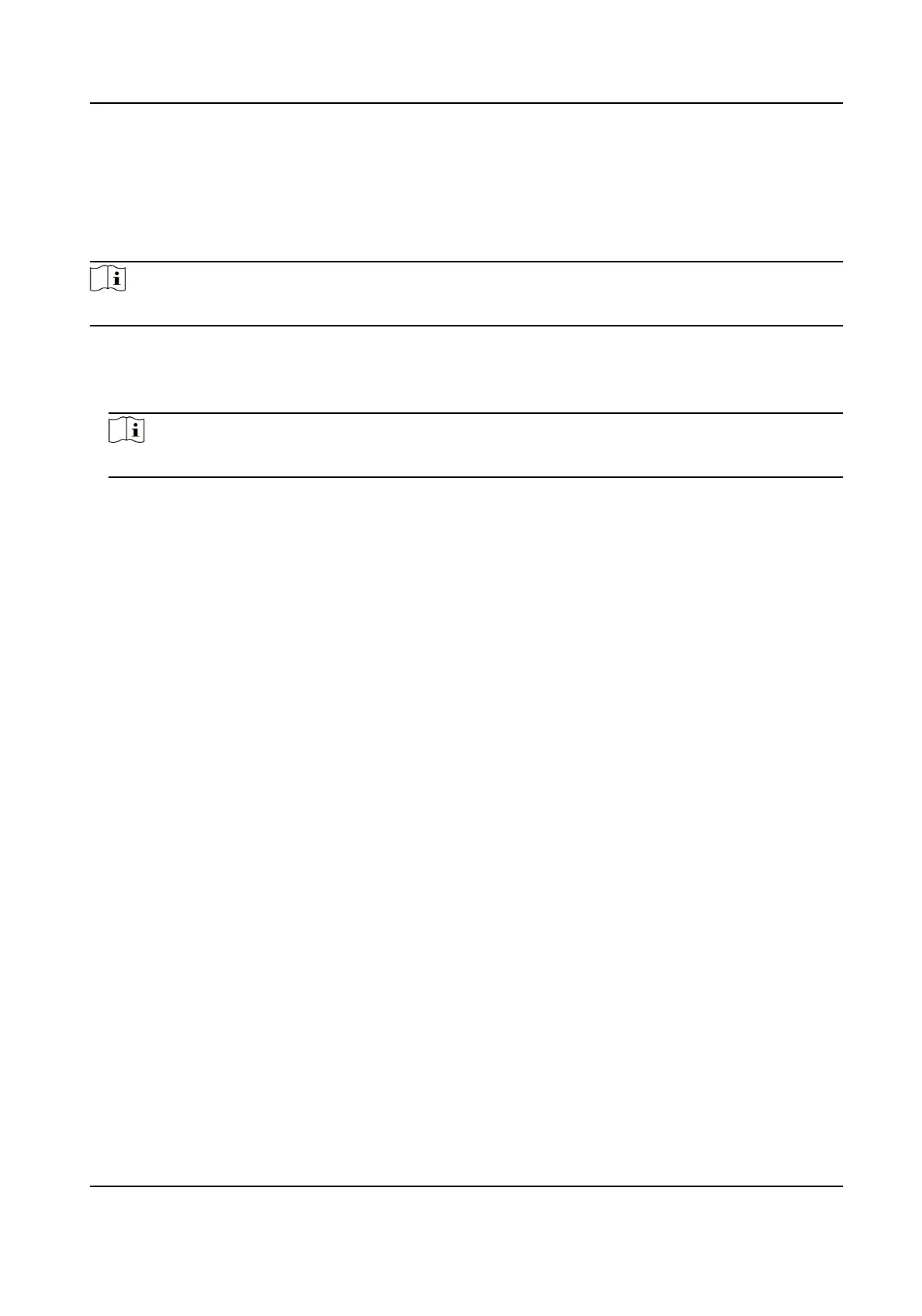Set ISUP Parameters
Set the ISUP parameters for accessing device via ISUP protocol.
Steps
Note
The funcon should be supported by the device.
1.
Click Conguraon → Network → Device Access → ISUP .
2.
Check Enable.
3.
Set the ISUP version, server address, device ID, and the ISUP status.
Note
If you select 5.0 as the version, you should set the encrypon key as well.
4.
Set the ISUP listening parameters, including ISUP alarm center IP address/domain name, ISUP
alarm center URL, and ISUP alarm center port.
5.
Click Save.
8.6.9 Event Linkage
Set linked acons for events.
Steps
1.
Click Conguraon → Event → Event Detecon → Linkage Sengs to enter the page.
2.
Set event source.
-
If you choose Linkage Type as Event Linkage, you need to select event types from the drop-
down list.
-
If you choose Linkage Type as Card Linkage, you need to enter the card No. and select the
card reader.
-
If you choose Linkage Type as Employee ID Linkage, you need to enter the employee ID and
select the card reader.
3.
Set linked acon.
Buzzer Linkage
Enable Buzzer Linkage, and check Start Buzzing or Stop Buzzing.
Door Linkage
Enable Linked Door, check Door 1 or Door 2, and set the door status for the target event.
Linked Alarm Output
Enable Linked Alarm Output, check Alarm Output 1 or Alarm Output 2, and set the alarm
output status for the target event.
Access Control Terminal User Manual
31
