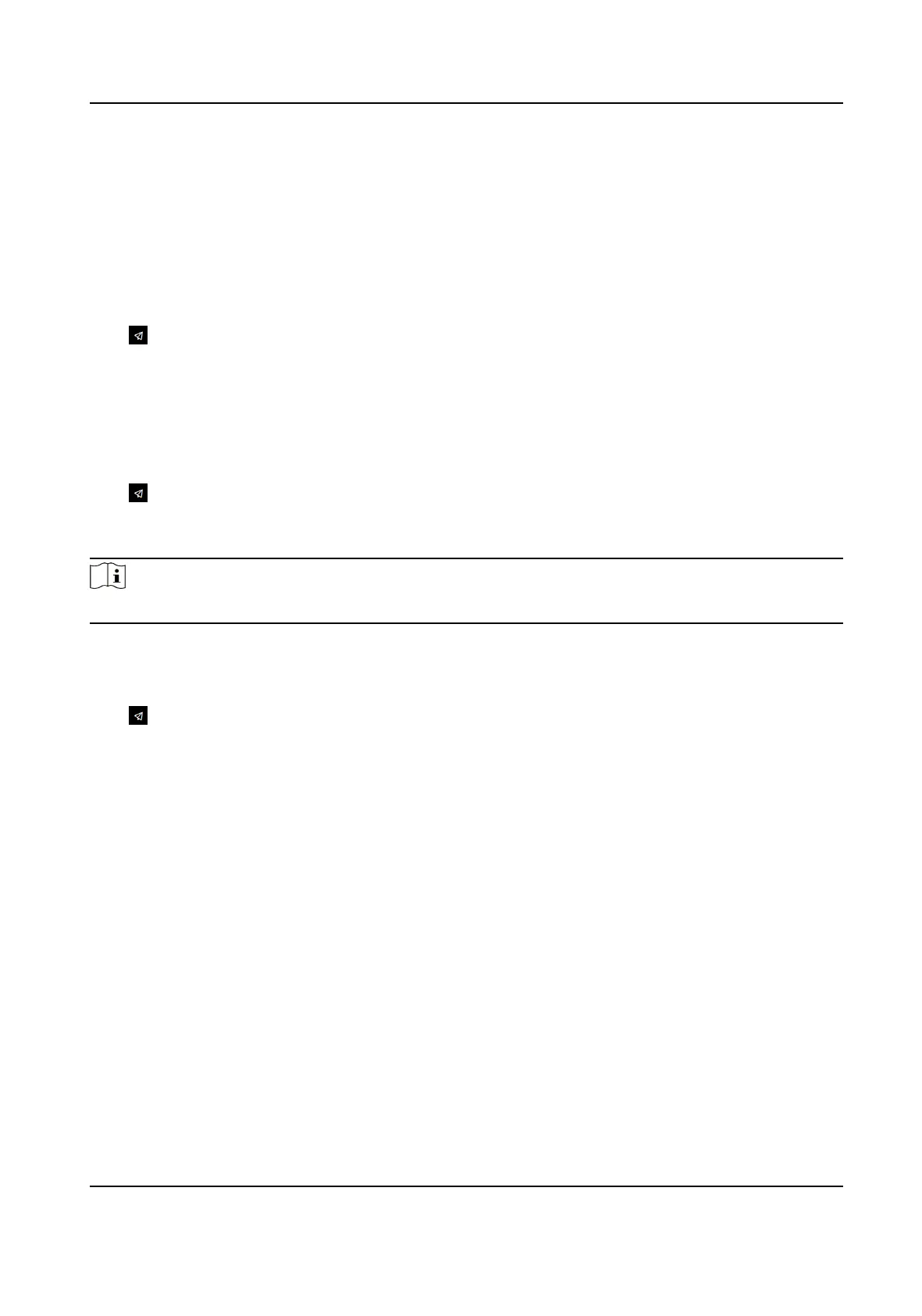Chapter 8 Quick Operaon via Web Browser
8.1 Set Security Queson
If you forget the device acvaon password, you can change the password via security quesons.
Set the security quesons before conguraon.
Click in the top right of the web page to enter the Change Password page. You can click Skip to
skip the step. Or select three quesons to answer and click Next.
8.2 Select Language
You can select a language for the device system.
Click in the top right of the web page to enter the Device Language Sengs page. You can
select a language for the device system from the drop-down list.
By default, the system language is English.
Note
Aer you change the system language, the device will reboot automacally.
8.3 Time Sengs
Click in the top right of the web page to enter the wizard page.
Time Zone
Select the device located me zone from the drop-down list.
Time Sync.
NTP
You should set the NTP server's IP address, port No., and interval.
Manual
By default, the device
me should be synchronized manually. You can set the device me
manually or check Sync. with Computer Time to synchronize the device me with the
computer's
me.
Server Address/NTP Port/Interval
You can set the server address, NTP port, and interval.
DST
You can view the DST start me, end me and bias me.
DS-K27XX Series Access Controller User Manual
28
